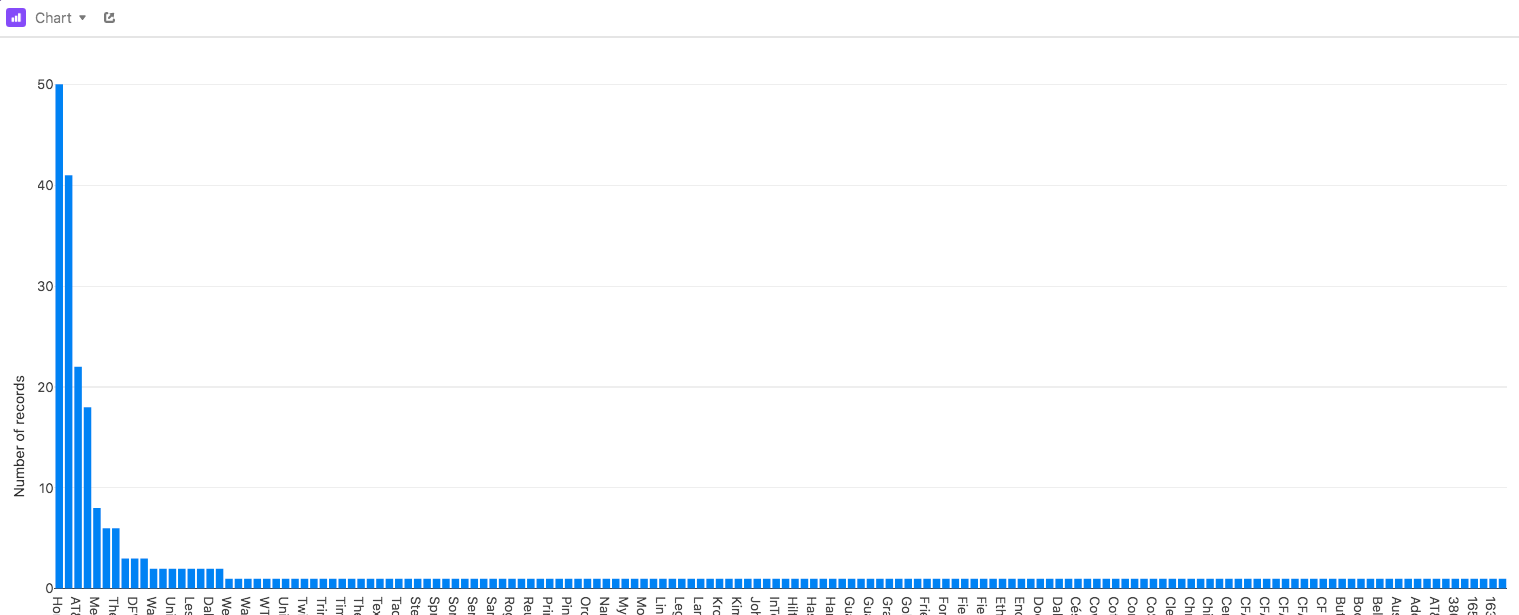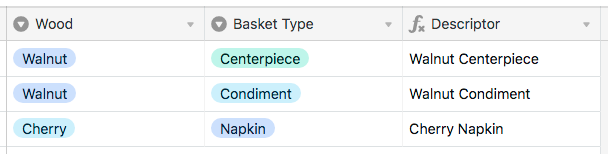My family business makes baskets. Each basket is numbered and with that number we track multiple things such as date it was made, type of wood used, basket size/style, and inlay style. I created a form to make it easy to enter all that info and numerous other tracking features, however, the one thing I can’t seem to figure out (and maybe its not possible?) is how to get a list of say the 10 most popular baskets for a year… we have about 25 different basket styles, 10 different wood species, and 5 different inlays… I can easily see what was the most popular basket style or wood species but I would like to have a list of each individual style… (not sure if I am making sense?) As an example: we make a napkin basket and a condiment basket and we use both cherry and walnut wood species. So let’s say we made 10 cherry napkin baskets, 2 walnut napkin baskets, 7 cherry condiment baskets, and 3 walnut condiment baskets. I would like my list to first list cherry napkin baskets with the amount made and then the cherry condiment basket with the amount made and then then walnut condiment basket with the amount made and so on… I currently have a table for basket styles, wood species and inlays that are referenced in the main list… would like to keep it that way rather than making a long list of every last possible individual basket…
List of most popular item
Best answer by Justin_Barrett
Here’s a base that demonstrates the system I was thinking of the other day. Feel free to copy it and pick it apart:
In the [Line Items] table, the “Main” view is the full, unordered list. “Group by Count” groups them by how many of each type (based on the content in the {Descriptor} formula field) were ordered. However, this potentially puts some items in the same group (see the group for items only ordered once). To fix this, another formula field is used to attach the count to the descriptor, which is how the “Group by Count & Descriptor” view operates. The “All Fields” view shows all the helper fields that make the system work.
This is a variation on the system I described in this thread:
Which relies on the method described here:
If you have any questions, let me know.
Enter your E-mail address. We'll send you an e-mail with instructions to reset your password.