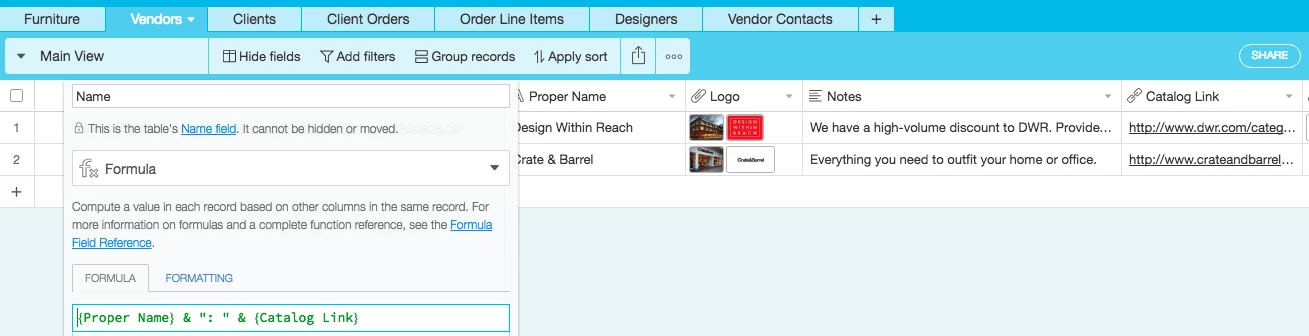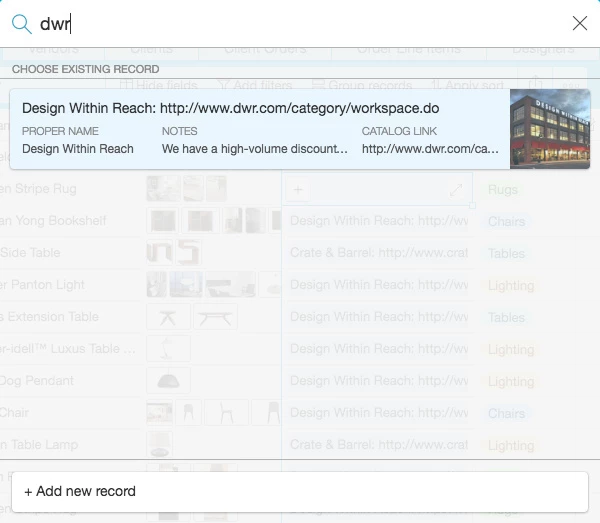Hello,
I recently discovered Airtable and have been trying to figure out how to move our company’s Access database to Airtable. (I built the database, but I’m not IT: honestly I’m kind of a newbie. it’s a very simple database, just three tables: Survey Customers, Contact Dates, Honorariums)
I read that primary keys are not needed for Airtable, the “name” column has a hidden individual identifier, keeping records unique. However, when I import my tables, (“Customers”) and then add the table “Contact Dates” (to the same Base) I see that the Customers are not linked to their contact records. I know I can link them one at at time, but we have hundreds of customers and thousands of contact dates. (I will also have to link “Honorariums” with their customers as well.)
I tried importing a couple different ways. I just tried hiding the Access primary key before exporting as a CSV file, and let the customer’s emails act as Airtable’s “Name” field for both the “Customers” and “Contact Date” tables. The files imported fine, but the tables are not linked.
I know this may be a non-issue, because I can filter the Contact Dates table by email addresses. But what I would like to do is to somewhat recreate what I was building in Access: by clicking on the record of a specific customer, we could see everything related to them: their Contact Dates & Honorariums right there in their “profile.” But in Airtable, it seems like I have to go back-and-forth: to find the last time I contacted “Mrs.B,” I have to go to the Contact Dates table and search her by her email address. (I could add names as well and import that) I cannot click on Mrs.B in the Customer’s table and see her related contact dates unless I go and link them. (Which would be a huge time investment if I did this for every customer.)
Any advice? How can I import my tables from Access so that the relationships are maintained? Or perhaps there is an alternative set-up?
Thank you, any help is greatly appreciated!