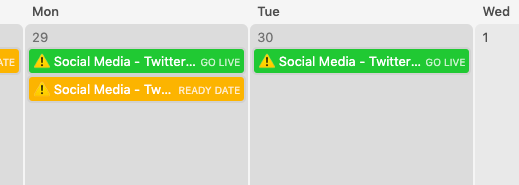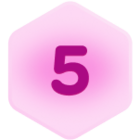We are experimenting with using AirTable to create a marketing editorial calendar, but are stuck because of the inability to see enough information on a per-record basis in the calendar view. Is there a way to expand the record size to show 2 lines? Or have it display a custom field rather than the ID field for the record?