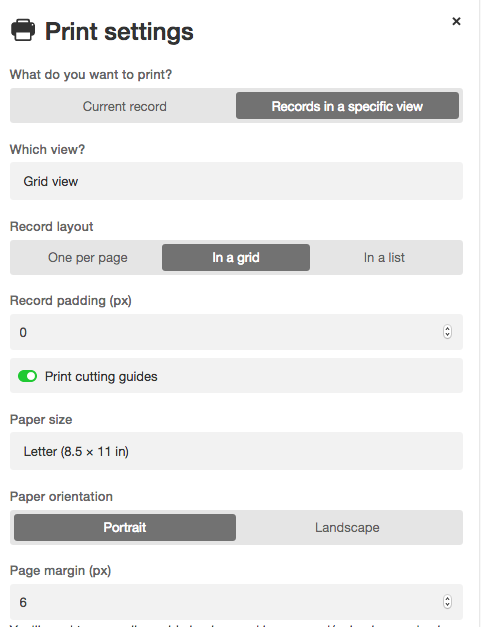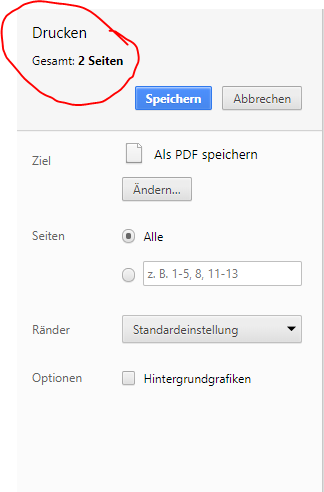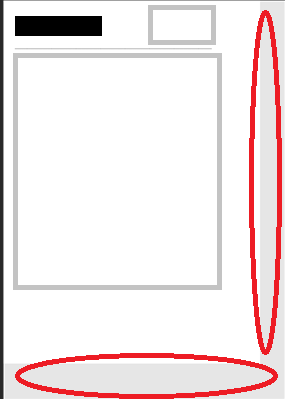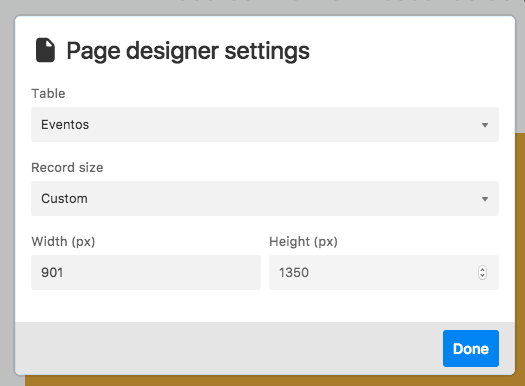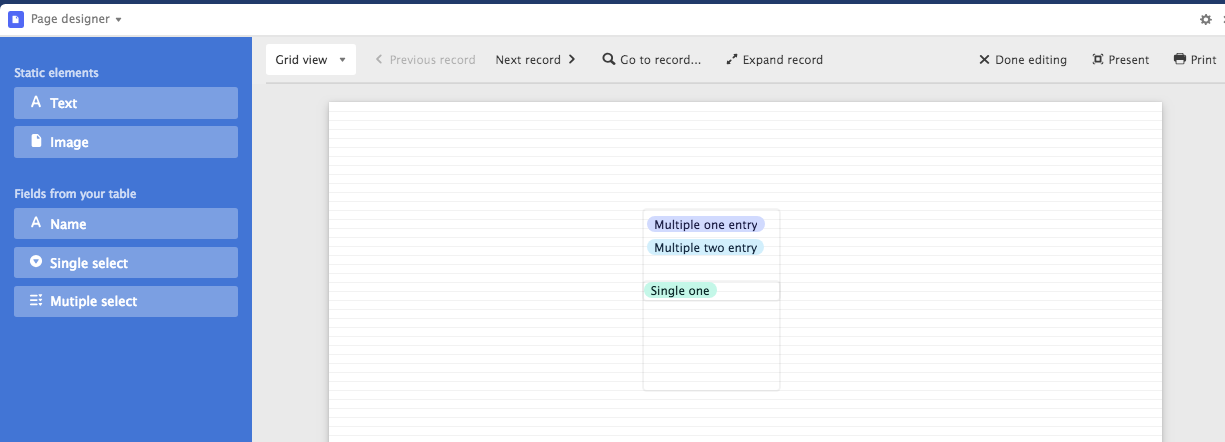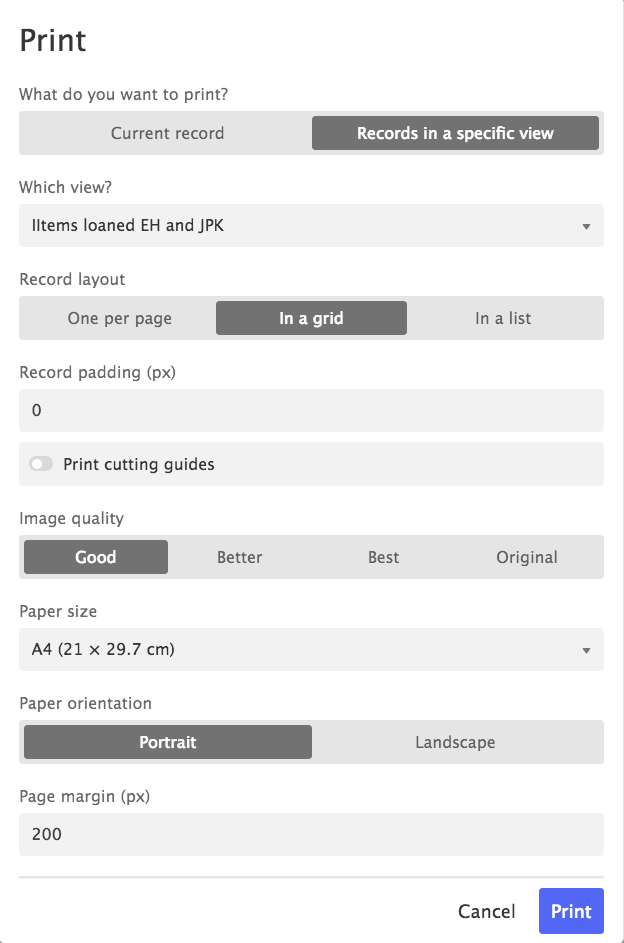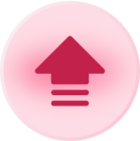I’ve made a print view using the blocks. I’ve set the page direction to Landscape.
But every time I’m printing i manually have to switch to Landscape in the print prompt - is there away around this?
Secondly my printer constantly prints an empty page. Tried to move content away from the edges and play around with the margins but no matter what, my printer prints my view followed by a blank page.
Does anyone have any idea how to get rid of the empty page?
Page Designer: print margins and page orientation
Enter your E-mail address. We'll send you an e-mail with instructions to reset your password.