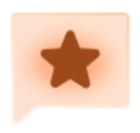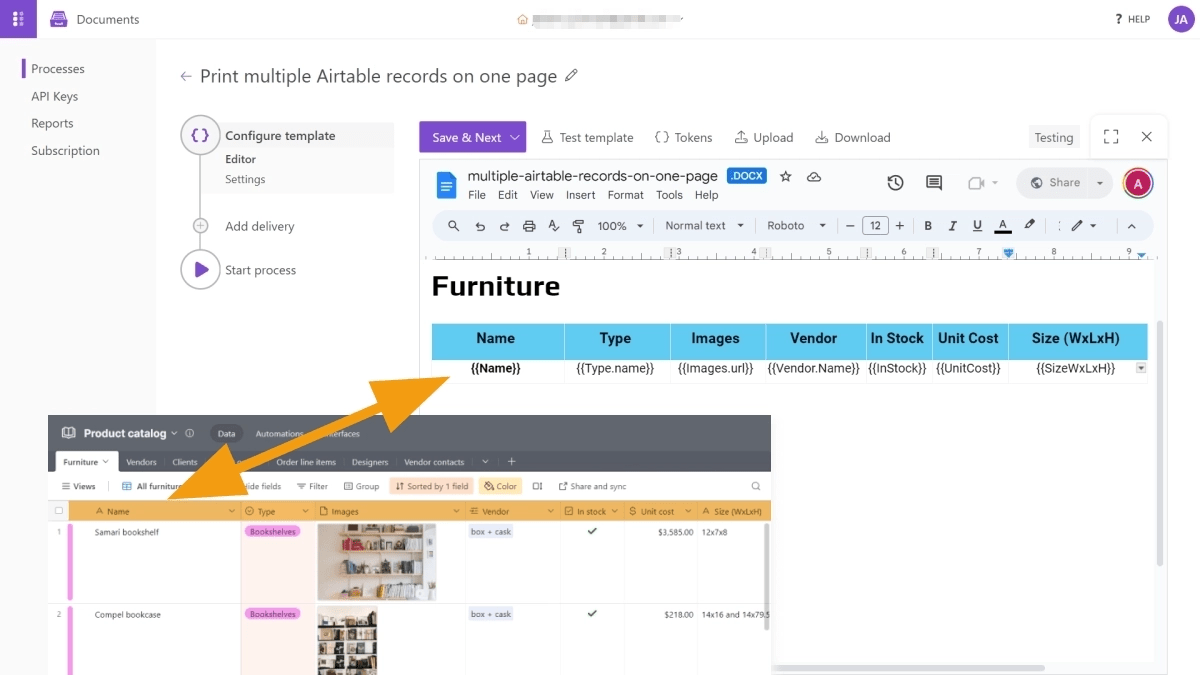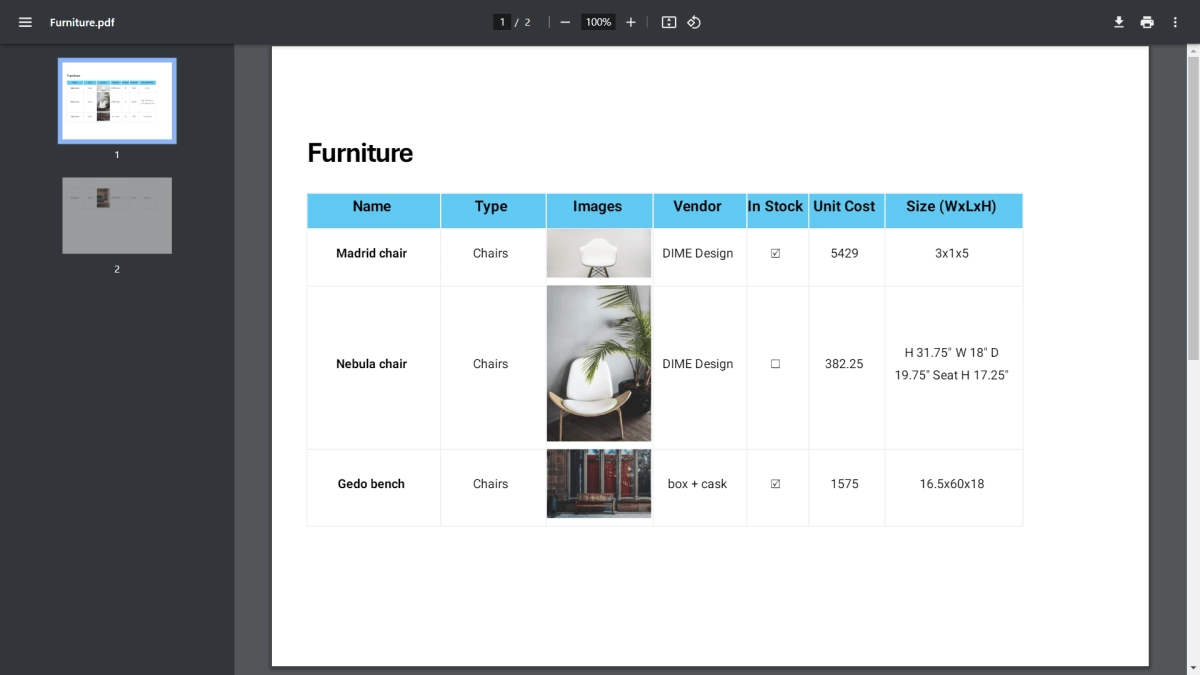I followed this tutorial video to the letter (https://support.airtable.com/hc/en-us/articles/115013405168-Page-designer-app-overview) yet Page Designer won’t print/PDF multiple records on a page.
My records are short — about one-eighth of a page per record — and I have 25 records. It’s ridiculous that my PDF is 25 pages. Can someone please help me stop the madness???