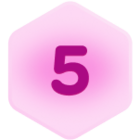Hello! I realize this might sound confusing!
Select item in one field, have it filter the second field based on that selection so I can choose from a filtered selection, and then auto-populate the third field based on the second selection I make.
Here is a quick Loom so you can see what I mean!
I have a column with OEM Make, those OEM Makes have specific packages but those packages all include different things, but some OEMs have the same package names even though they include different things.
I want them to be able to choose the OEM from the OEM field, then the package field with the packages they can choose from only has the packages that match that OEM. Then the 3rd field is auto-populated with what is not included in that package.
I understand how to get the “Will Not Train On” to populate - my issue is more getting the “Package” field to filter after the “OEM” field selection.
Here is a link to a copy of my base so you can see what is what!