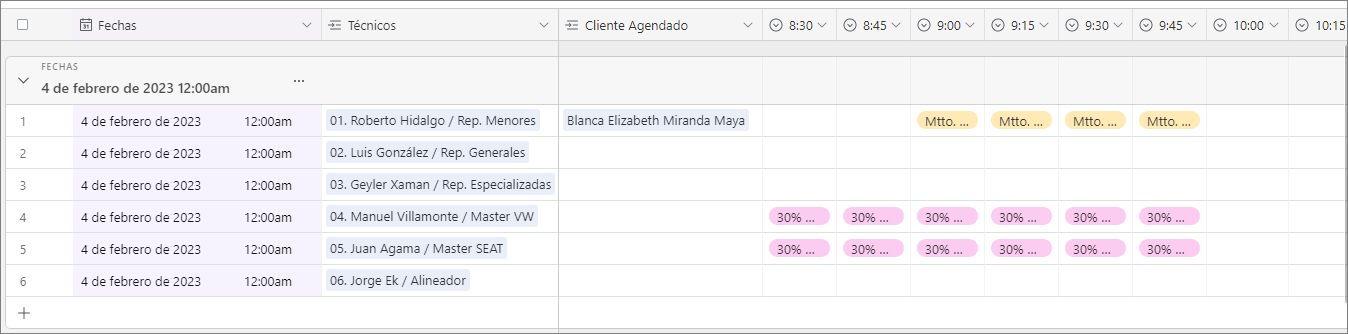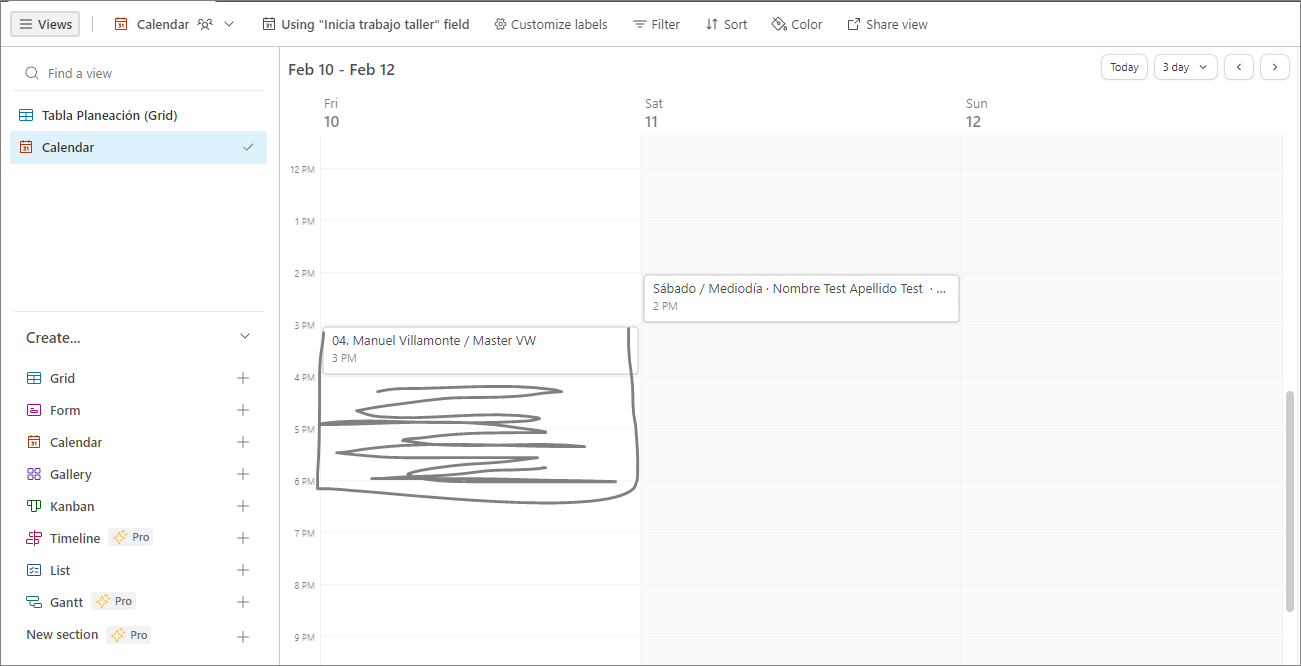I need help with a date calculation. In a table I have two fields, one with a ‘start date’ and the other one with an ‘end date’. Now I need a third field that gives me all the dates that fall into this timespan including start and end date.
For example my start date is May 5th and my end date is May 10th. In the range field I want to have ’ May 5th, May 6th, May 7th, May 8th, May 9th, May 10th’.
Going on from there I would need to make a lookup or rollup in an other table to combine all those days from different records belonging to an item. I’m trying to achieve a rental and availability table for our equipment and need people to see at what days something is out of our storage. I wish there was a multiple date select field that would make this so much easier.
I’m sure the Airtable veterans have a solution for my problem.
Thank you very much for your help!!!