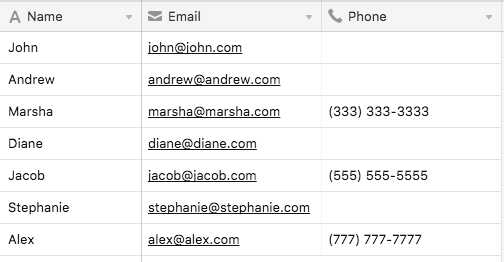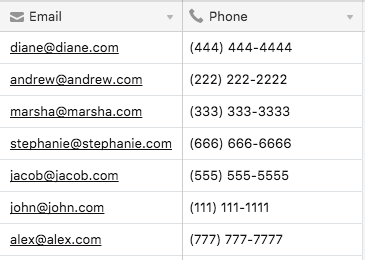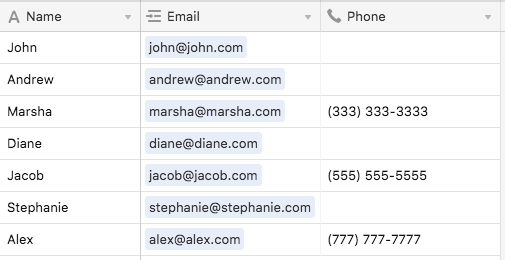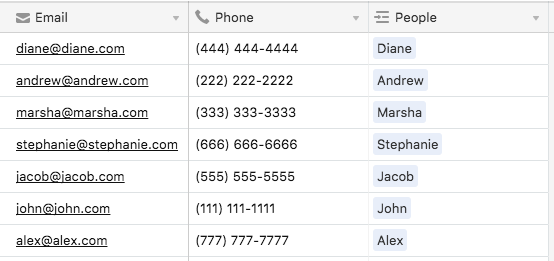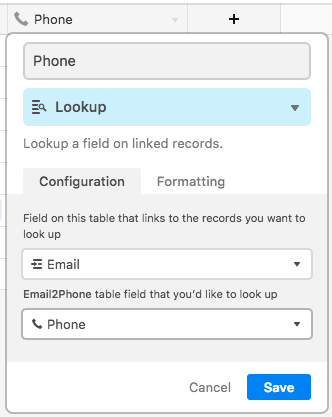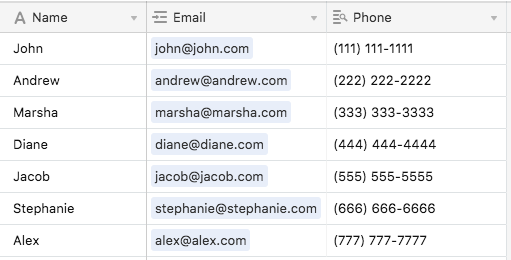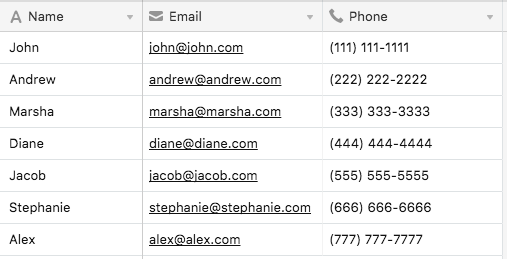I have a table of tasks that looks something like this:
Task Name Owner Deadline Dependencies
Task1 Ashley 3/2/2018 none
Task2 Bill 3/4/2018 Task1
Task3 Cody 3/5/2018 Task1
I want to add annother column called ‘Dependency Deadline’. For Task2 and Task3 the Dependency Deadline should be 3/2/2018. The goal here is to flag a task that has a deadline before one of its dependencies. I’ve tried using the lookup feature but it requires a Link to a different table, not the same table.
In excel this would do the trick:
=VLOOKUP(D1, A:A, 3, FALSE)
Any ideas would be appreciated. Thanks!