There wasn’t a bulk image uploader with airtable so I just made my own autohotkey macro to do this. There’s a substantial amount of users on this forum requesting a feature such as this, myself included, but for now this macro will do
Basically, I have a bunch of imgur.com URL’s already and wanted to reupload it into airtable to get the image thumbnail preview
This is what it looks like in action: (I am not pressing any buttons here asides the “Play Button”, this is macro doing all the work)
This is how i initialize the macro:
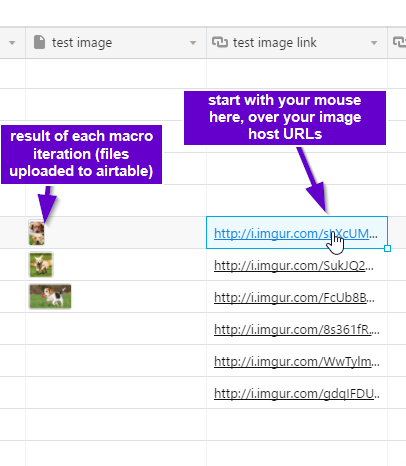
This is what the actual macro looks like
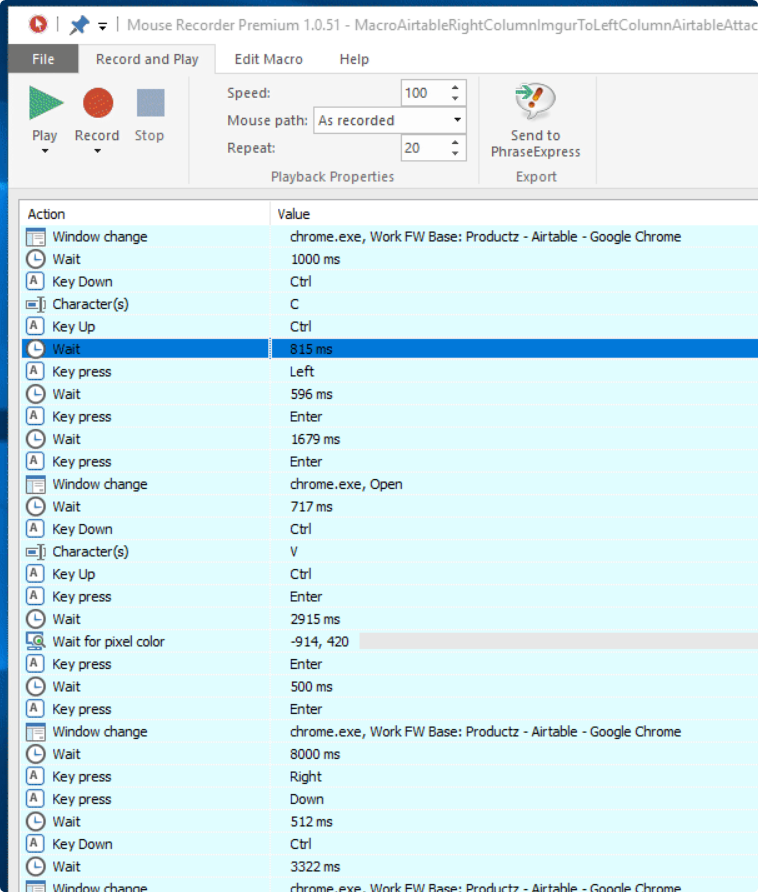
This is what my actual macro file is
This is the program I use (Easy-to-use Applications that runs off AutoHotkey)
My macro only works for my computer + network settings (Windows 10), so you might not get the same results I will.
But this is how you would recreate the macro SPECIFIC to your settings:
First, understand how the macro works in a nutshell
PRE-SETUP
(A) Have two columns setup. RIGHT SIDE your image host URL, LEFT SIDE is resulting airtable upload
(B) Start on an image host URL
MACRO IN ACTION:
(1) CTRL+C
(2) ← Left key
(3) Enter (opens up file upload area)
(4) Enter (opens up windows explorer to browse for file)
(5) CTRL+V (to paste the image URL directly in)
(6) Enter (to tell Airtable to grab the image from your imagehost)
(7) Enter (this physically uploads the file to airtable)
(8) →
(9) ↓ (this brings you back to the next set of images)
(10) Go back to step 1
Also, after step 5
(5.5.) ENTER On some windows PCs, windows will display a security message asking you to login to your image host. I make my macro press enter again just in case this comes up
Inbetween each step, there’s a pause delay. After step 7 will have the longest delay, because the file is being physically uploaded to airtable. If your files big, it will take longer. I personally find on my network settings, 30 mpbs download 10 mbps upload, that 8000 ms or 8 seconds is good up to a 4 mB image size
Also, with some MouseRecording functions, you can run PixelChecks (e.g. your macro checks if a pixel on your application / window changes to determine what steps to do next). This is good if your file uploads are inconsistent in nature (e.g. you have some 4mB files, some 300 kB files, in no particular order)
Now to setup macro in MouseRecorder
First thing you want to do is download the program if you haven’t already
You can download it here:
There’s many other mouse recording macro solutions (Pulover’s macro) but I personally like mouserecorder a lot, because its not horribly complicated to learn
Initial setup:
The first thing you want to do when setting up your macro is setting up binding hotkeys
These are what mine look like:
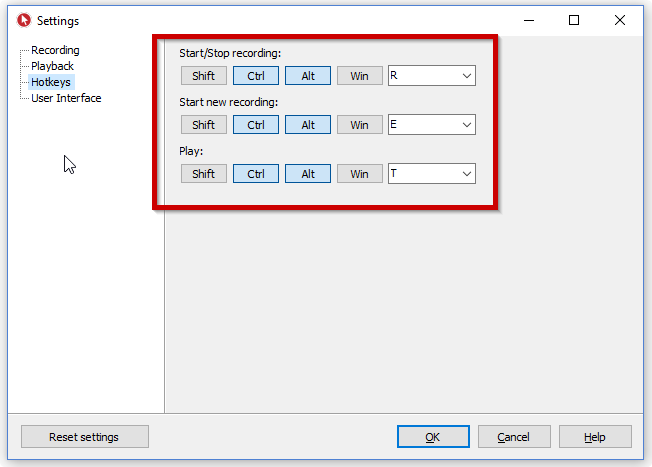
I personally only use CTRL+ALT+R and CTRL+ALT+E in this example
Its important to set a hotkey for these because any mouse + keyboard movement gets added into your macro while its recording, giving you lots of bad data to work with
How to create your own macro
(1)
First, think about the shortest number of potential keys to run the macro. Ideally, the macro should be entirely run with keyboard strokes as a best practice, and minimal mouse movement for robust / reliability / reproduceability on different PCs. If you looked at my 10 steps above on what my macro looks like, its highly optimized to take an image host URL and reupload it into airtable. Basically, figure out the least number of steps you would do to normally do the repetitive task . Do this a few times to forsee any problems your macro might have
(2)
Second. When you feel comfortable you optimized your macro by doing it repetitively over and over, now you want to record it. Put your mouse where it needs to be to start the macro (over image URL). Press your start/stop recording (CTRL+ALT+R) for the hotkey initialization I discussed above. Don’t try to do it as quickly as possible, do the task at a consistent pace
(3)
Third. When you feel comfortable your macro is done, now its time to go test it out if it works. Now its time to do some dry runs / optimizations
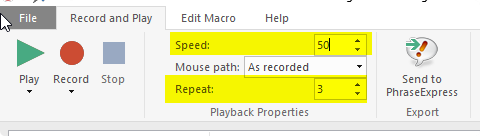
Start changing the SPEED down to 50 (%), this increases the delay between each task by double. It helps so you can analyze exactly how long your macro is actually taking
You also want to set the macro to repeat, personally I would set this to a value of 3, so you can really see if your macro is working
You’ll know when your macro fails because it will show what step it gets stuck on, usually the issue is because you have to adjust the “Wait” delay between each steps to be a little bit higher.
(4)
Save the macro somewhere so you can just use it whenever you want.
Other applications of running macro
If you want to have a denormalized column in airtable (Multiple image attachments to one cell), learn to use your filter+view settings to control what images are going to be uploaded to airtable. E.G. you can upload multiple images to one cell, by running the macro twice for 2 seperate columns of image URLS to put into it
E.G.
when I ran this macro, I applied the following settings to ensure my macro would succeed:
eFilter: Where ImageLink is NOT EMPTY]
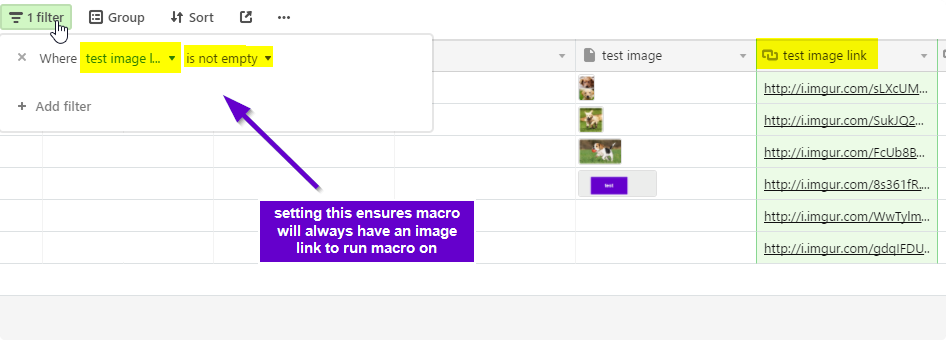
This way I could just run the macro from top to bottom. Since some of my cells inside the column are NULL, this entirely negates this problem using filters
You should be aware of your GB limit uploads as well depending on what service you are running
I keep my macro to take about ~20 seconds to do one image upload. I set lots of delays on it to ensure robustness. I’d rather it work 100% of the time and be slower than be twice as fast with a 95% success rate. Because preferably I just want to go on lunch, come back, and all my work to be done
This is a temporary solution to use before bulk file uploading is implement if it is going to be at all, or =Image(URL) thumbnail previewing functions similar to that of google spreadsheets
Also, if you work with lots of product spreadsheets this is a very good tool for parsing CSV-list data http://txtformat.com/
ALSO you could run this macro, if you had the local file location for each image. E.G C:\Users\Vincent\Google Drive\foo.png. You could take it even further, and use a file-location regex tools/ excel VBA / phraseexpress/ bulk image downloading / file path maker / bulk rename utility for more macroing based options adding onto the above workflows I outlined.
This could be used for both personal and or work use. For instance, if you download a list of every movie on IMDB, you can run a webscraping application to grab the image URLs, use a bulk image downloader + proxy, paste the resulting csv file into airtable, and macro reupload it into airtable using the above method. Then you can use that data, make notes about which movies you watched, tag items, etc
Also, if you want to have even more functions with everything + all these other tools I named, you can also use airtables API too after the fact. To integrate into a website, create printable spreadsheets using something like excel’s image downloader options, etc. Or use something like flashcards with anki to help you learn a new subject faster, etc
It just depends how consistent your system is, formatting, what tools you know, what your trying to do , etc
The 10 steps I laid out works exactly the same for this as well
TL;DR
This is software download: EDIT: I neglected to mention, this is a windows only program. see comments below for Mac OS program equivalents
Here’s my actual macro file
Basically, this is a bulk image macro uploader. you have two columns, one side has your local file location / image host url. The other side is where the macro reuploads to airtable to get image thumbnail previews


