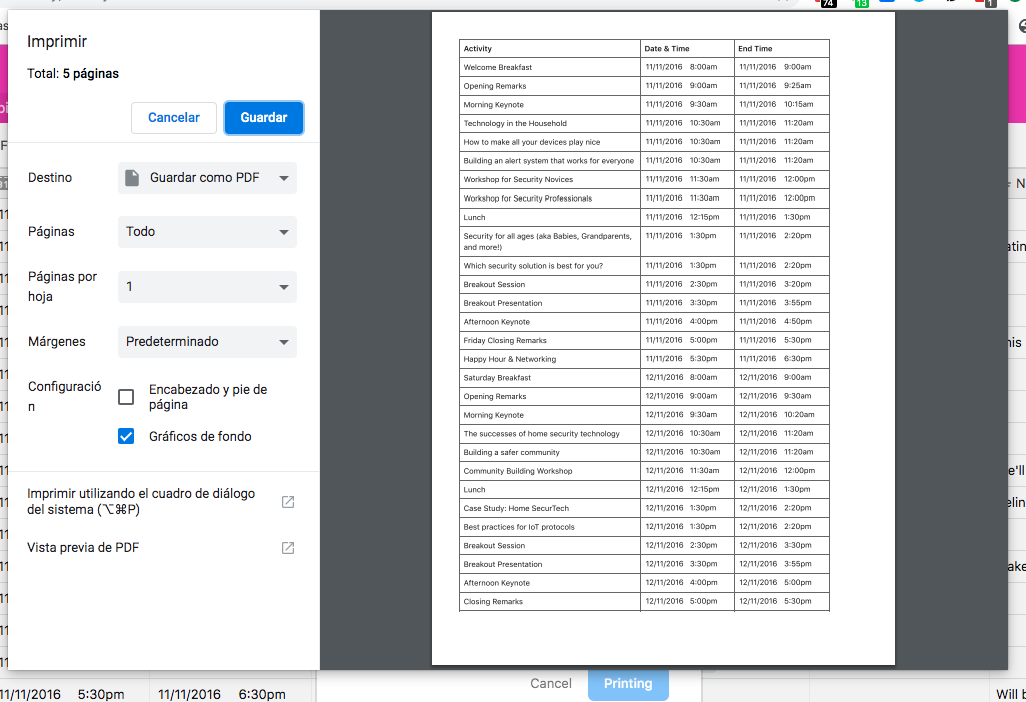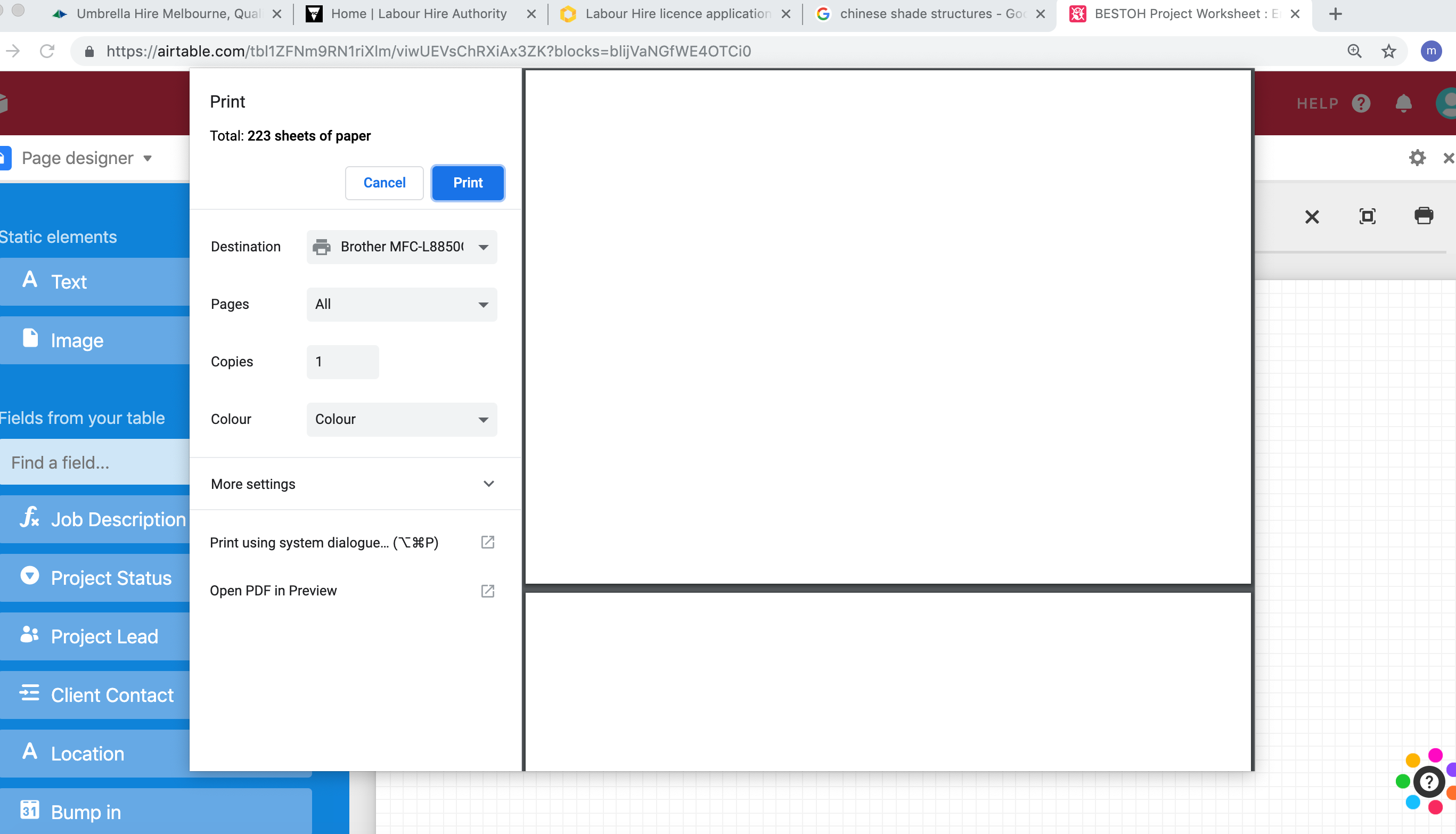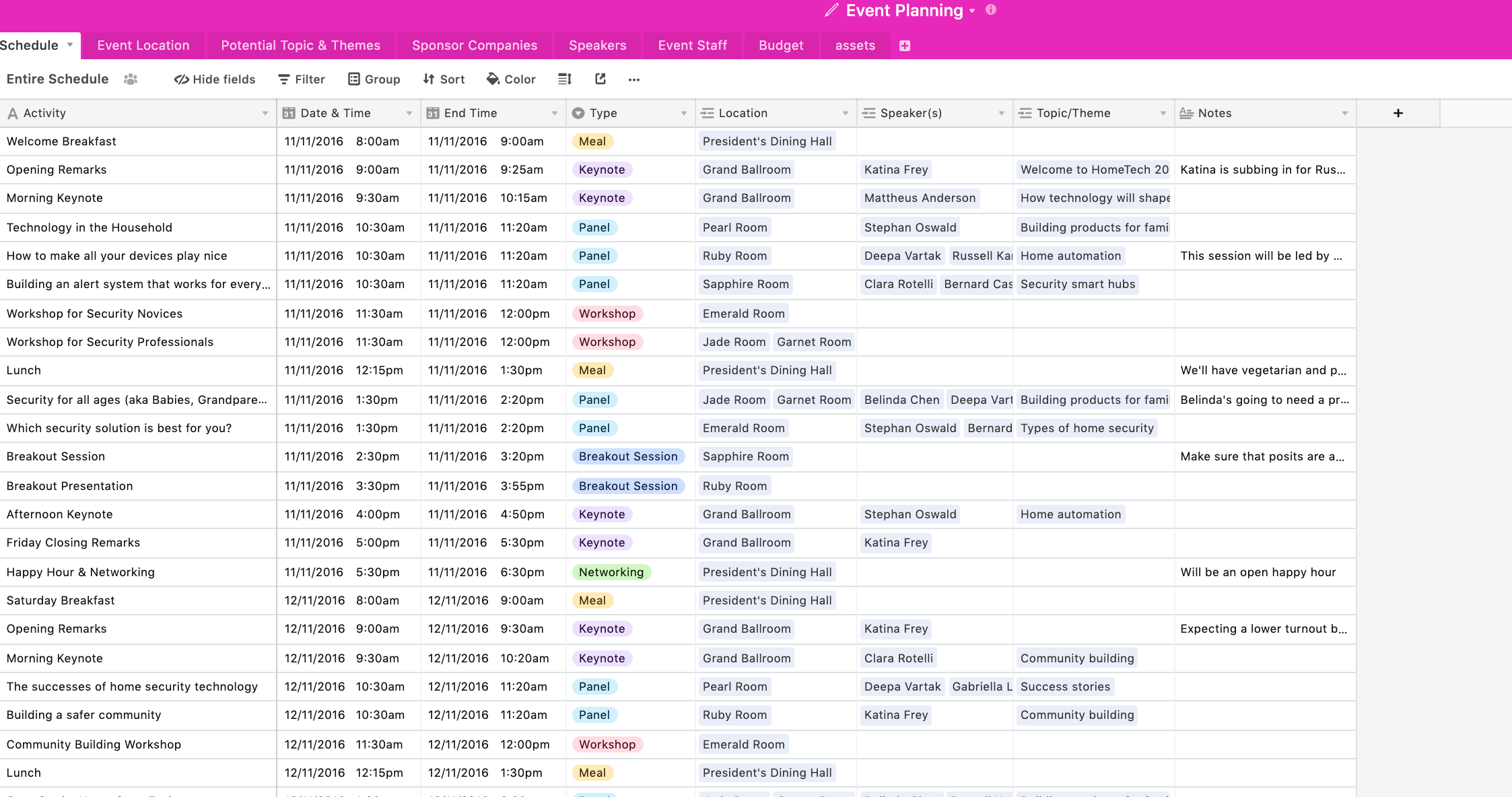Hello,
I amtrying to use the Page Designer block to print a branded schedule, however I am having a few issues:
- I can’t seem to upload the logo (even after creating an image URL) to the page?
- I can’t seem to change the display settings so that all records print on one page in a table?
Would someone please be able to provide some advice?
Many thanks,
Maddie