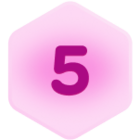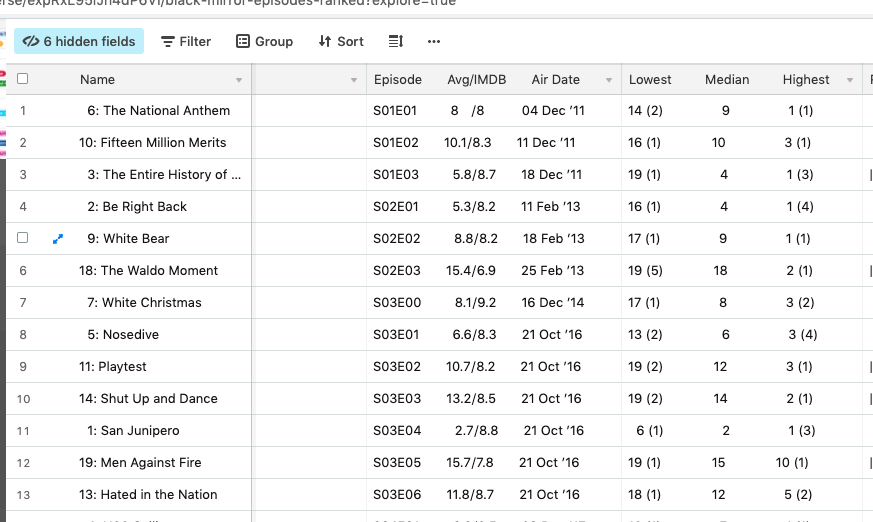Hello,
I am seeking to pull a record that would have an image and then a few fields under the image from the same record and then repeat for all records in a filter. The custom text and layout fields of the page designer as well as being able to export make it quite desirable for this but I’m having issues getting the records to populate in this manner.
The gallery view provides most of what I need as it gives me multiple records (of which I can filter by field) but the limitations on styling keep it from being an answer to my issue.
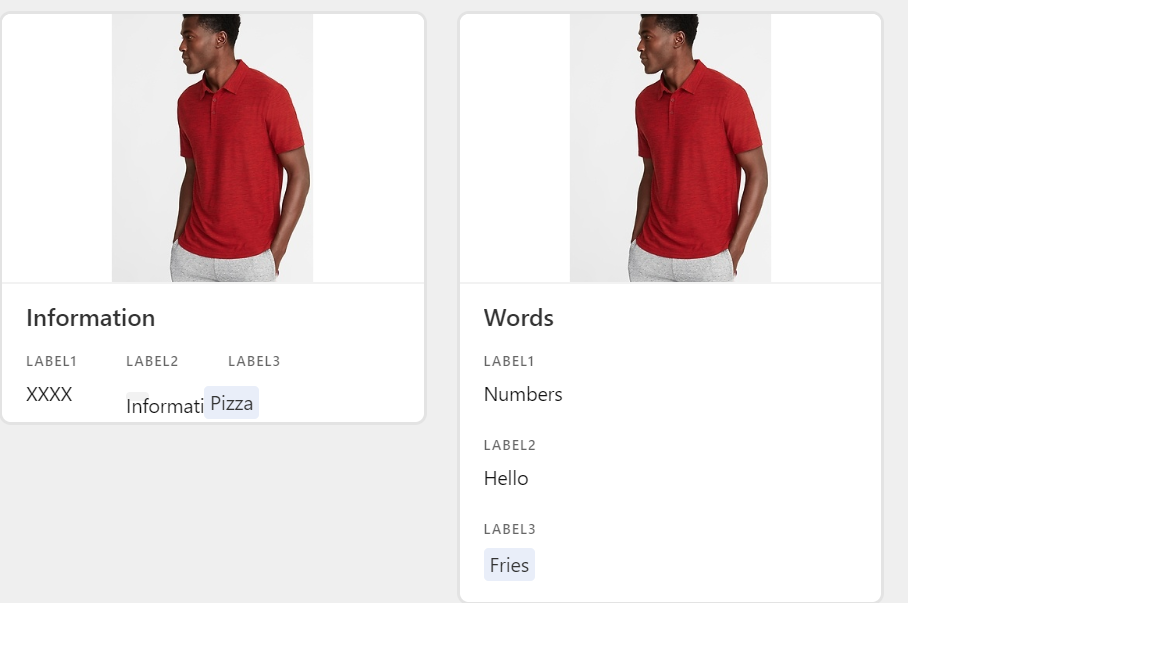
The screen shot is of a gallery view, the first image/ record is laid out in the manner I’m seeking, and the second is the gallery view unchanged.
Any assistance would be great.