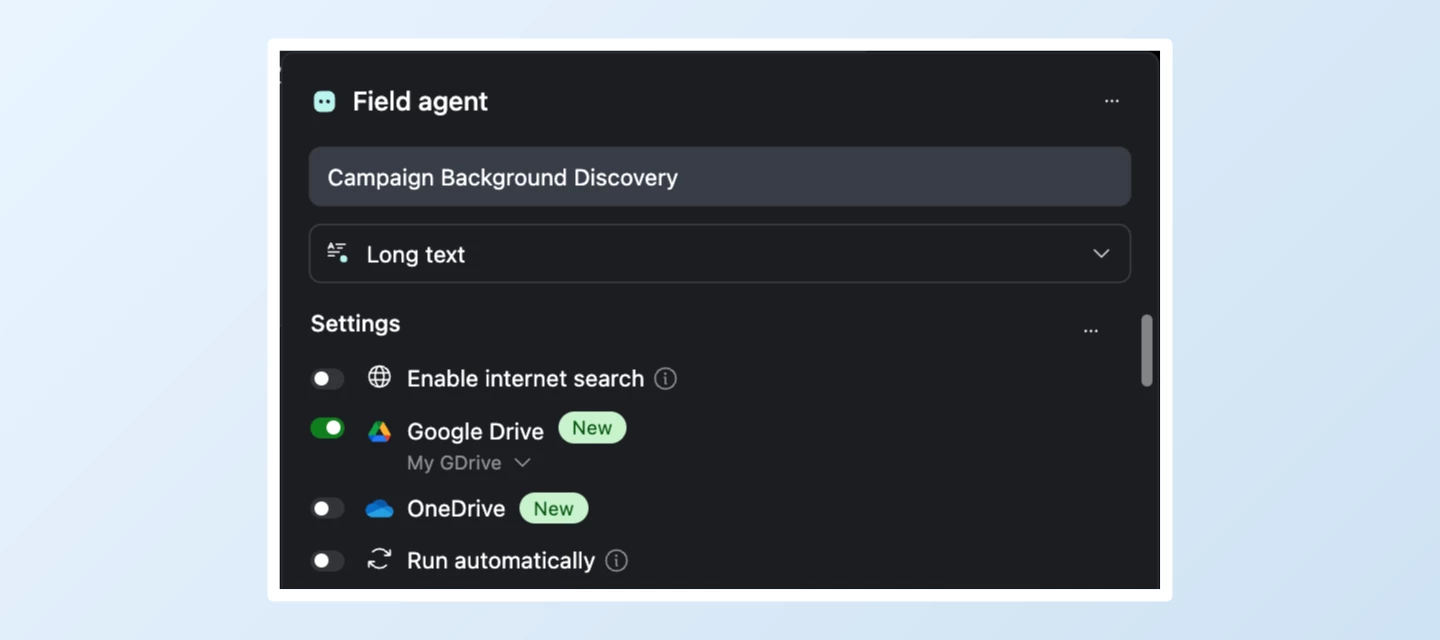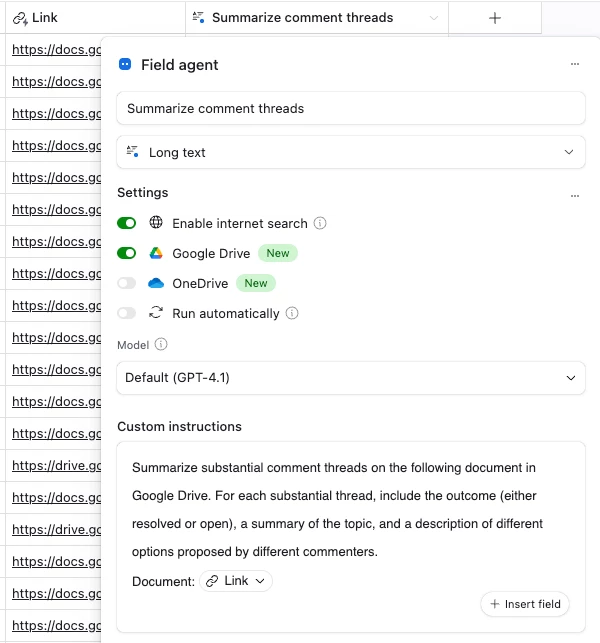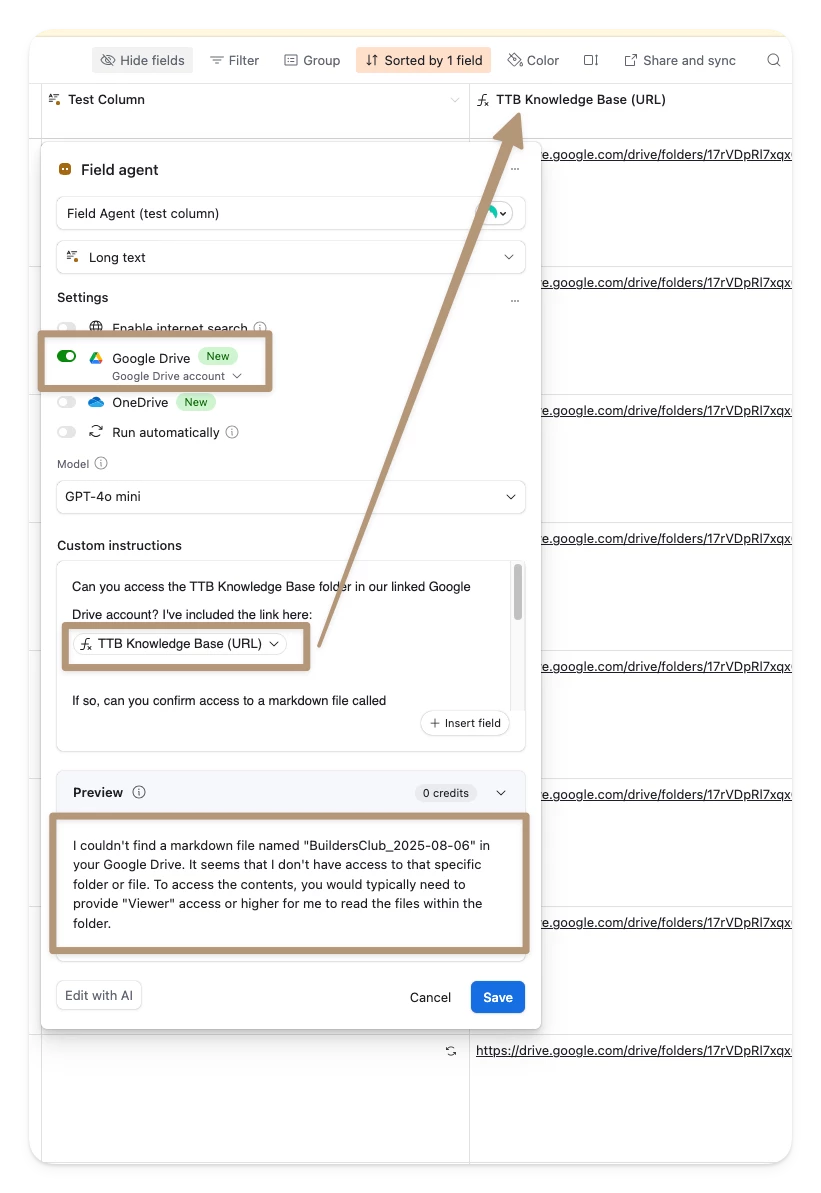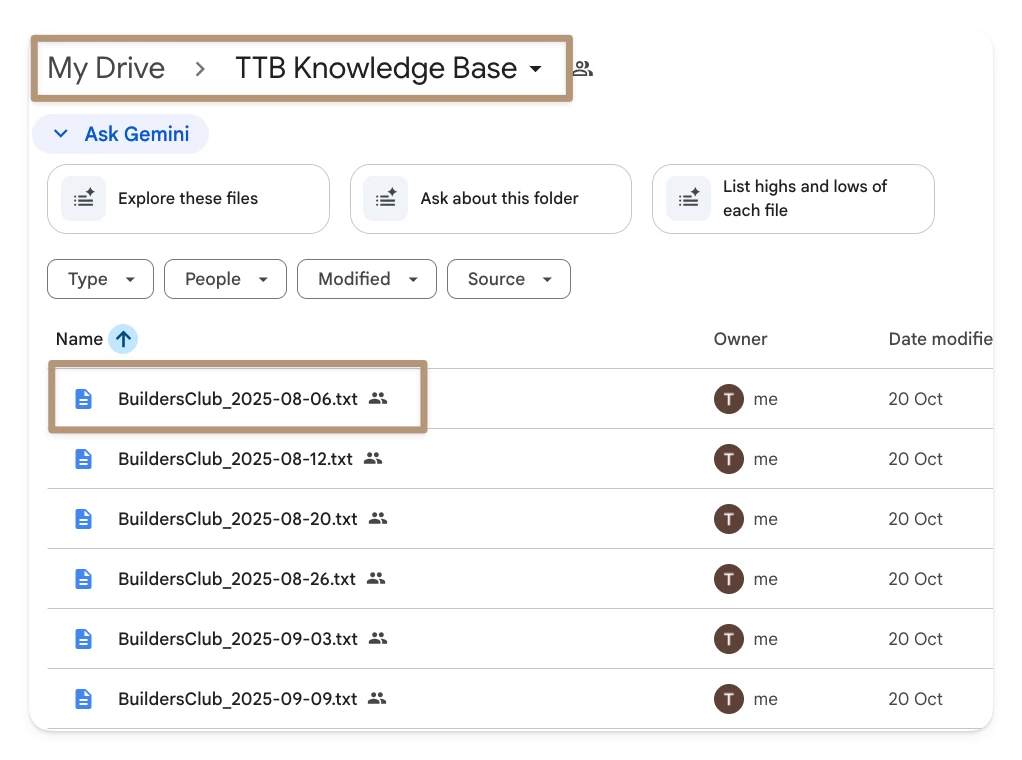Today we’re excited to announce the launch of Google Drive + OneDrive connectors in field agents—a powerful new way to connect your files directly to your Airtable workflows. You can now direct field agents to search, reference, and summarize content from your Google Drive and OneDrive documents.
Key use cases:
- Get up to speed with context: Instantly search for background information and insights from your Drive or OneDrive to ramp up on new projects—no more digging through folders or old documents.
- Summarize comment threads: Quickly generate overviews of conversations on a document, such as a product requirements doc, so you can drive alignment.
- Search knowledge bases to answer questions: Surface answers from documentation or support articles stored in your cloud drives to resolve questions faster and keep your team moving.
- Refer to specific documents from your prompt: Directly point your field agents at collaborative docs like brand guidelines, campaign briefs, or strategic plans, ensuring everyone has the most up-to-date context at their fingertips.
How to get started:
Create a new field agent by creating a new column and choosing a field agent type. Turn on one or both of the Google Drive and One Drive tools, and write in your prompt how you want the field agent to use the cloud drive.
This integration is now available to all users. We can’t wait to see how you use it to power up your workflows!