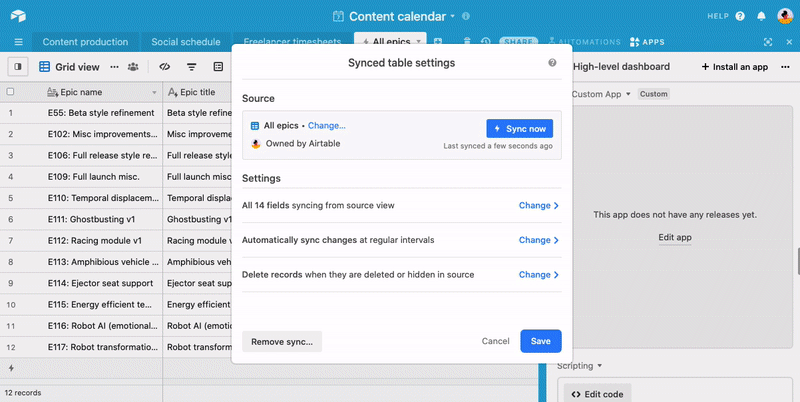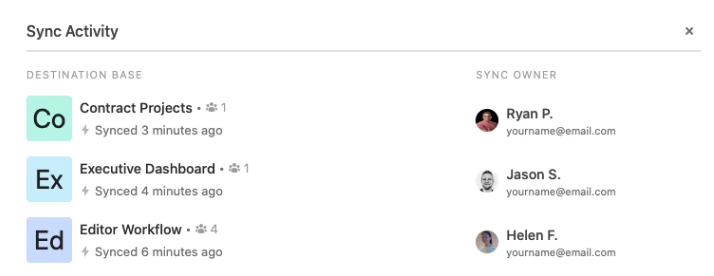
We’ve launched a new feature to all customers that help you understand how data is being synced between bases :zap: . You can use the sync activity log to see which bases can currently sync from another specific base, as well as the owners of the synced destinations.
Learn more about using the sync activity log in this support article.