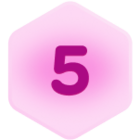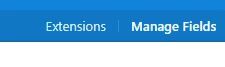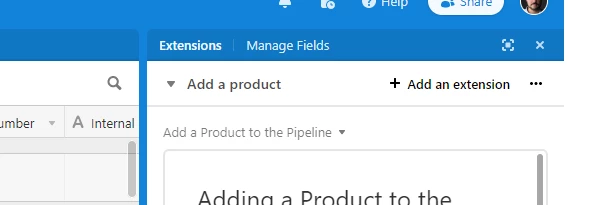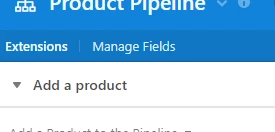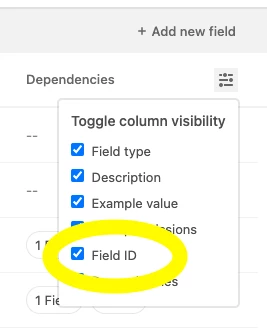Hi everyone!
I’m Rotimi Iziduh and I’m the product manager working on various Core Surfaces here at Airtable. I’m super excited to share a set of upcoming updates that make the in-base experience easier to navigate, and improve the discoverability of the automations and interfaces features. Specifically, we are introducing a new top navigational structure that contains the below three tabs:
- Data: This is the default starting point of the old experience. As before, it is where you will review and edit the various tables and views that contain your data
- Automations: This provides easier access to automations that trigger various actions based on your underlying data
- Interfaces: This gives quick access to a visual layer to turn your underlying data and automations into apps that are tailored to your unique workflows
To illustrate this, here’s a quick before and after snapshot:
Before:
After:
We’re excited to launch these improvements and please keep an eye out for more exciting updates across your favorite Airtable surfaces!
Thanks,
Rotimi
These updates will be rolled out to 100% by end of day tomorrow. If you aren’t seeing these changes reflected, please try clearing your cache.