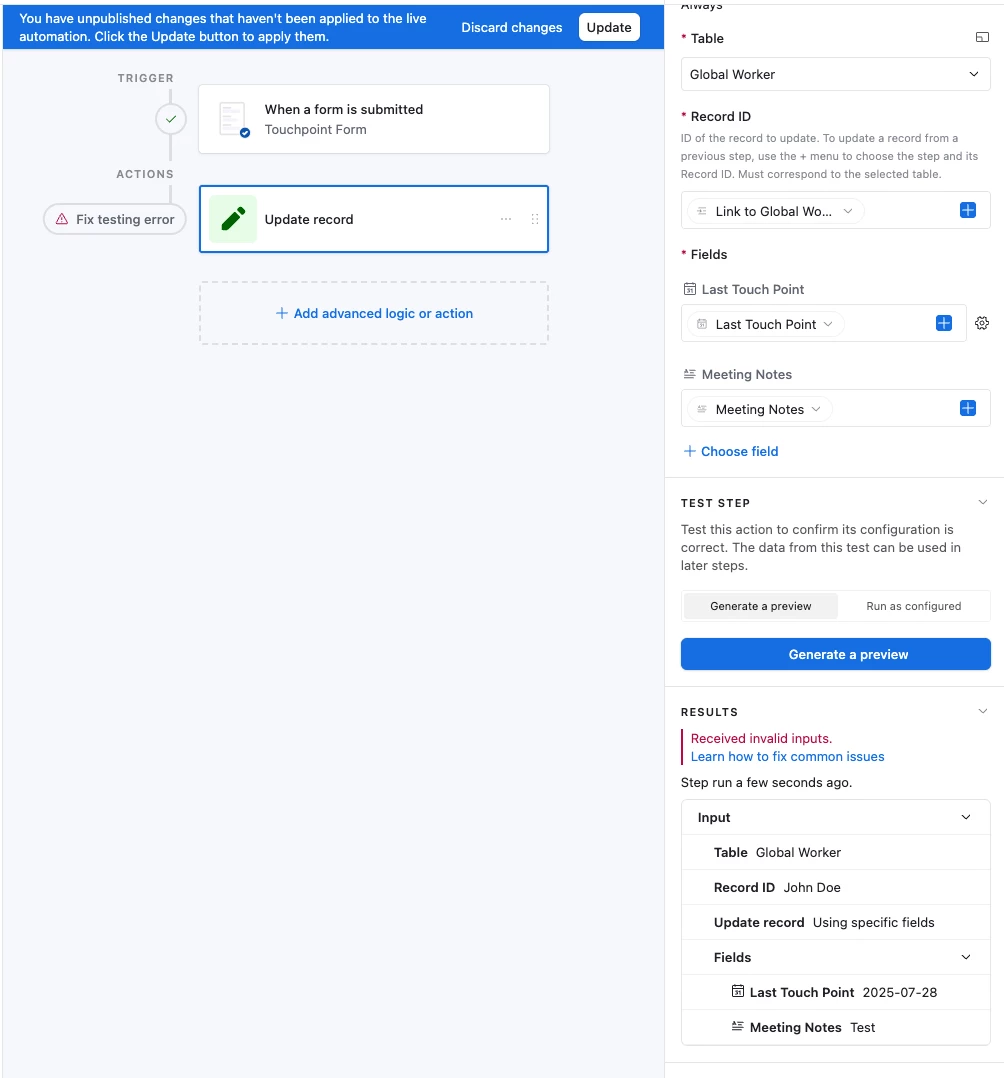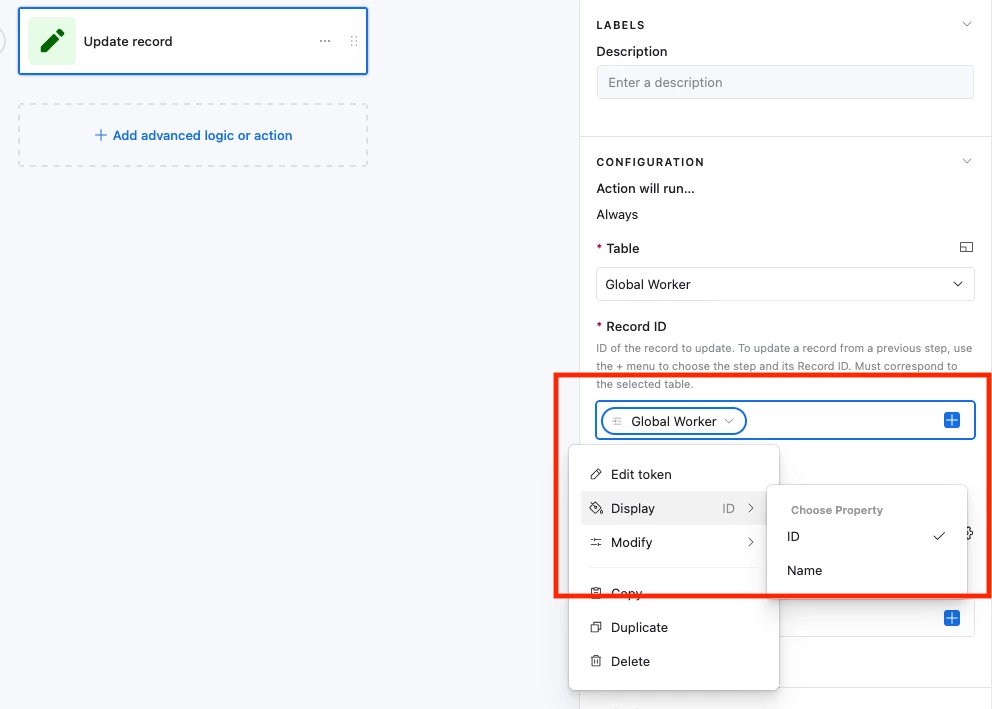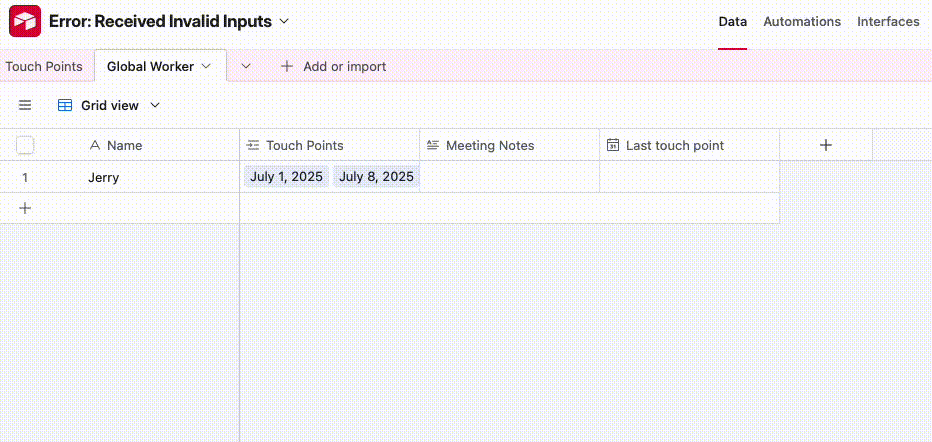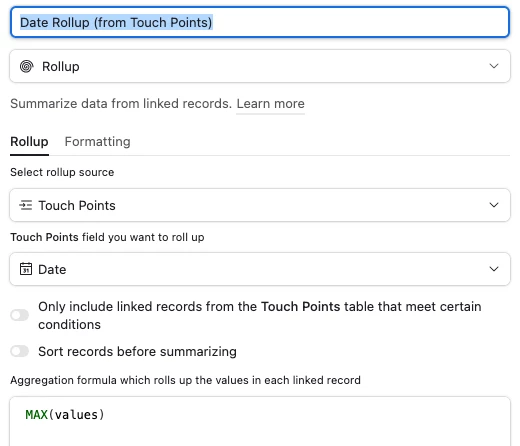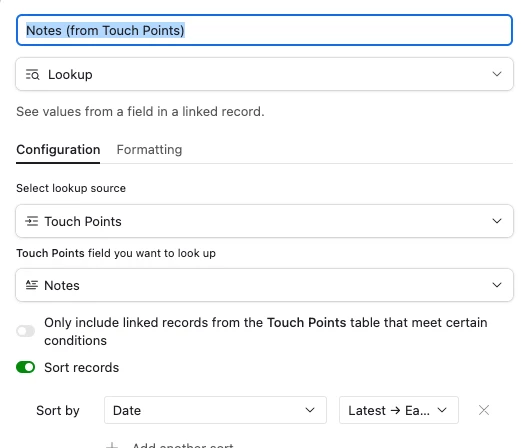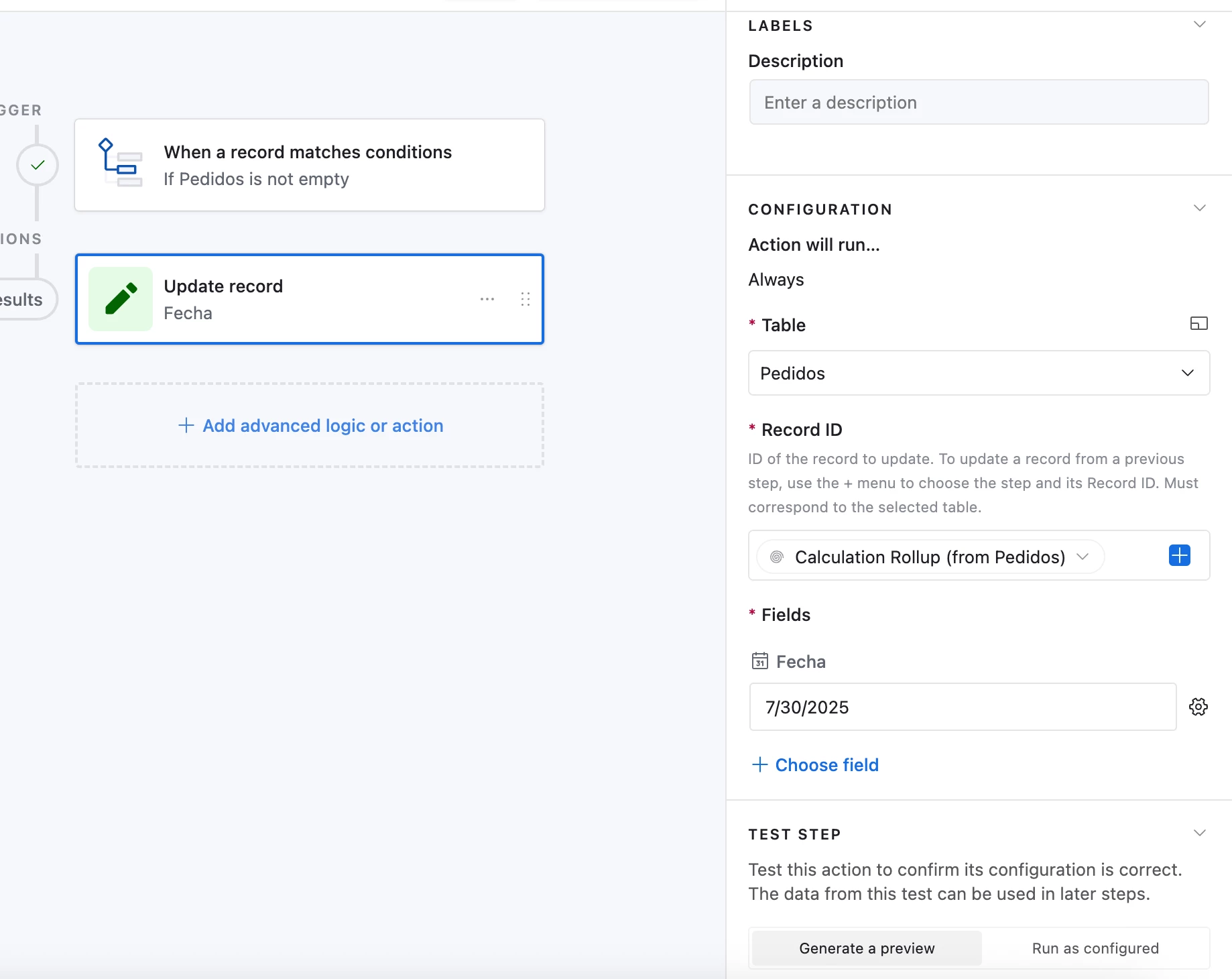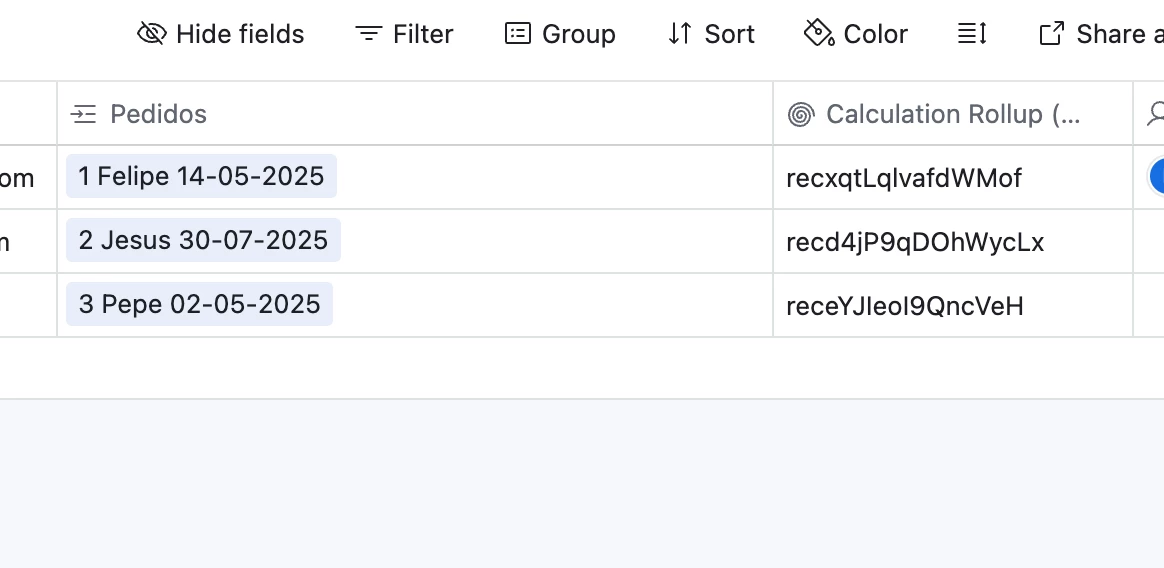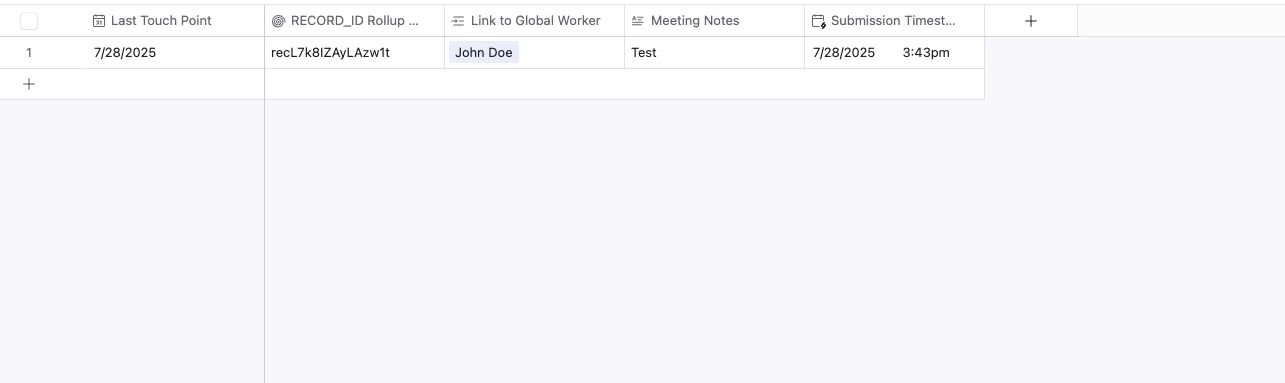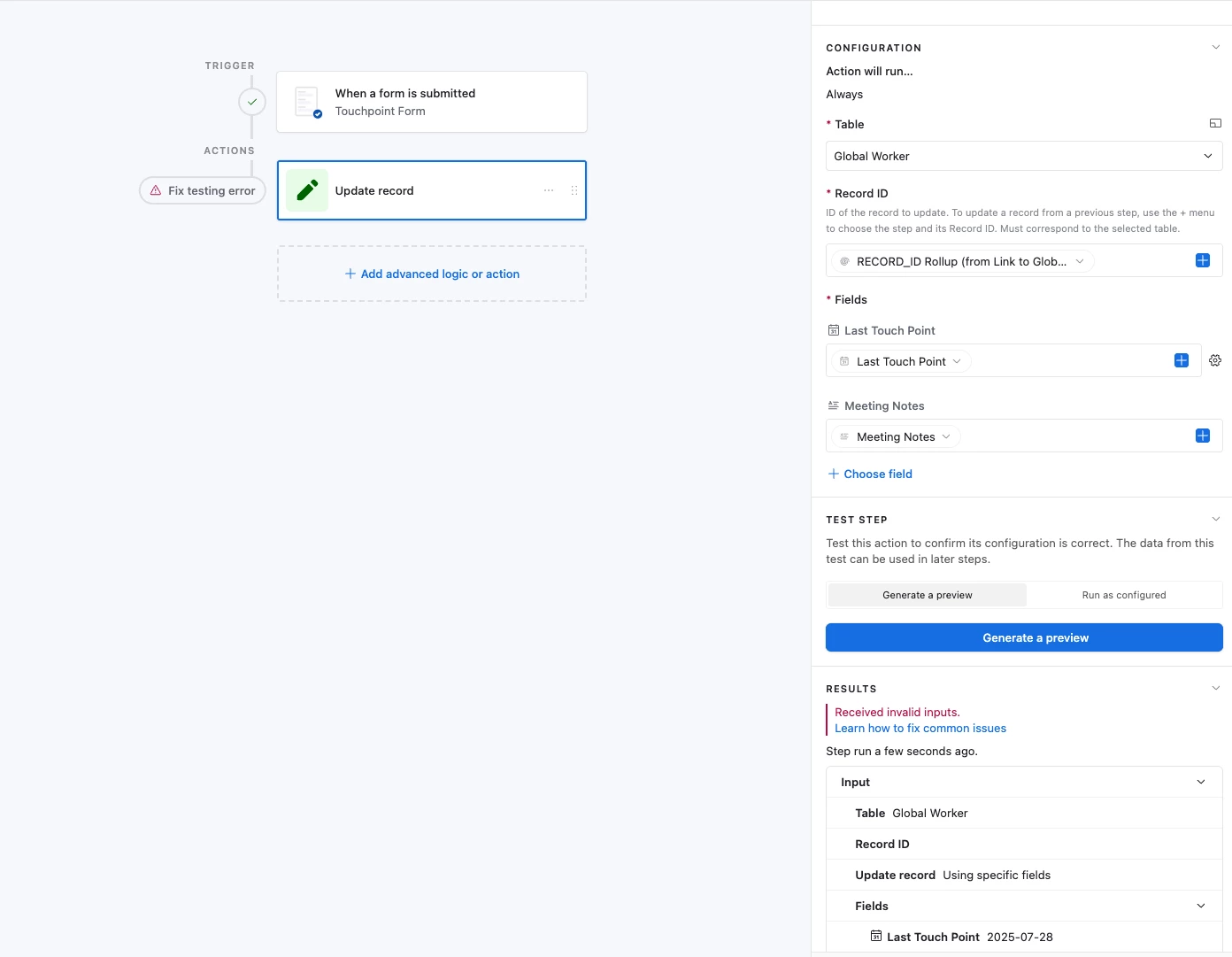I'm trying to create an automation that when a form is submitted to one table (Touch Points) then it also updates another record in a different table (Global Worker) I’ve got the RECORD ID formula showing in Global Worker table, and am Linking the automation to it.
However I’m getting the Received Invalid Inputs. Not sure what I’m doing wrong here.