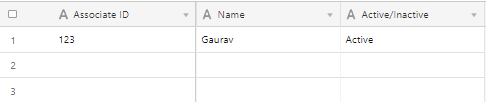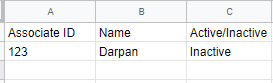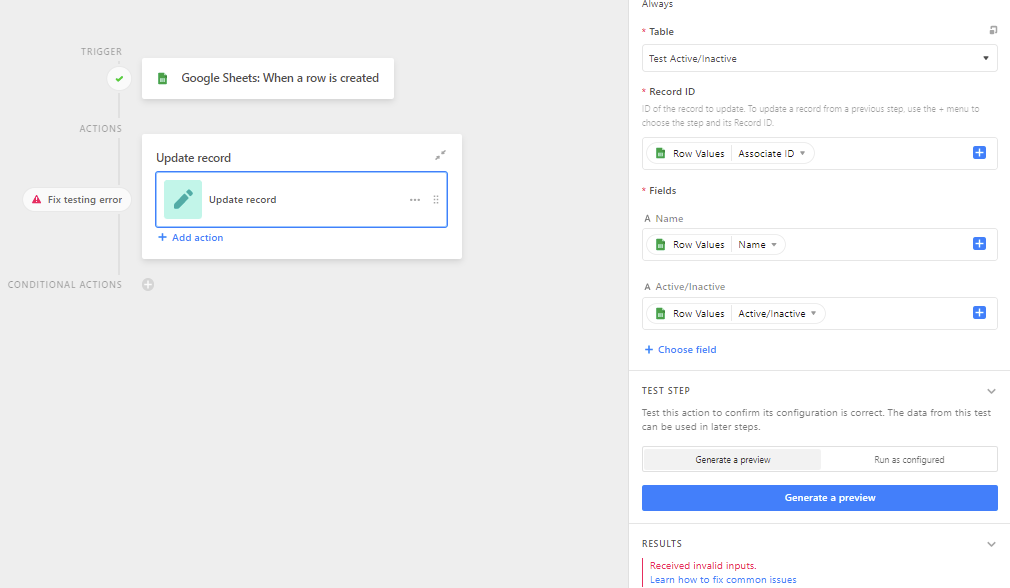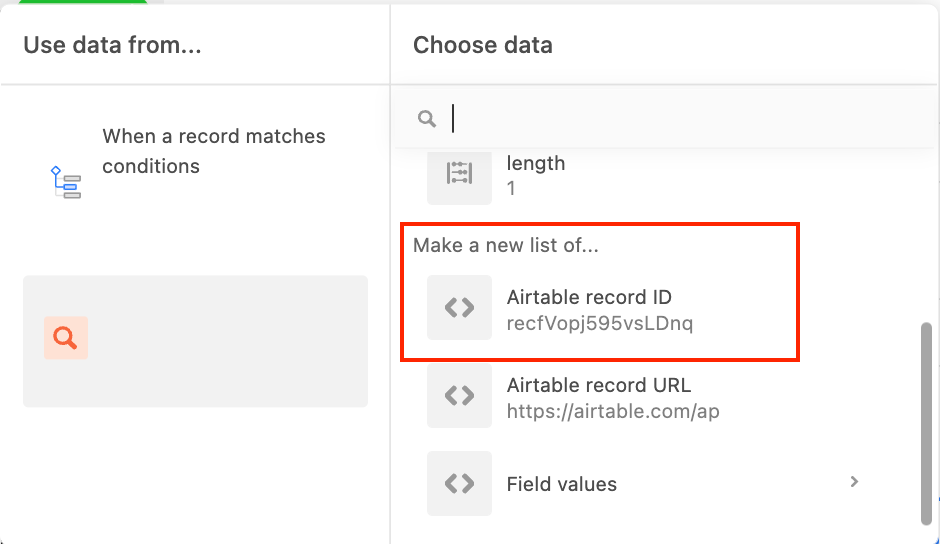Hi, the error lies in the field input Record ID you are inputing the Associate ID. It might be the "primary key" of your record, but the Record ID is a different ID. You can find when you expand your record in the url after the view ID or with a formula. Everything is very well explained here (Airtable documentation) .
In your case, you need to add a step before the "Update record" step.
It's called "Find Records" and you need to filter your records based on your Associate ID. Then you get an array of records (1 to multiple records) - make sure your Associate IDs are unique.
In the next step (Update Record - the one you already have), you use the record ID found in the previous step (see screenshot), and don't forget to add the field Associate ID and enter the value Associate ID there (by clicking on + choose field underneath Name and Active/Inactive
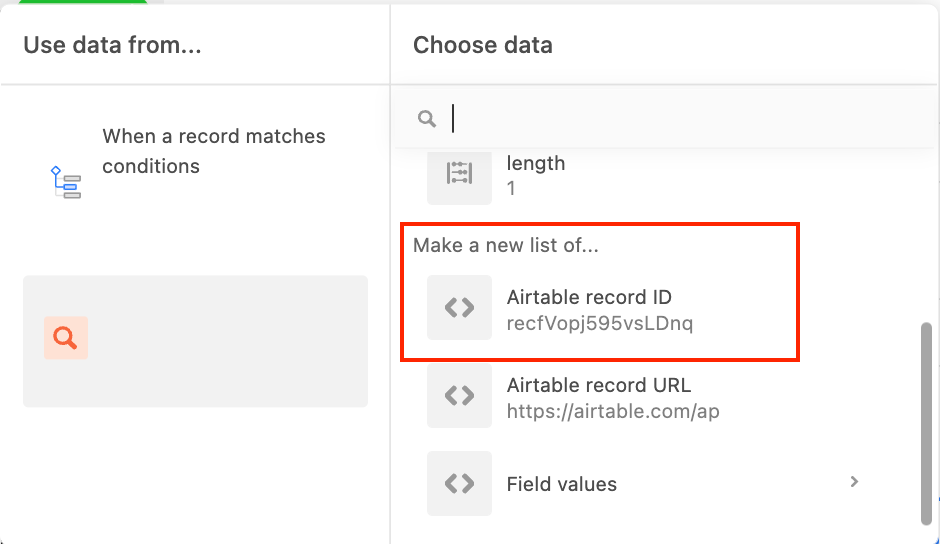
Another small suggestion is to change the field type Active/Inactive to a single select field called "Type" with two options:
1. Active
2. Inactive
Hope this helps!