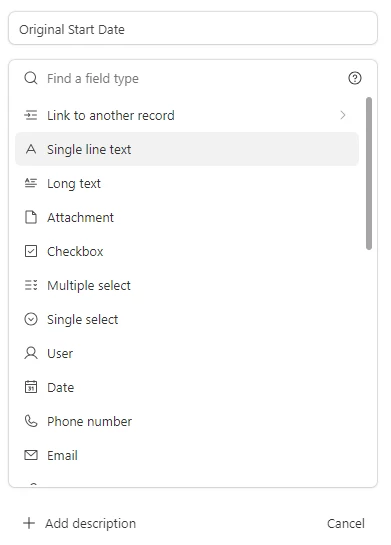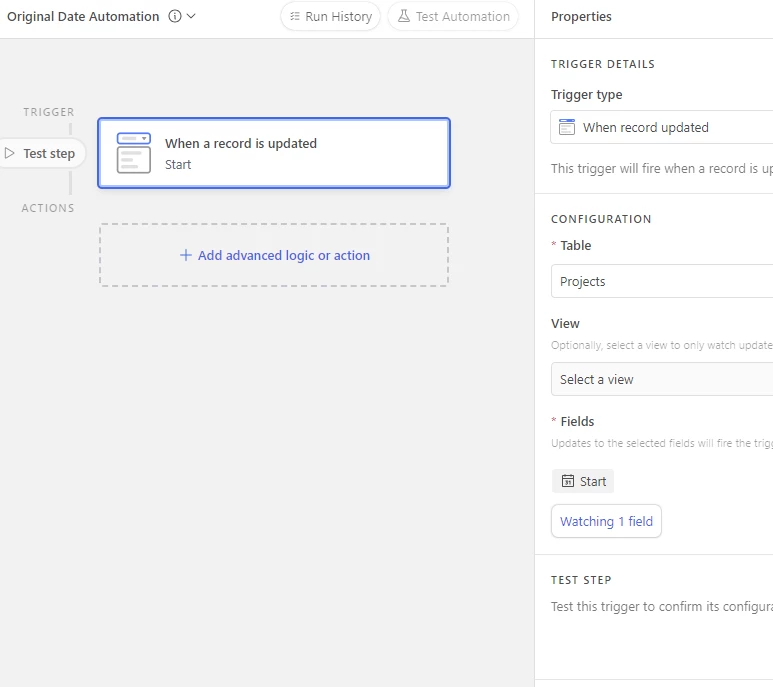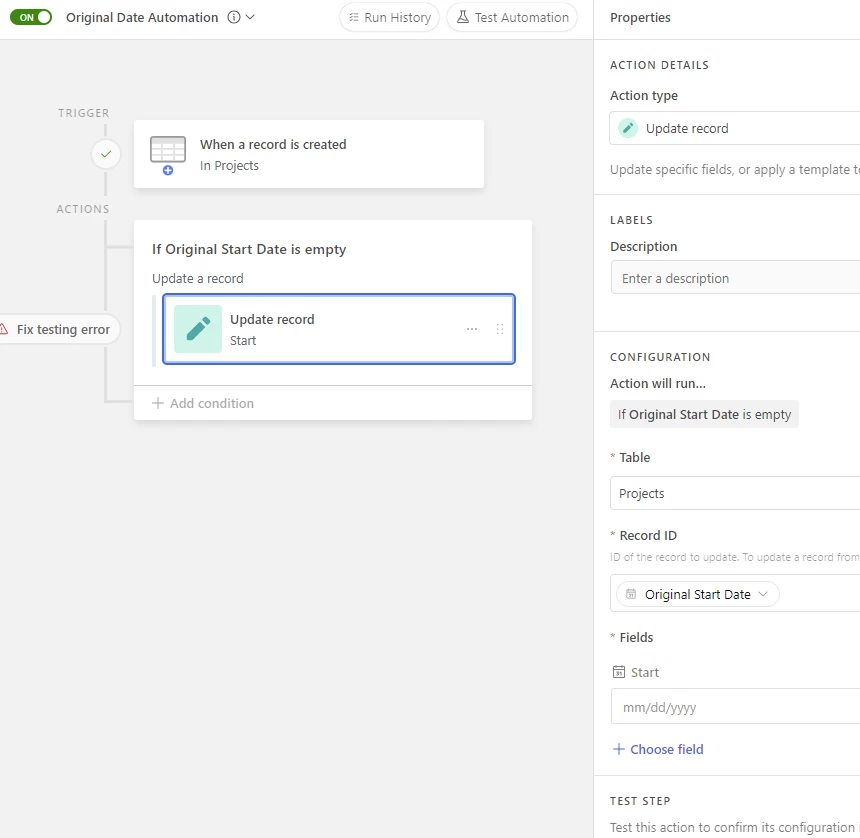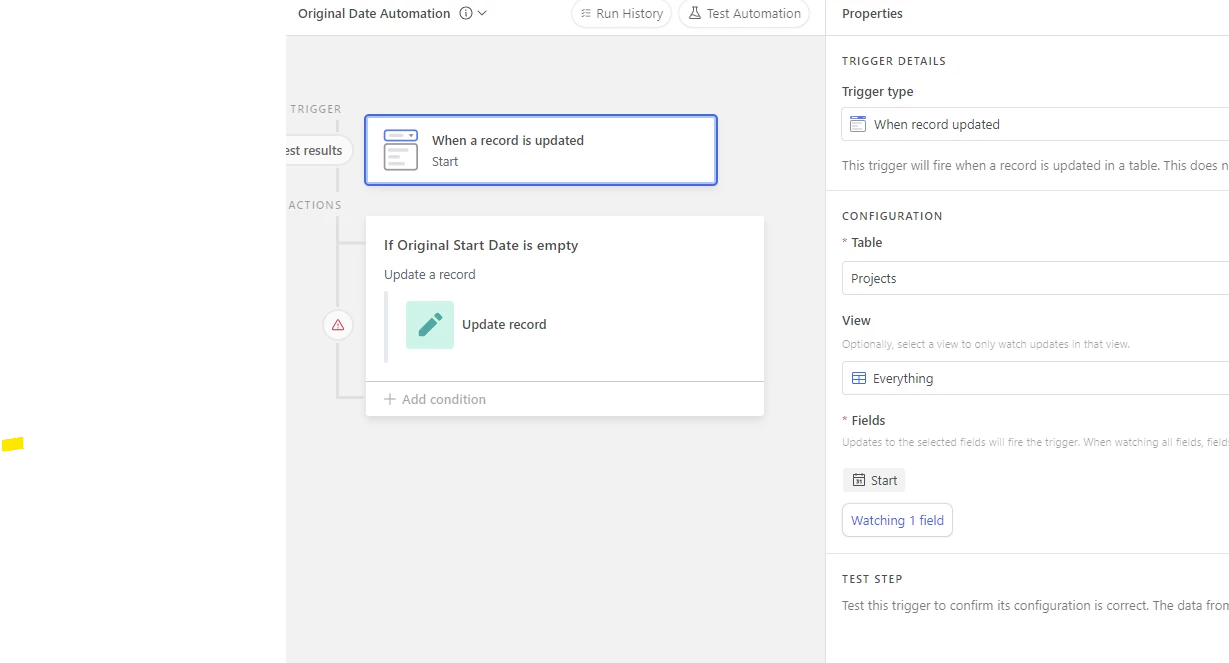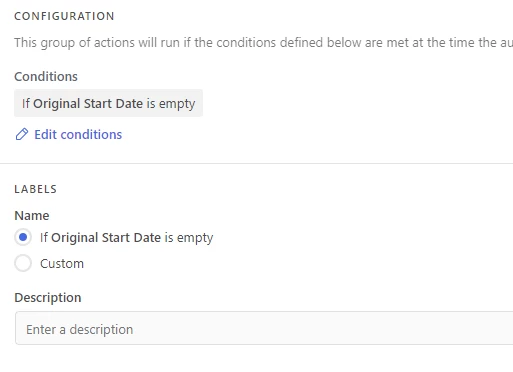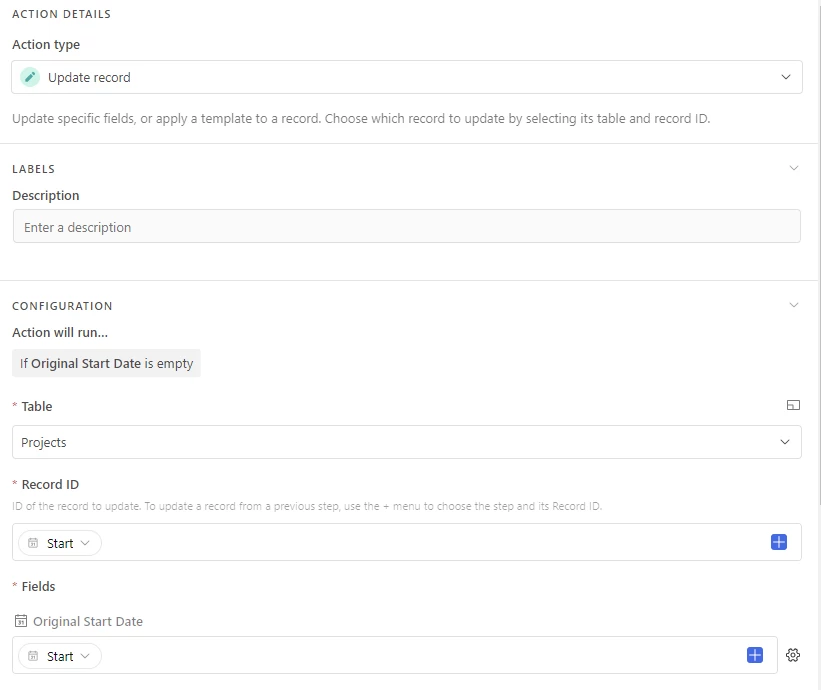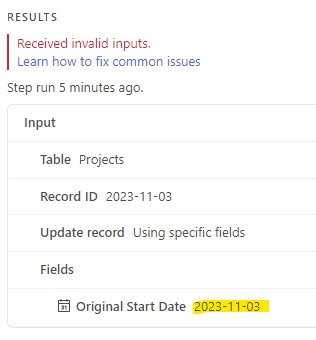Hi there,
I want to create a new field called "Original Start Date" and this will be populated from the "Start Date" field when someone enters in a new project. Like a lot of projects the Start and End date moves a lot. We want to reference back to when it was first originally entered in.
Where do I start? Do I create a new field in the "Projects" table called "Original Start Date" and then create an automation the populates this from the "Start Date"?
I was referencing this article that mentions creating an automation.
But I don't know the steps in connecting the two.
Any help is greatly appreciated.
Thanks!