Hi folks. I’m trying to create a way to allow a member of our team to edit a shared view, and I’ve reached a snag.
Here’s what I’ve done so far:
- Created a synced table in a new database using the data from the shared view
- Added 3 new columns in the new table for adding information to individual records
- Created an automation in the new table that makes a new row in a google sheet every time a particular column meets a condition
All that works. And here’s where I’m snagged:
- Creating an automation in the original database that updates the changed record whenever a new row is added to the google sheet - BUT:
- When I use the Record ID from the new synced table, it doesn’t match the Record ID of the original table, so I get a “record doesn’t exist” error
- When I use one of the other field values from the new google sheet row to identify the record, I get an “Received invalid inputs” error.
SO - how do I get the original base to recognize the equivalent record in the synced base? What’s the secret sauce?
Screenshots:
Synced table:
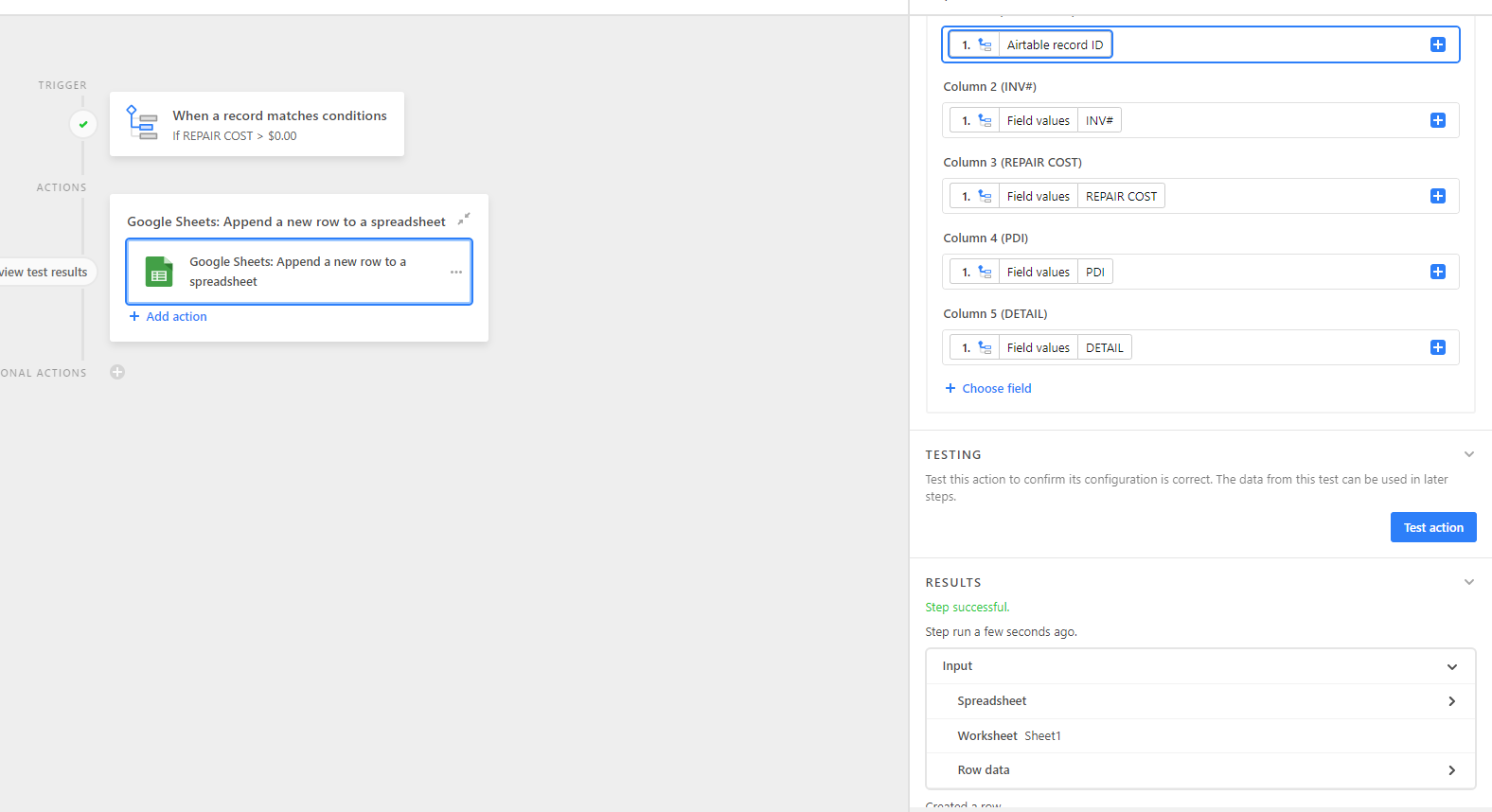
Original table:
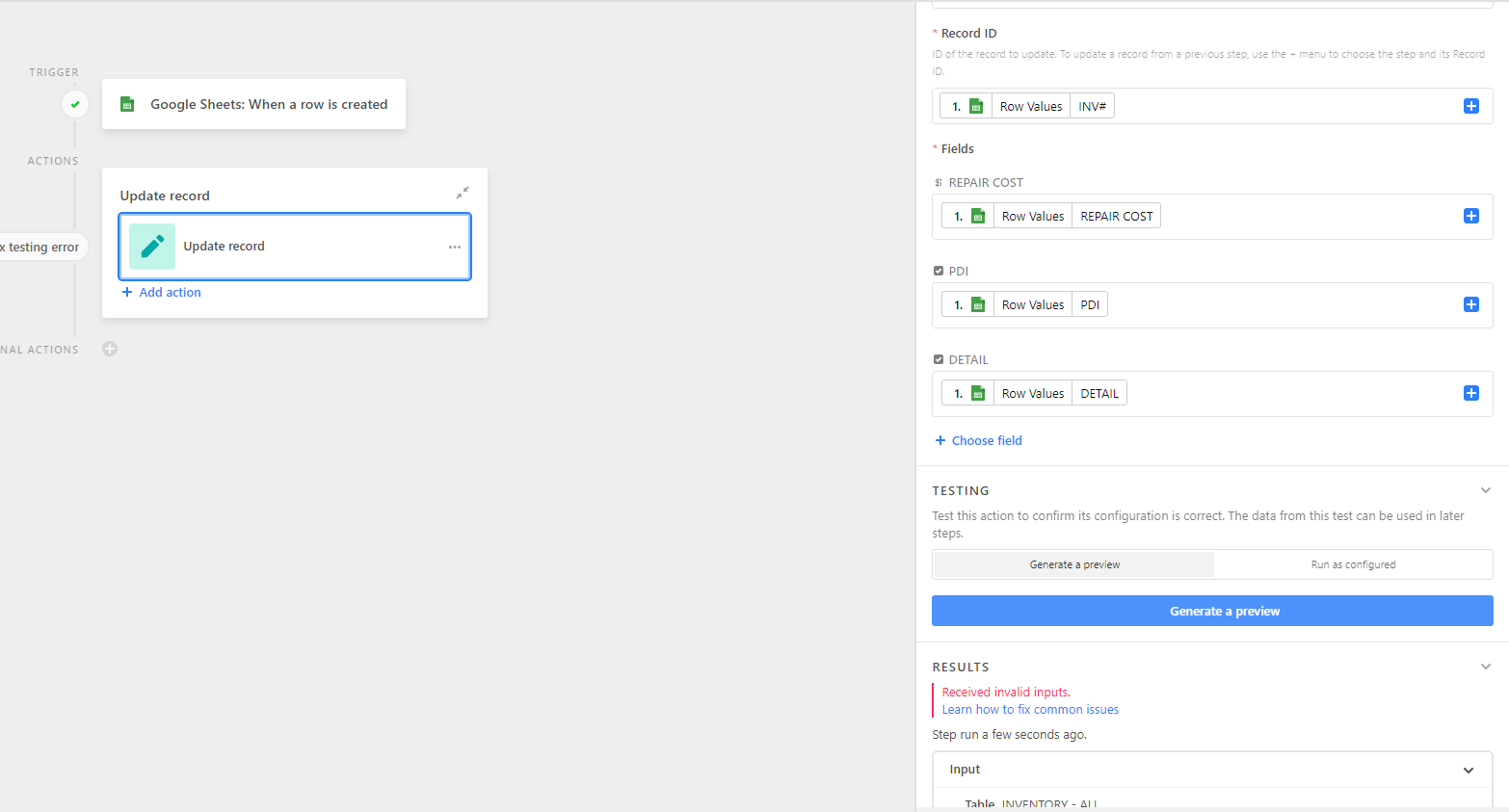
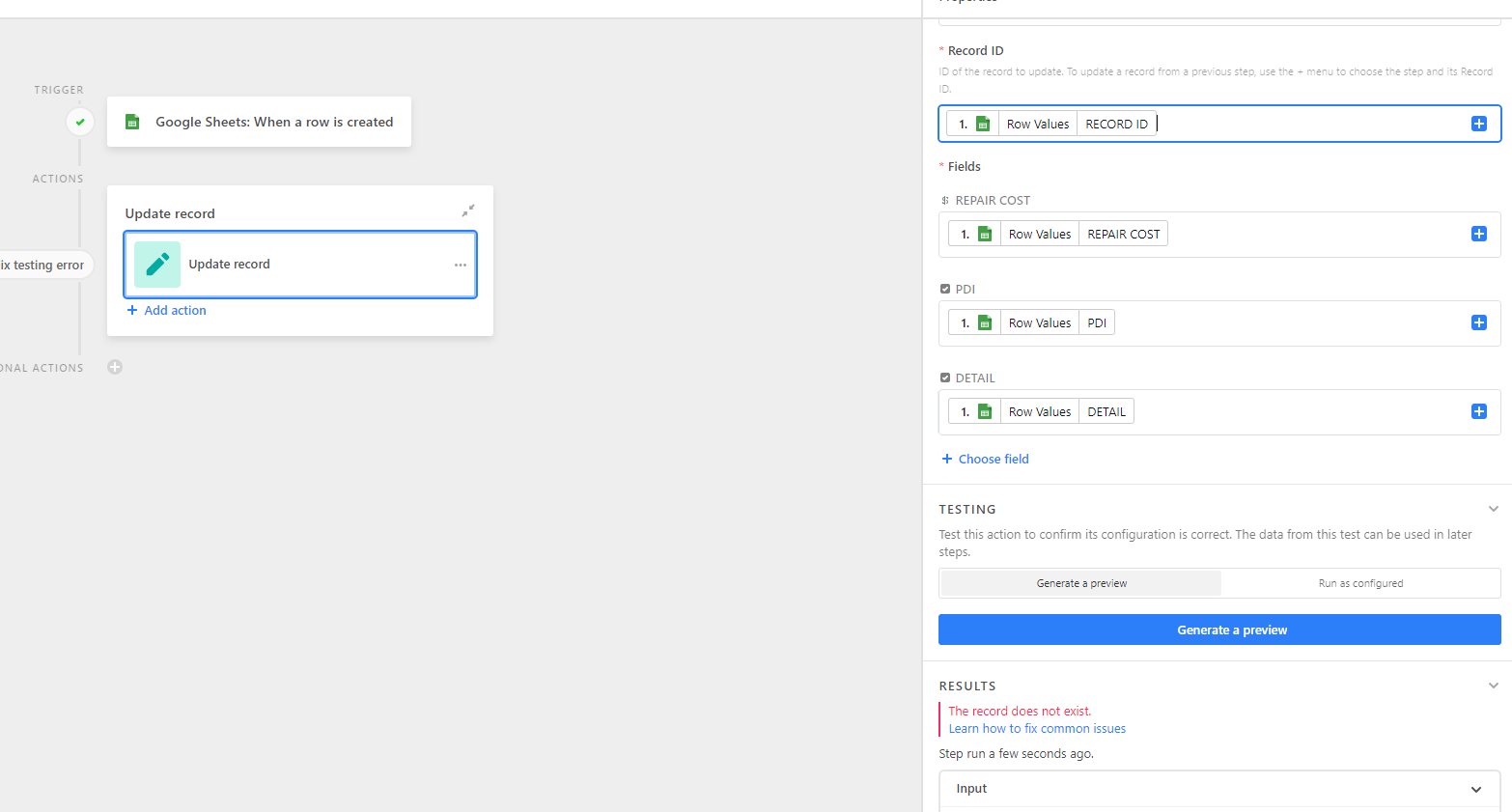
Thank you for your attention!
Shawn



