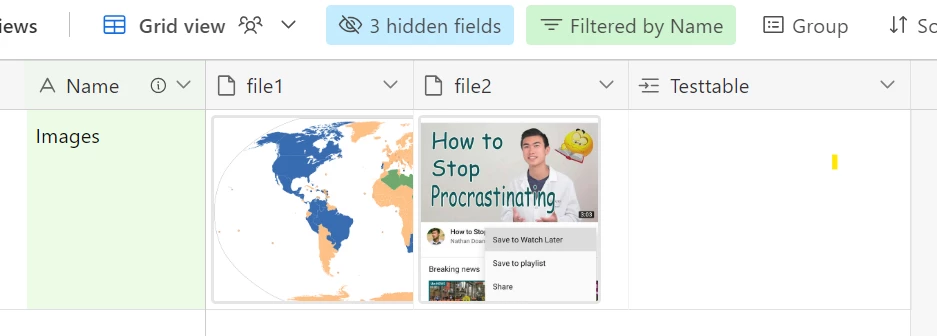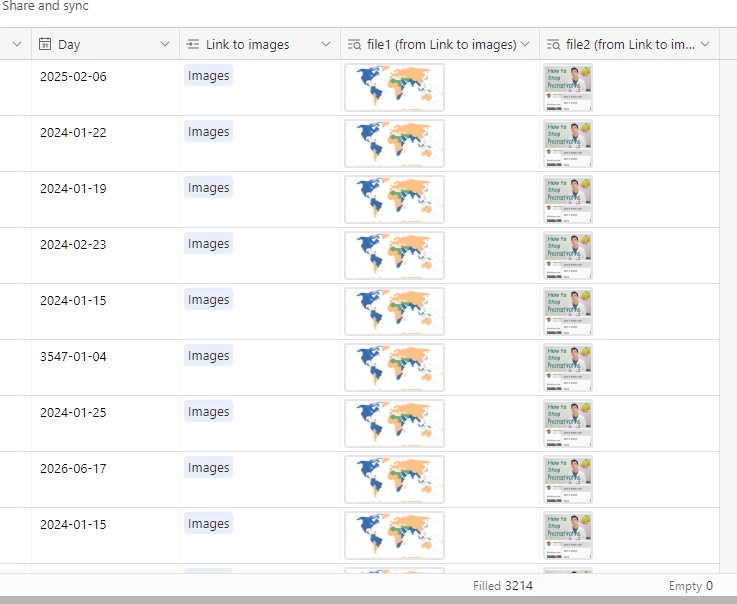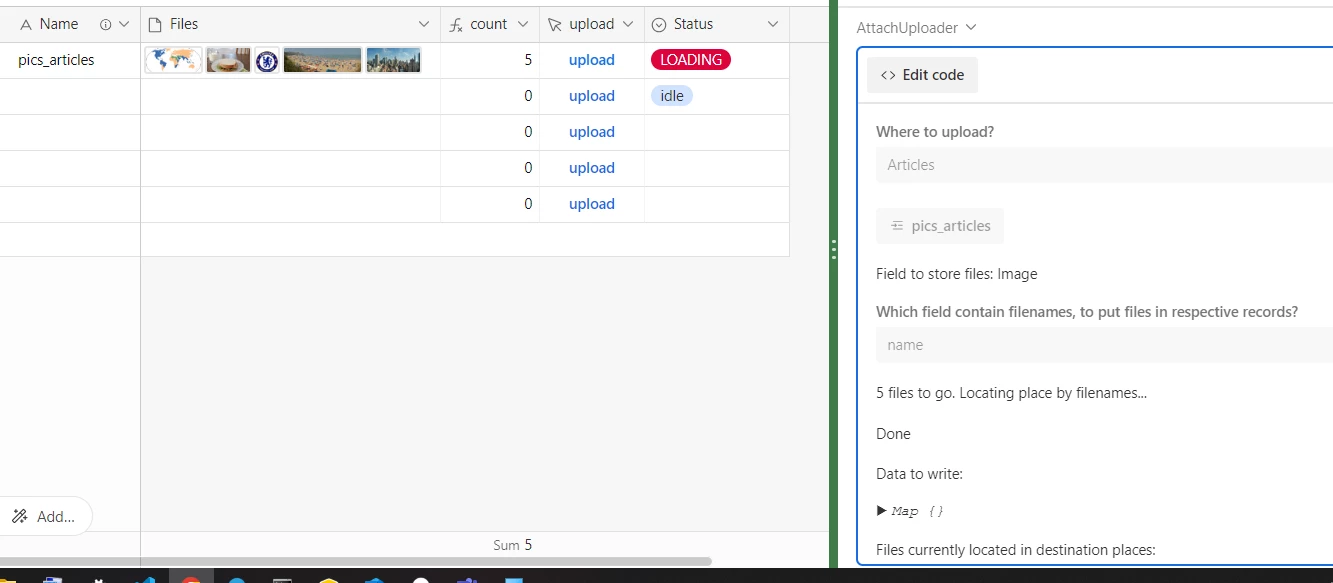Hey everyone!
I'm new to this and need some help. I have a list of client details that include two attachments: a price list and a software update list. These attachments are used in automated emails. Periodically, I need to update these attachments with the latest versions.
I've tried two methods:
1. Linked records: I created a second table with the attachments linked to the client list. However, I'm having trouble getting the attachments to appear in the client list.
2. Update record automation: My understanding is that I need to first find the relevant records and then run a repeating group to update them. However, I'm facing two challenges here. First, it seems to only find up to 100 records, but our list is much larger. Second, I'm struggling to get the automation to work smoothly.
Has anyone encountered a similar situation and found a solution? Any advice would be greatly appreciated!