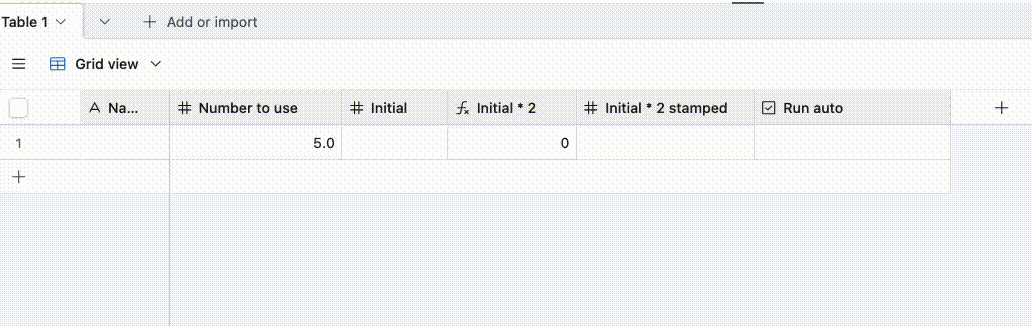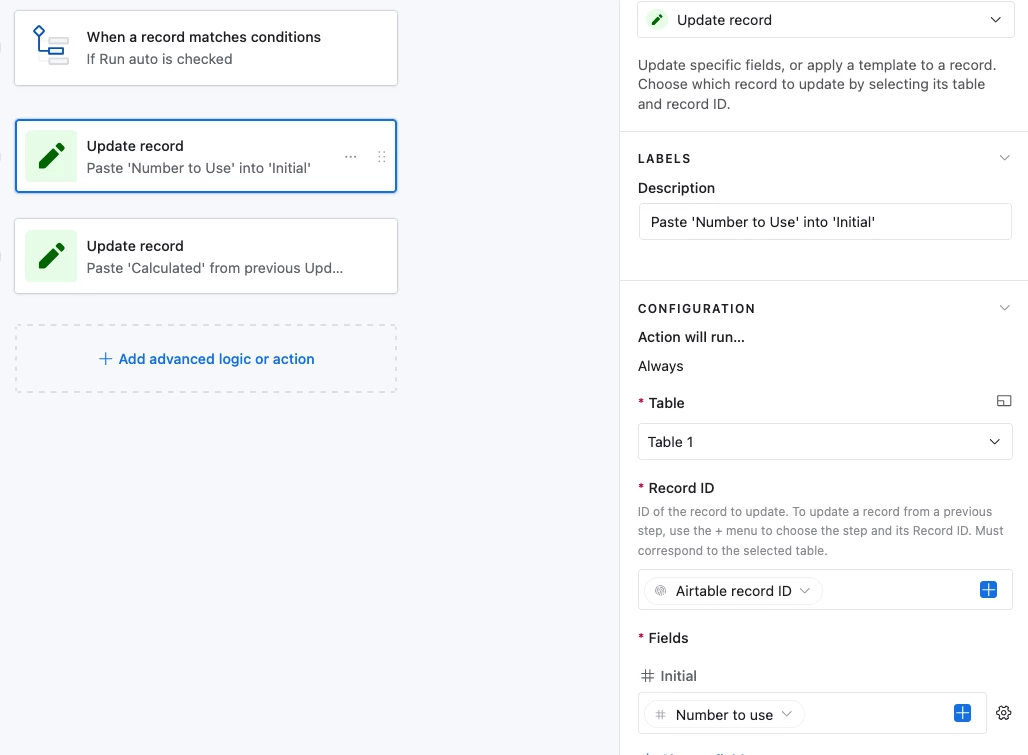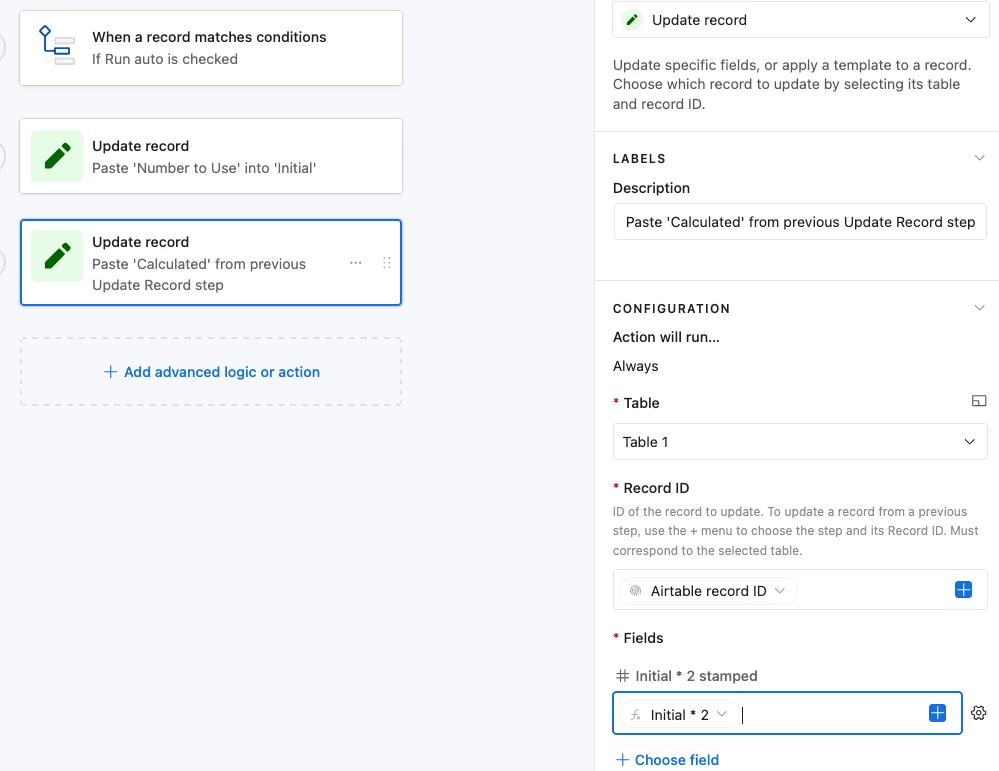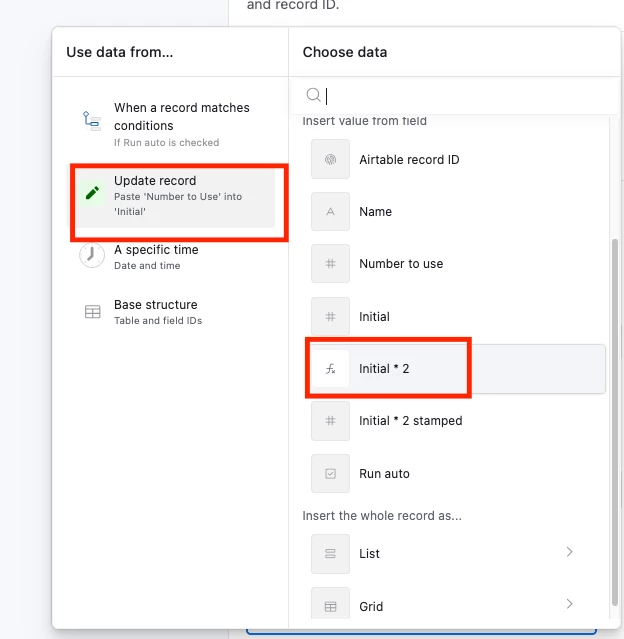If I use an automation to update fields, does it update the fields in the order listed in the automation? So can I copy data from the existing fields first then update the fields with new data all in the same automation? If they update in order why can't I rearrange the order? just have to delete and reorder them all manually...
Enter your E-mail address. We'll send you an e-mail with instructions to reset your password.