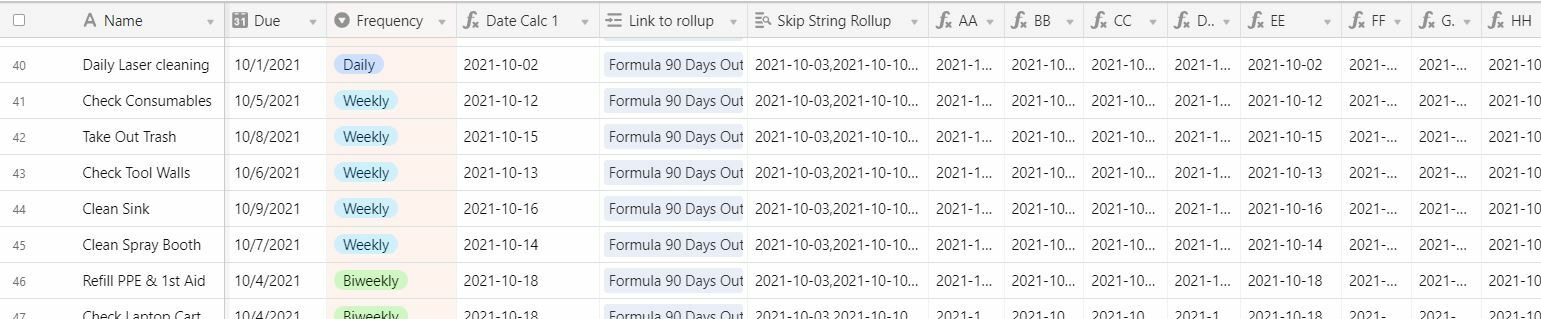I am making an automatically repopulating task list. I can’t use the Workday function because we work on Saturdays and have a non-standard holiday schedule. The formula I am using checks a field which adds days based on a daily, weekly, monthly assignment to the old due date. I have a formula that successfully checks that new date against the holiday string rollup, but it can only add 1 date at a time- so if there are multiple holidays in a row, it doesn’t recognize that.
Is there a way to make this formula keep checking the Date Calculation 1 sequentially against my rollup of days to skip until it reaches a workday again?
IF(FIND({Date Calculation 1 String}, {Skip String Rollup}&""),(DATEADD({Date Calculation 1}, 1, ‘day’)),
{Date Calculation 1})
I’m guessing I need to change the Dateadd value of 1 day, but I’m not sure how. Any help is appreciated.