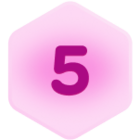@CJB, following formula will do.
CONCATENATE( "(", MID(RIGHT(REGEX_REPLACE({Phone Number}, "[+ -.]", ""),10), 1,3), ") ", MID(RIGHT(REGEX_REPLACE({Phone Number}, "[+ -.]", ""),10), 4,3), "-", MID(RIGHT(REGEX_REPLACE({Phone Number}, "[+ -.]", ""),10), 7,4) )
Here are the explanation.
- I’m stripping away any unwanted characters from the {Phone Number} field.
REGEX_REPLACE({Phone Number}, "[+ -.]", "")
- Am passing the result of #1 into the RIGHT() formula and am taking the 10 digits from the right. This is useful in case someone has entered the country code too while submitting the survey, e.g. +1 123.456.7890
RIGHT(REGEX_REPLACE({Phone Number}, "[+ -.]", ""), 10)
- I’m using the #2 three times in the CONCATENATE function, each time using the MID function to extract the portion of the digits I want.
- First time, I’m picking up the first three digits.
- Second time, I’m picking up the three digits from the 4th position.
- Third time, I’m picking up the remaining four digits from the 7th position.
Hope this make sense, and solves your purpose.
Wish there was a FORMAT function or something that allowed you to quickly format the input string like we see in Excel.