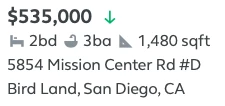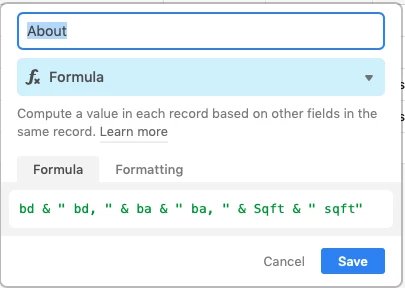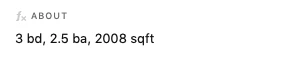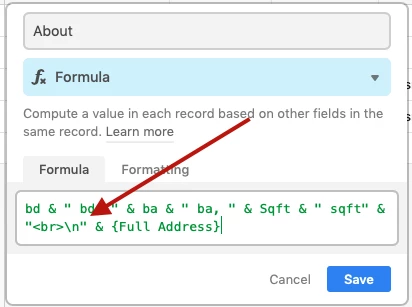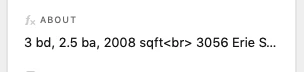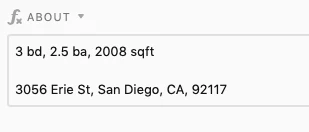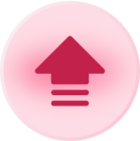Works, but not the way expected:

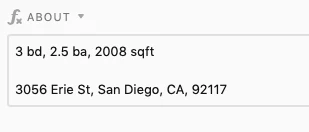

In your grid view, it actually did work, but it’s truncating all of your data onto the same line for you so you can see more of your data. If you expand the cell by clicking on that little blue icon that appears (or by hitting SHIFT-SPACE on your keyboard), the cell will open up and you will see that your line breaks are actually there.
Alternatively, if you increase your row heights by clicking on the “row height” button in your toolbar, you will be able to AUTOMATICALLY see your line breaks without expanding the cell. (Well, you’ll be able to see as much data as will fill the height of the cell.)
I’m actually not sure how to make all the lines of a formula field AUTOMATICALLY visible in gallery view. In gallery view, it seems like your only option is to MANUALLY double-click on each gallery card to see all your line breaks intact. (But perhaps somebody else knows how to view all the lines of the formula without double-clicking on the gallery card.)
It seems like Airtable doesn’t like to automatically increase the height of formula fields which have multiple lines on them. Unless someone else knows how to do this, this seems like a possible oversight in Airtable to me.