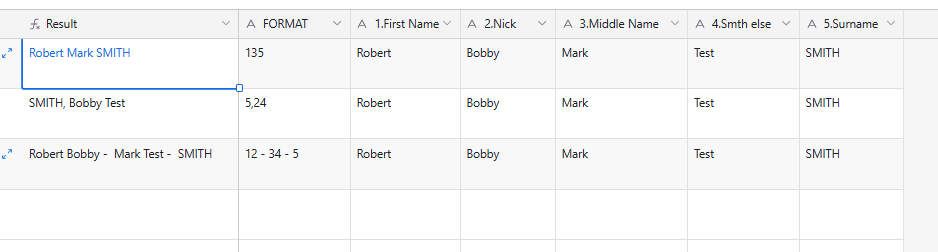Hello hive mind geniuses! Bear with me, I’m not sure how to explain all this, so I’ll start with my use case scenario and end with my current setup so far.
I’m trying to create a file folder/mail merge printing system for genealogy & correspondence names. The problem I’m trying to resolve is having to copy and paste information over and over into label templates, whenever file folder or mailing labels need to be fixed, reprinted, or duplicated.
Currently, I have to copy and paste from within each name or address cell in my spreadsheet. Even if I rearrange the spreadsheet to display vertical columns rather than long rows of cells, a full copy/paste of multiple cells shows mini tables inside the label borders, instead of formatted text columns. It’s exhausting. So the urge is to save the label sheet for when new labels need to be printed as replacements, edits, or extra file folders or envelopes. But then every time you need a few or many new labels printed, you have to hunt them down on your saved sheet and decide which ones to reprint. Then either 1) copy and paste only the ones you want to reprint onto a new label file (creates duplicate file versions and still lots of copy-pasting), or 2) rearrange your current label sheet file so you can indicate the printer to only print this one sheet. Both options are time consuming and require redoing all your formatting.
To me, the obvious solution is to set up Airtable with different Concatenate name options, depending on whether I want [Last Name, First Name], or [First Last], or [LAST, First (Maiden)], or whatever. All that should be handled in the spreadsheet functions, not cell by cell or label by label repeatedly. But sometimes they will need one name format for one label, but the other name format for the next label, and a category name for the next….etc.
I would like to create standard empty columns for the following field entries: First, Nickname, Middle, Maiden, Surname, Suffix. That’s all the user will have to do in terms of data entry. After that, they can filter, group, etc to show the use case they want to employ. Finally, just select which name formatting order they want for each record they need to export and print. I am attempting a checkbox next to the format column they want, for that name. I had assumed to incorporate Concatenate with If, but I haven’t gotten it to work And also there may be other formulas to consider, and whether any commas in address fields may mess around with the comma dividers in the CSV file. I have enough Airtable skill to understand what I want to do, but not enough to execute it. 🙄
I would love to either hear formula suggestions, or if I’m barking up the wrong tree and should change my method entirely. Or, link me to a forum entry who has already asked this and gotten a working resolution (I did do a search, but if my formula search terms are wrong, I could have missed it).
**My end goal would be to generate a new CSV export that contains only the labels I want to reprint, in the name order I select, to then import into my label template and then format once before printing.**
Here are screenshots that display what I’ve done so far with Concatenate, but I don’t know how to incorporate the other formulas I will also need (so the checkboxes select a format from the correct neighboring column). Assume I want to re-print 2 labels, one saying [Bobby SMITH] and the other saying [SMITH, Susan Jo (Forester)].