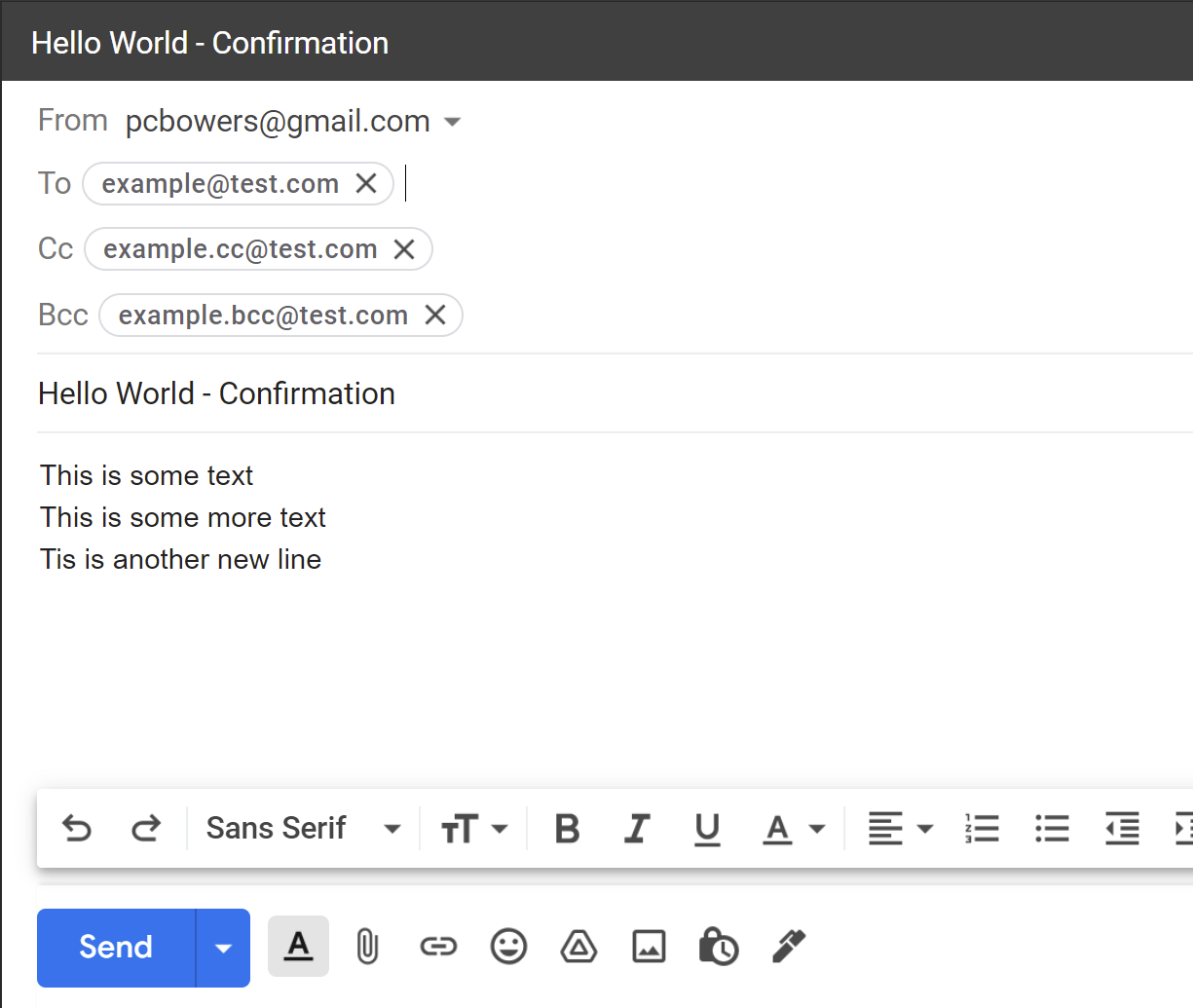Hi,
I am trying to make a Button that will open a Gmail compose message screen that has the To, CC, BCC, and Subject fields pre-filled.
The CC and BCC are static; To and Subject change depending on the record.
This one works but doesn’t have the cc field, and I want to add a BCC too…
“https://mail.google.com/mail/u/0/?authuser=example@gmail.com&view=cm&to=”&{send to email} &"&su="&({load}&" - confirmation")&"&body="&{load numbers}
now trying to add a CC field and it won’t save the formula, get an ‘Invalid Formula’ error
“https://mail.google.com/mail/u/0/?authuser=example@gmail.com&view=cm&to=”&{send to email}?cc=traci@example.net&"&su="&({load}&" - confirmation")&"&body="&{load numbers}
What am I doing wrong?