I have used a formula to create a new date value based on another date cell: 
The Next Due Date uses the following formula:
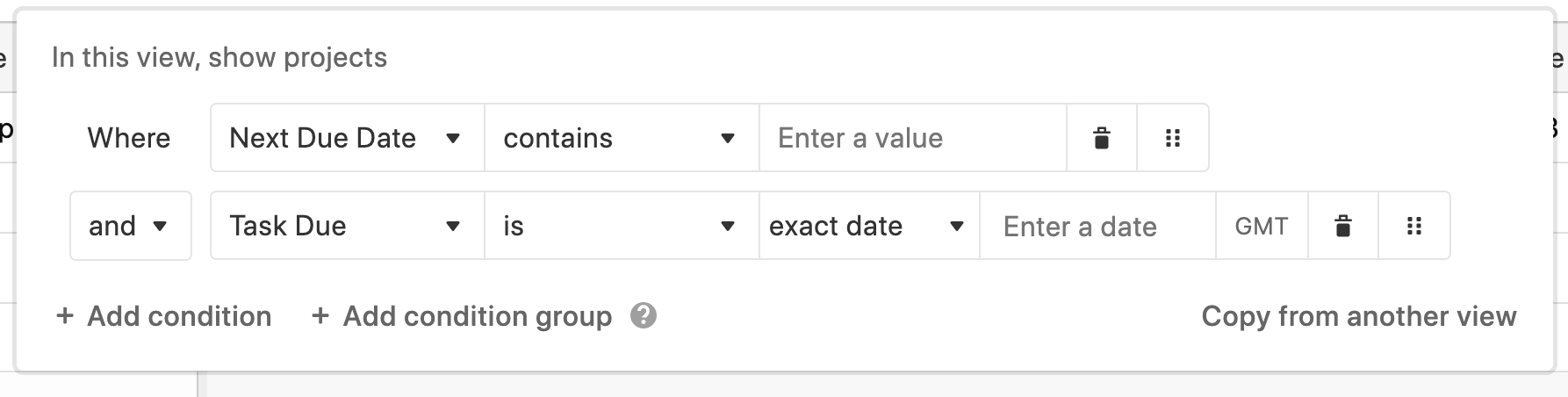
 +7
+7I have used a formula to create a new date value based on another date cell: 
The Next Due Date uses the following formula:
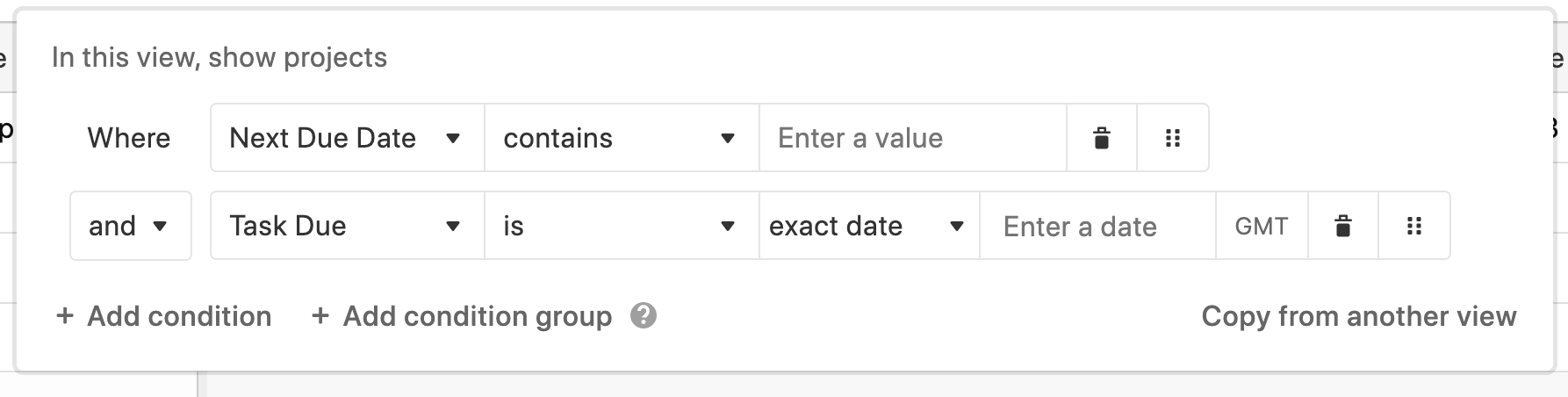
Best answer by Ben_Young1
Hey @RoseAmelia!
The reason that your Next Due Date field is returning a string value instead of a date value is because the DATETIME_FORMAT() function returns a formatted string.
Since you're simply trying to format the date value into a "DD/MM/YYYY" format, we can actually format the date value without having to utilize the DATETIME_FORMAT() function.
To do this, plug in the following formula:
IF(
AND(
{Frequency}, {Task Due}
),
SWITCH(
{Frequency},
"Weekly", DATEADD(
{Task Due}, 1, "week"
),
"Monthly", DATEADD(
{Task Due}, 1, "month"
),
"Quarterly", DATEADD(
{Task Due}, 3, "month"
)
)
)Since the formula knows that we're expecting a date value, you'll be able to hop into the Formatting tab in the formula field's configuration.
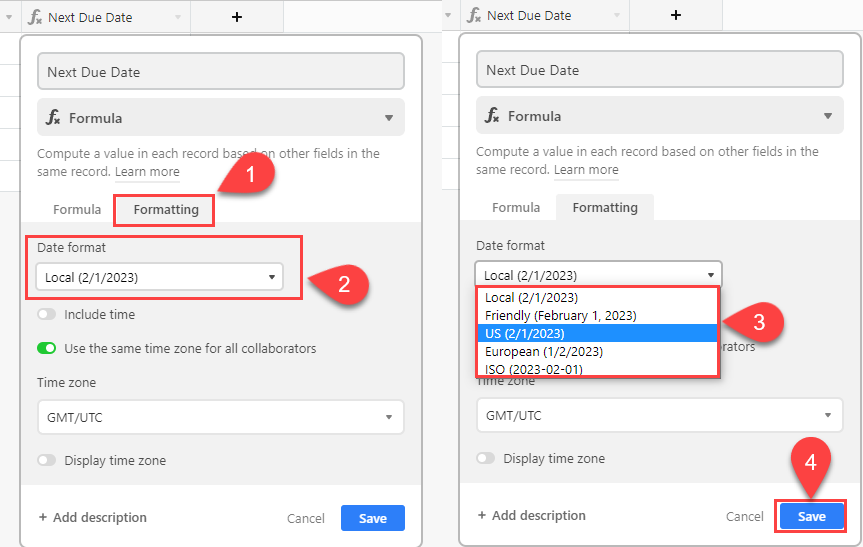
You'll want to be sure that the time and time zone settings are configured how you'd like them.
Here's the final behavior:
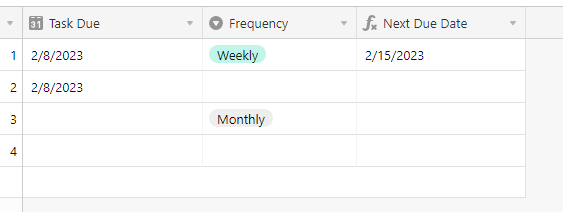
Enter your E-mail address. We'll send you an e-mail with instructions to reset your password.