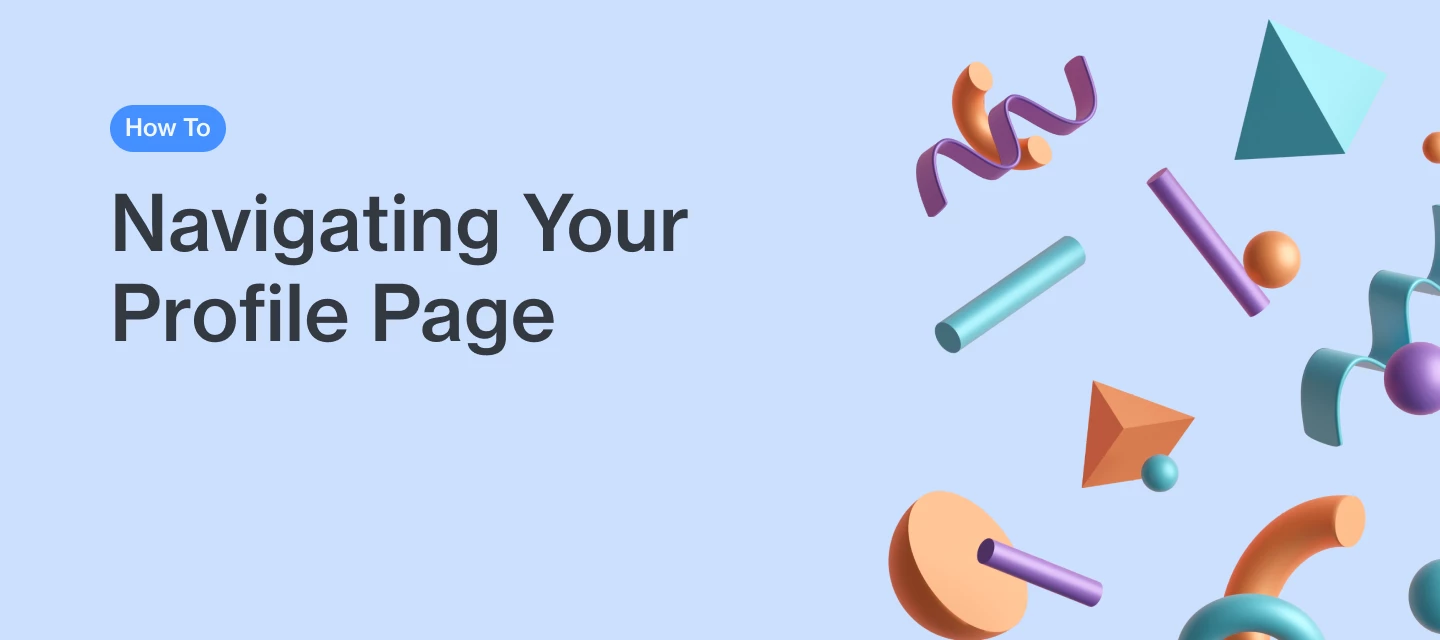Your public community profile is where Airtable community members can see the information that you have chosen to share, your community rank & stats, as well as your posts & replies. Keep your profile up to date so members of the community can get to know more about you!
Below we will walk you through some of the different components that make up your profile page.
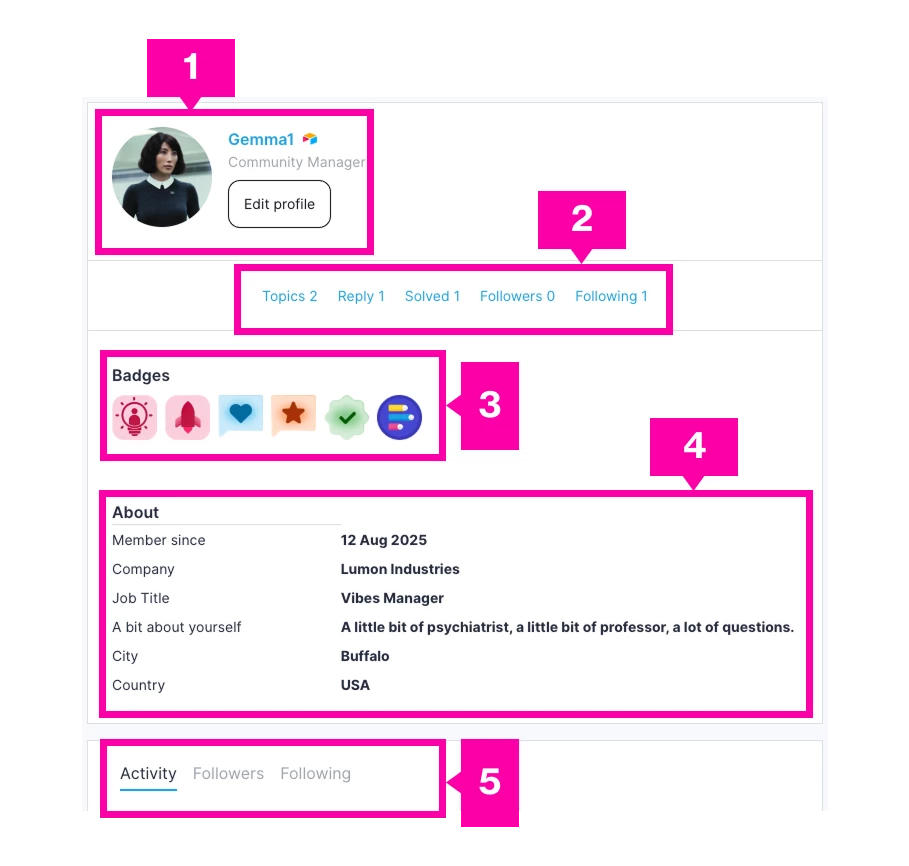
1. Username & Profile Avatar
On the top left header you’ll find your username, ranking/role (more to come on this!), and a quick link to edit your settings.
You can change your profile avatar by selecting the Edit profile button located under your ranking. In your profile settings, you can then either Edit or Remove avatar to then upload a new one.
* You are the face of your brand and your profile avatar is the first impression another member will see, make it uniquely you!
2. Community Metrics Snapshot
Your metrics snapshot share your top stats with other members:
- Topics - total number of topics (parent thread) you’ve posted to the community.
- Reply - total number of replies you’ve contributed to the community.
- Solved - total number of answers that were accepted as a solution.
- Followers - total number of members following your activity.
- Following - total number of members who you are following.
You can click on any of these to see an expanded list under the respective stat.
3. Badges
A badge is a type of visual reward that community members can earn for completing specific community actions or for achieving important community milestones. This component of your profile displays the latest badges earned, and will automatically update with each new accomplishment.
The number of badges do not correlate with the rank you have — we recommend participating as much as you can to achieve some of our secret badges 👀
4. About
This component of your profile page is where you can tell us a little bit about yourself, and members can see when you first joined the community. To add or update this section, click the Edit profile button under your ranking and edit the details under the My Profile tab.
*Fill out your entire About section to unlock a special badge!
6. Activity, Followers, & Following
In this component you’ll see the latest posts and replies you have contributed to the community. Select the Followers tab to view all of the members following you, and Following tab to see all of the members that you are following.
We encourage you to take the time to explore the rest of your settings to edit your profile and preferences to your liking!
Most importantly, if you have feedback for us, just fill out this form to let us know if things aren’t working, if there’s a type of event you’d like to see, or if you want to just share your love for Airtable with us!