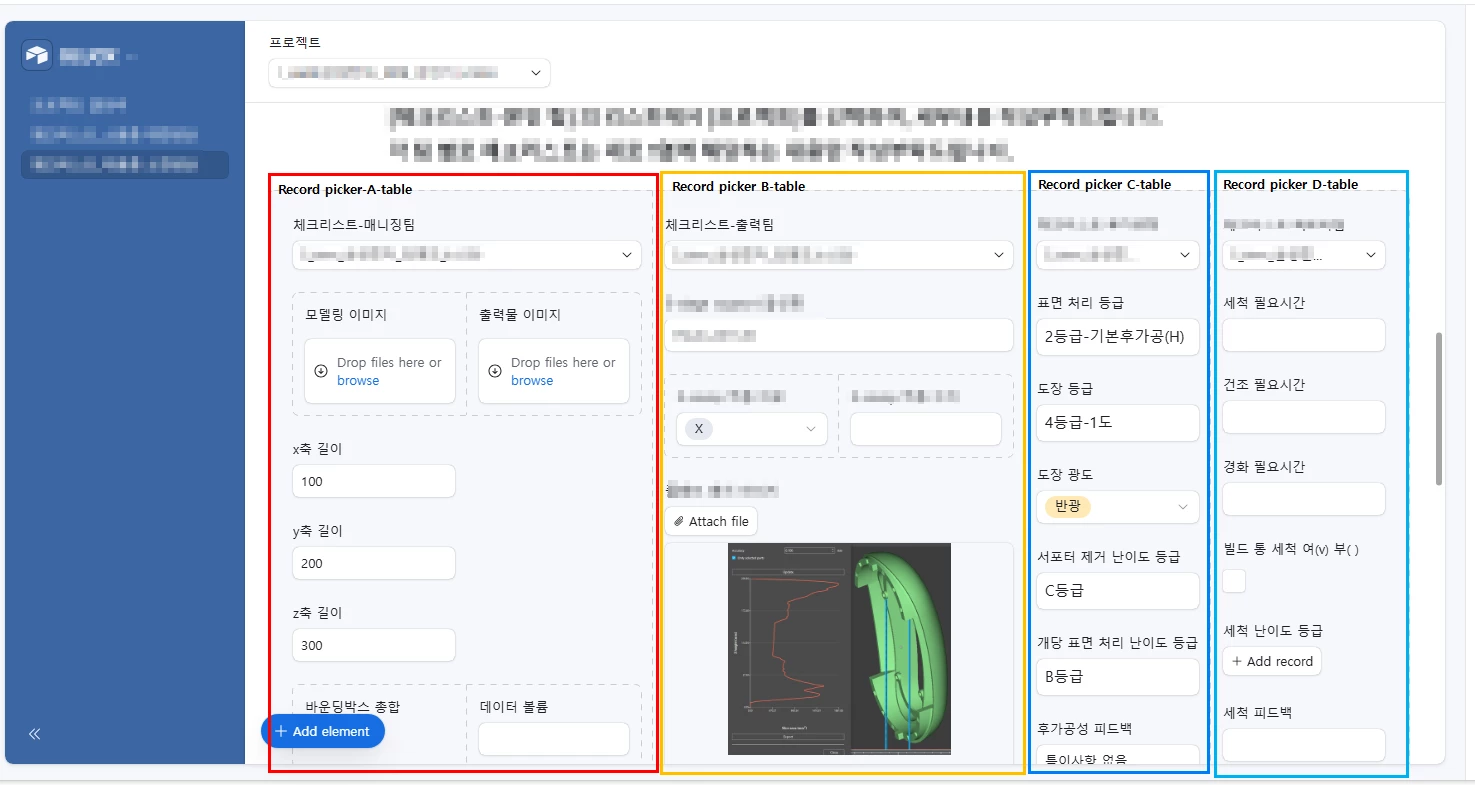
After creating a Blank interface, I used "Add element" to add record-pickers for tables A, B, C, and D, as shown in the image. For each table, I arranged the relevant fields vertically.
What I want to achieve is to visually group the vertically arranged sections for tables A, B, C, and D. I think just giving each section a different background color would be enough.
However, it seems that such a basic feature doesn’t exist, so I’m wondering if I might be missing something.
Thank you!


