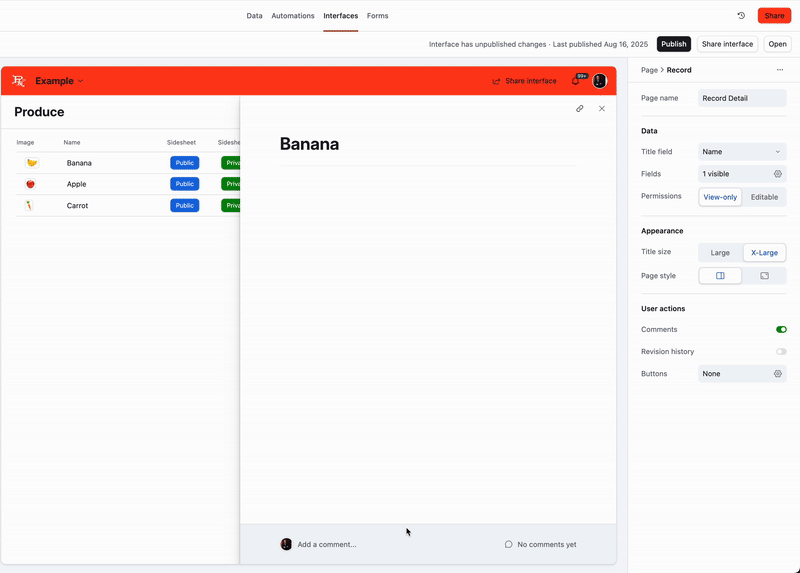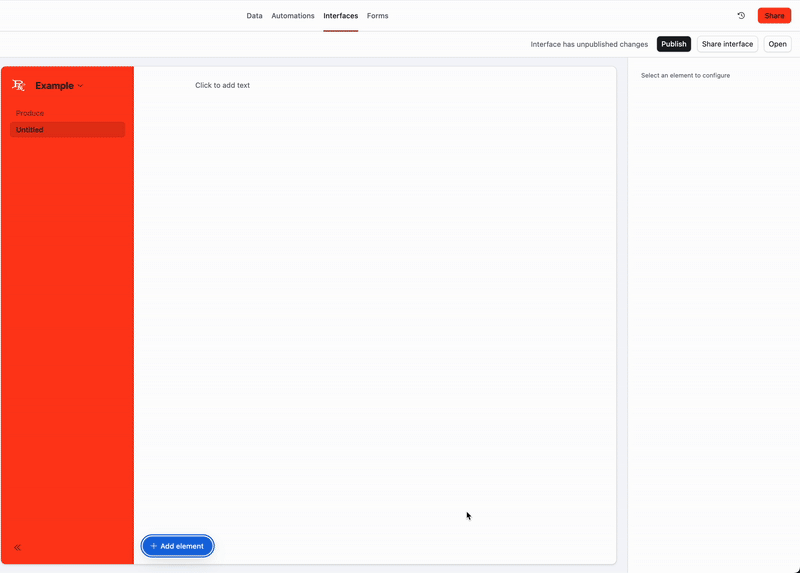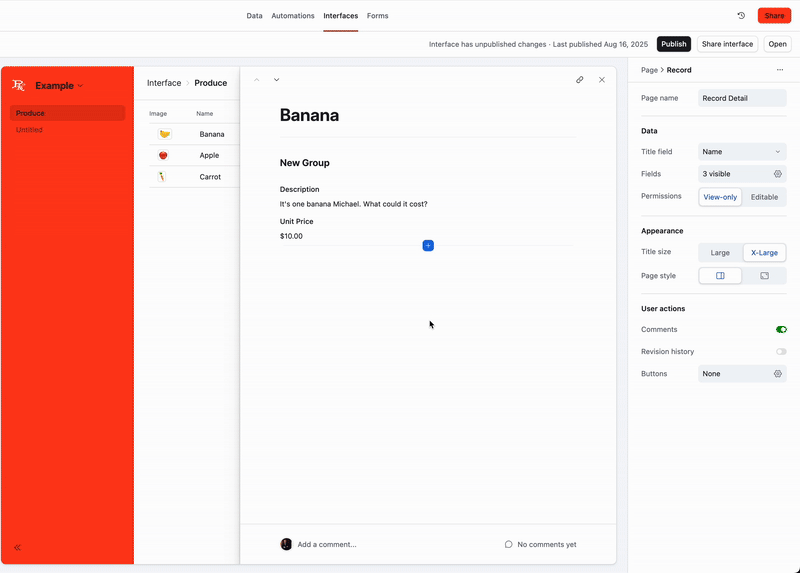THE HELP ARTICLE SAYS IT’S LOCATED IN THE BOTTOM LEFT CORNER. IT’S NOT
INTERFACE DESIGNER "ADD ELEMENT" BUTTON IS NOWHERE TO BE FOUND.
What an I doing wrong?
Do I have to install “Interface Designer”?
I click “ Interfaces” on the top center of my base and have created several interfaces. None of them have an “ADD ELEMENT” button.
I’m simply trying to add some instructions on this interface and I don’t need it to be a long text field. I just want to add a Text element to add helpful formatted text, links, lists, descriptions to my interfaces.
SUPER FRUSTRATING!!!!!!!!!!!!!!!!!!