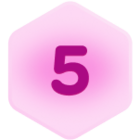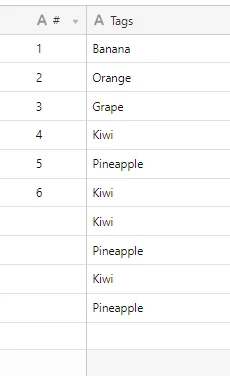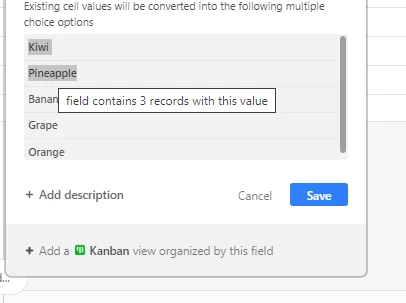If would be great to be able to copy single select & multi-select list options from base or table to another.
Within the same base, I know that I should use the linking function. In some cases I do, but most of the time, I want the ability to color each option for a visual reference so I end up using single or multi-select over again with the same options.