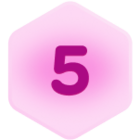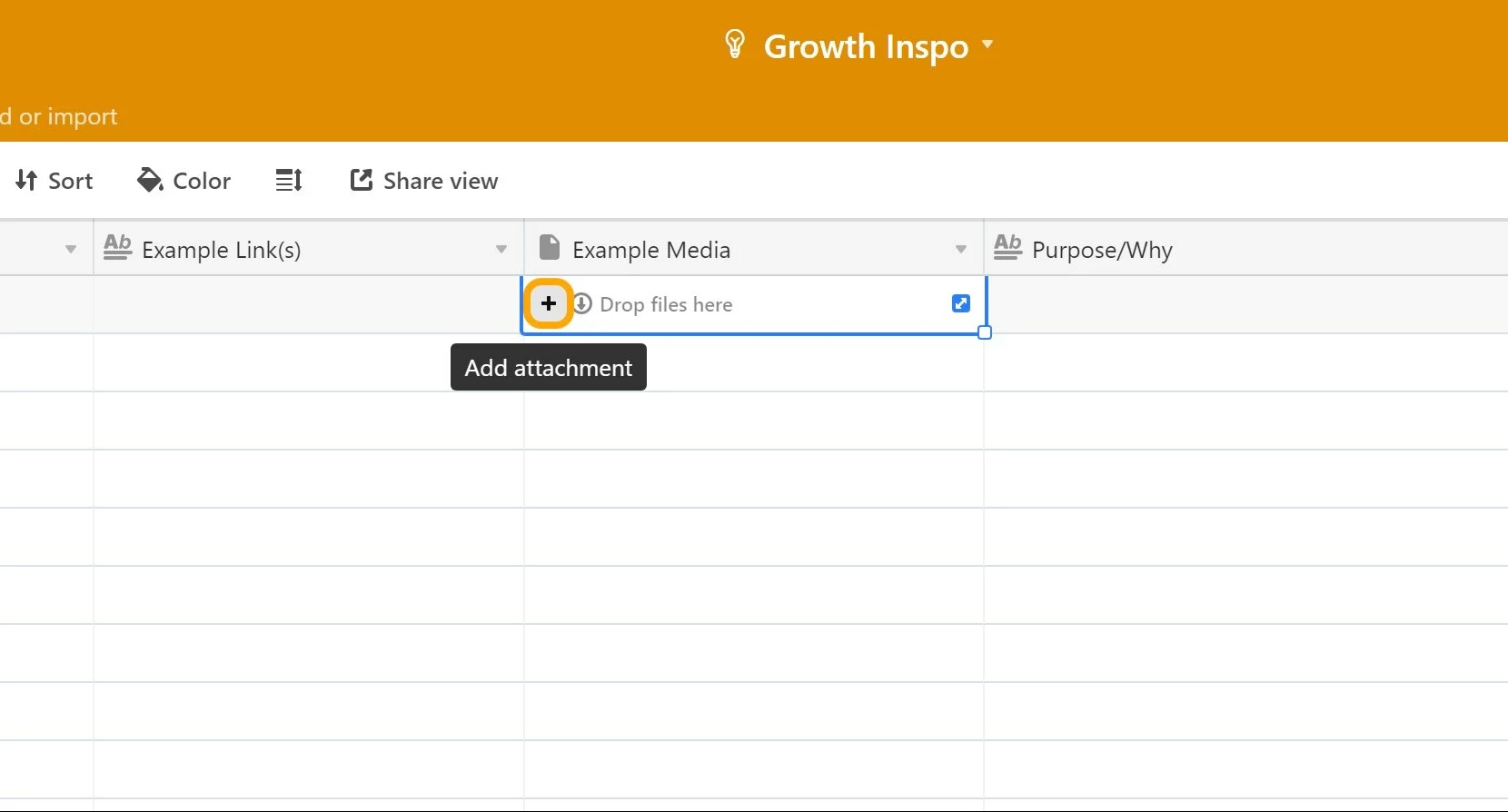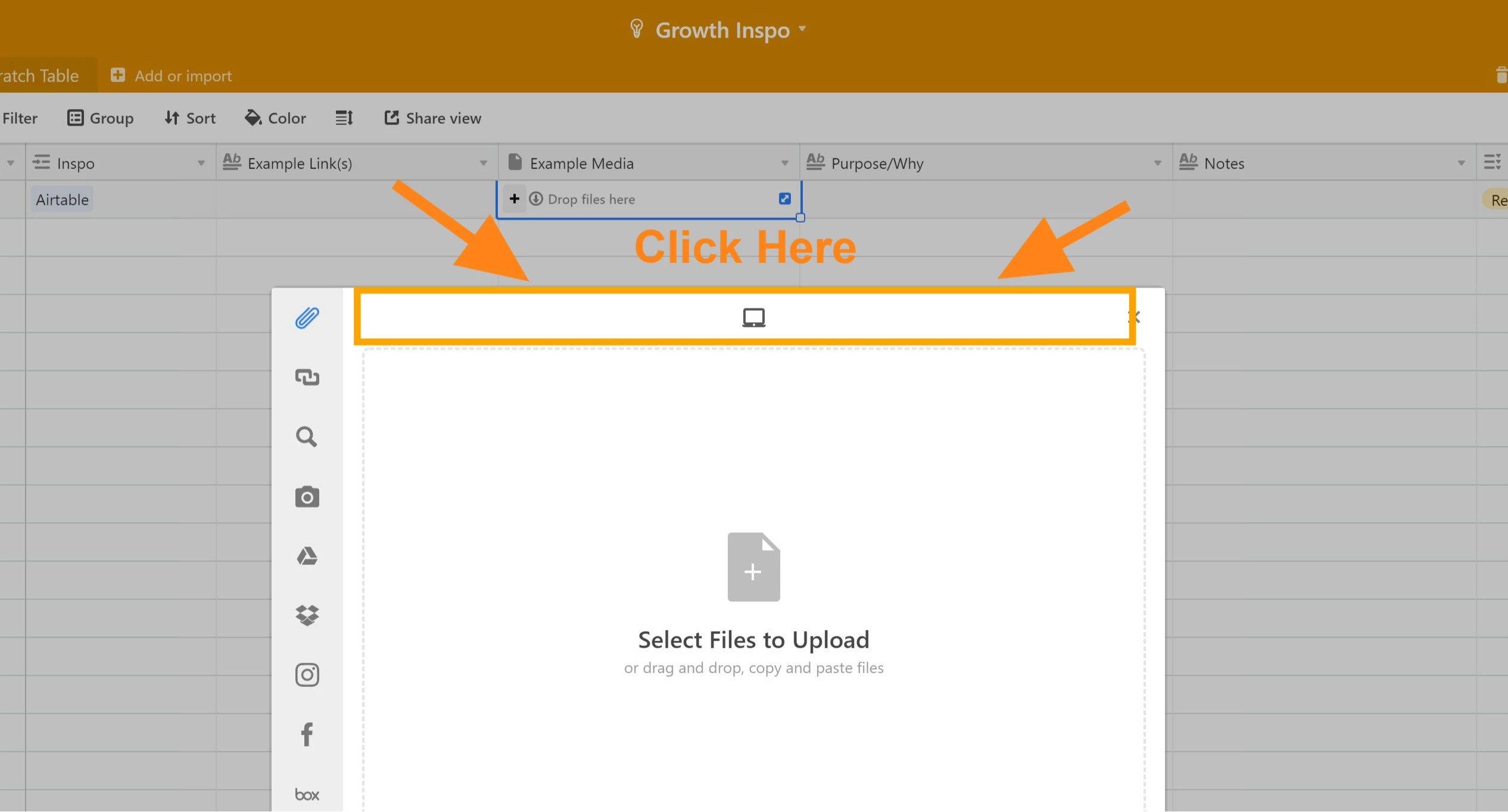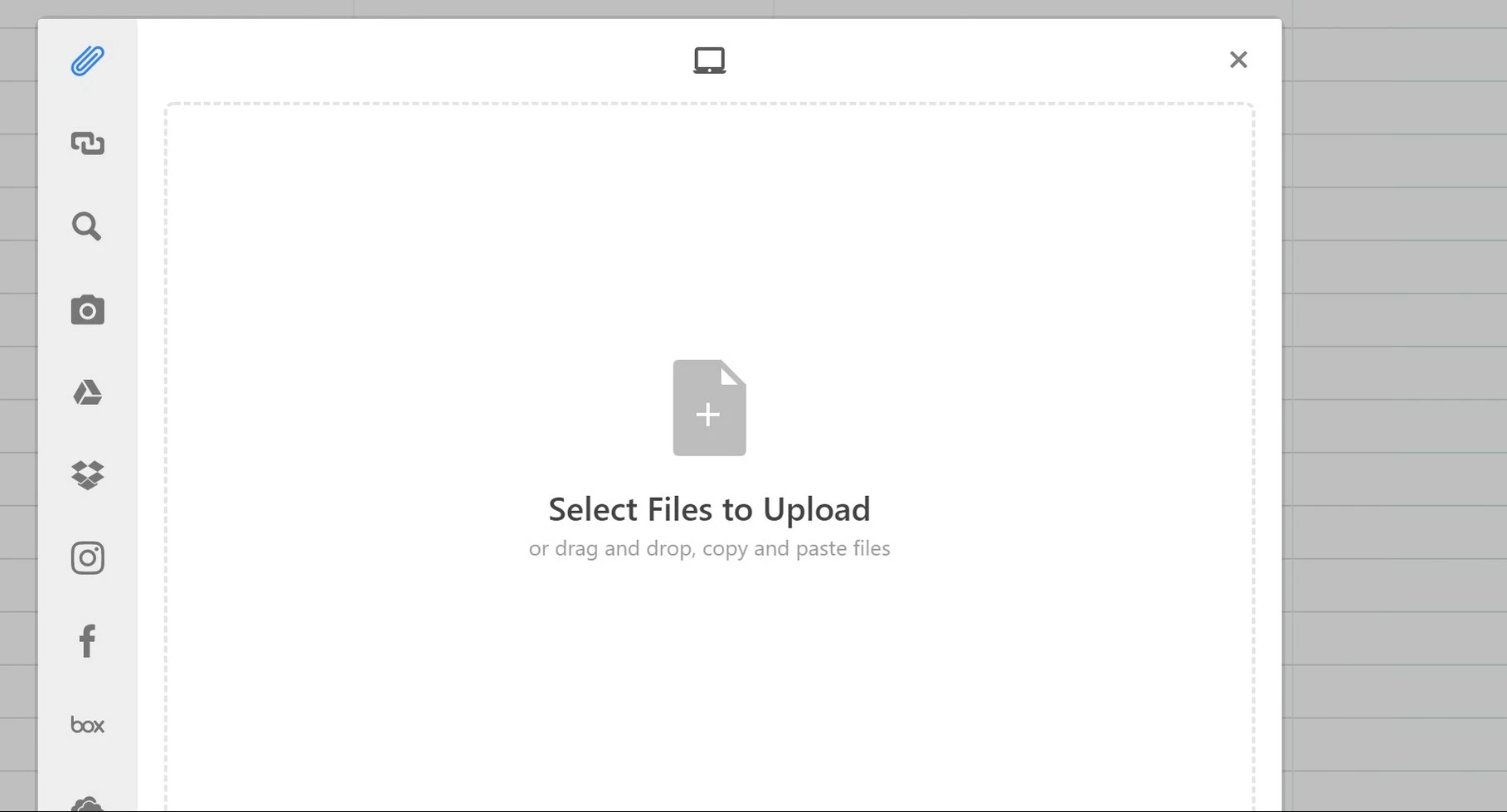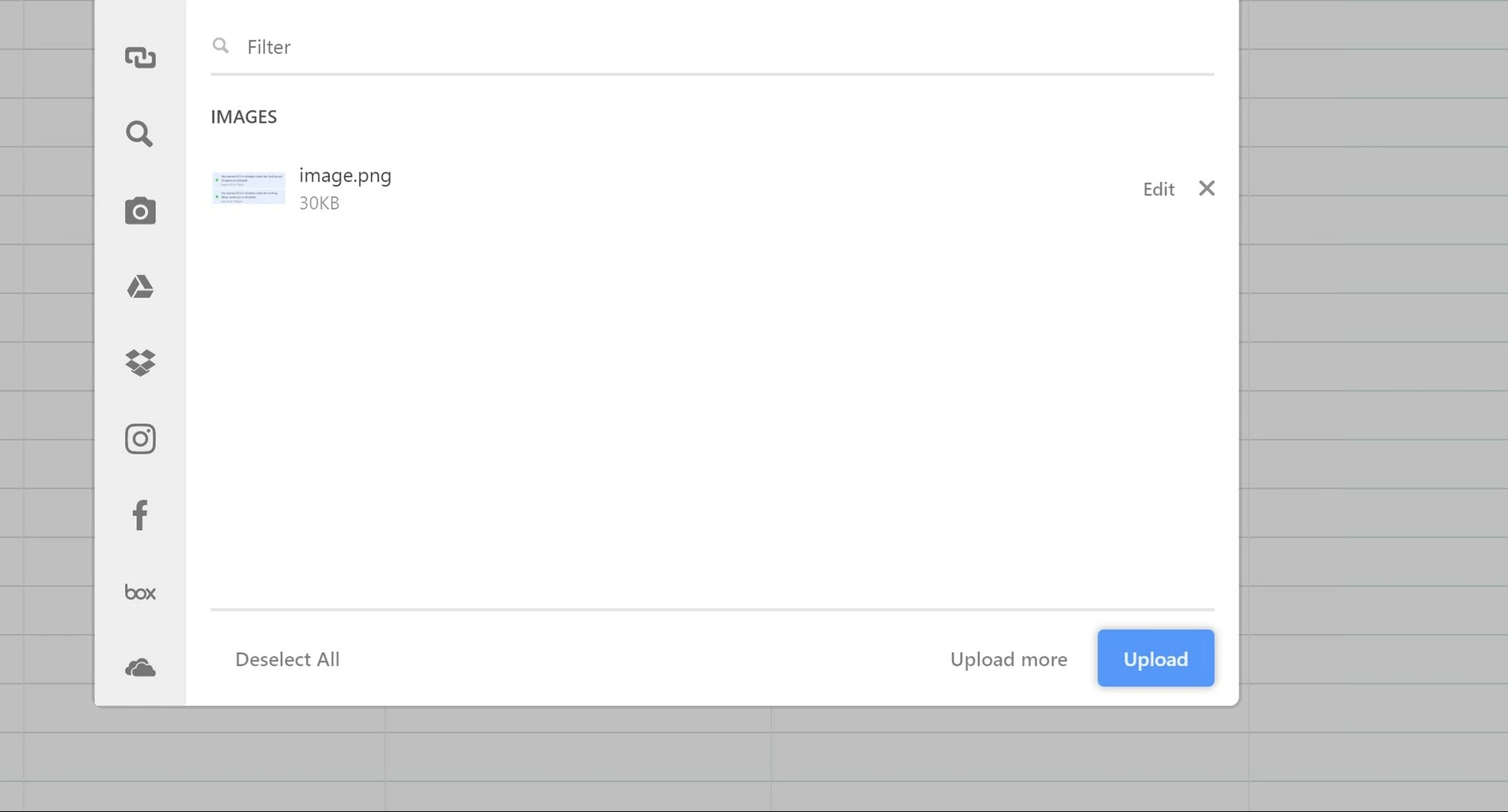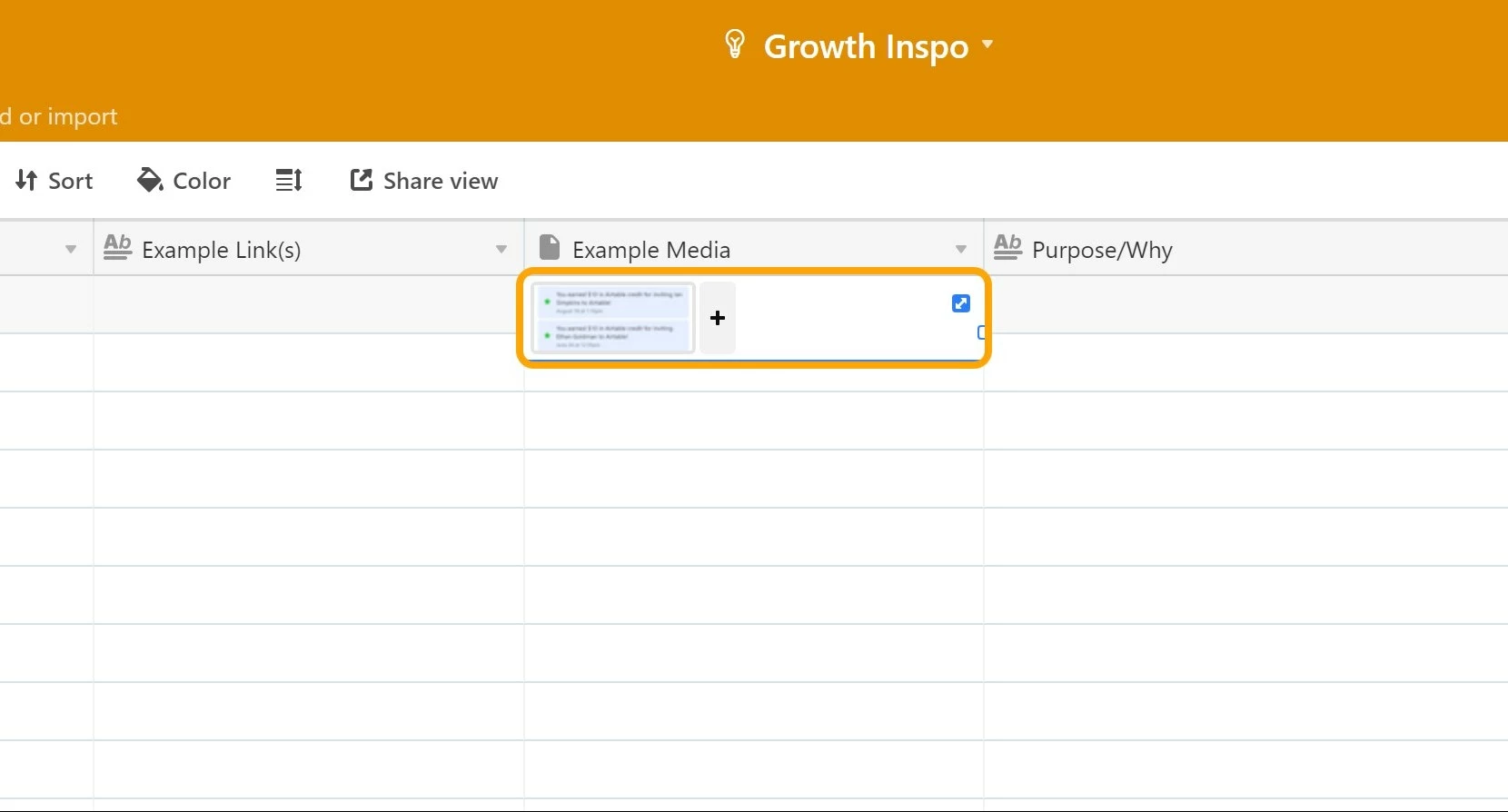It would be great if you could paste an image into a cell and either a thumbnail of the image appears OR a URL to the image is created and entered in the cell. If I know a document will require screenshots, I create a google doc instead of using Airtable because it’s just so much easier to use cmd+ctl+shift+4 to generate a screen grab and then paste the image.
Paste images from clipboard
 +2
+2Enter your E-mail address. We'll send you an e-mail with instructions to reset your password.