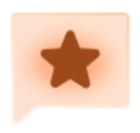Page Designer allows for static text and images, but the images have to be accessed via a URL. We have images that we can’t locate at a public URL, but would still like to include them on a printable page. As such, we’d love to see the ability to upload images to Page Designer.
Upload static images to Page Designer from a file
 +4
+4Login to the community
No account yet? Create an account
Enter your E-mail address. We'll send you an e-mail with instructions to reset your password.