How can you export all the PDFs/images/etc in attachment fields?
How do you export attachments?
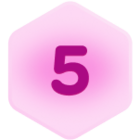 +1
+1Best answer by Jason11
Hi @Mark_Hernandez1, while it isn’t currently possible to bulk export attachments from Airtable, you can set up a Zapier integration that moves all files in an attachment field to Google Drive, where it’s easy to bulk-download files.
To do so, first create a new grid view on the table with the attachments you’d like to export. Name this view “Exports.” In this view, create a new checkbox field and check off just a single record that has an attachment. Then, configure a filter in this view that only shows records where the checkbox field is checked. Likewise, only the one checked record should be visible.
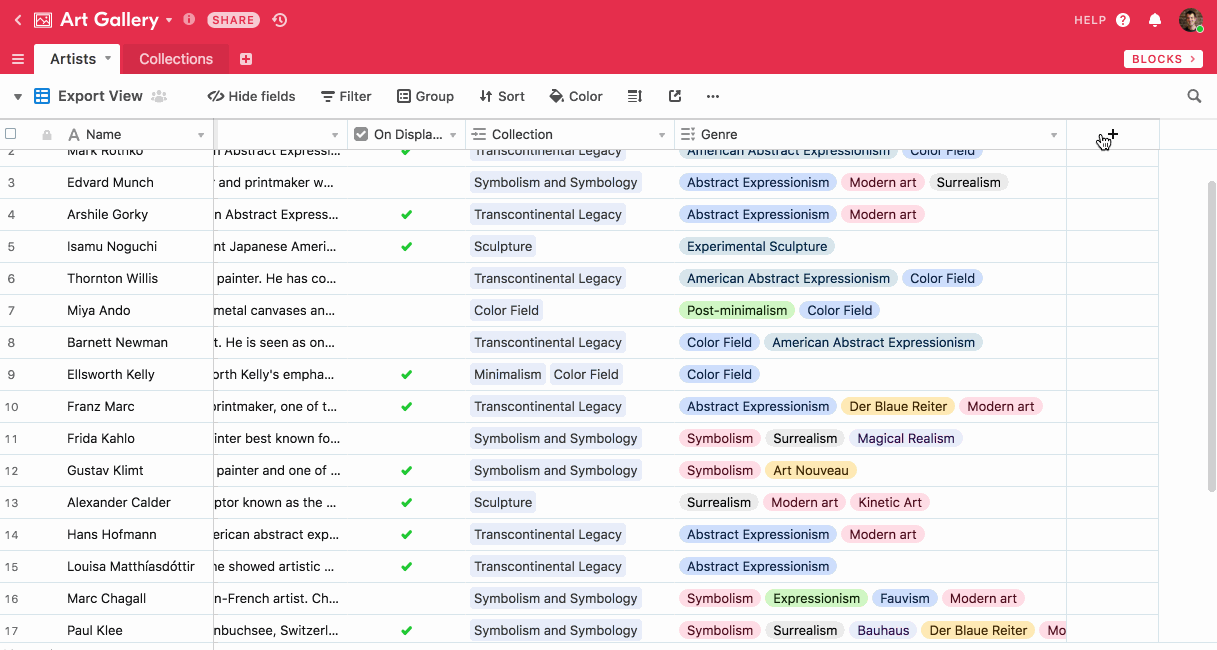 Next, create a new Zap in Zapier. (If you’re new to Zapier, I’d recommend taking a look at this guide.) Set a new record entering the export view as the trigger for the zap. For the Trigger Step, select the following: Trigger App: Airtable Airtable Trigger: New record in view Account: Here you’ll need to provide your API key (from Airtable.com/account) to grant Zapier access to your Airtable Account. Set up Options: Select the Export View
Next, create a new Zap in Zapier. (If you’re new to Zapier, I’d recommend taking a look at this guide.) Set a new record entering the export view as the trigger for the zap. For the Trigger Step, select the following: Trigger App: Airtable Airtable Trigger: New record in view Account: Here you’ll need to provide your API key (from Airtable.com/account) to grant Zapier access to your Airtable Account. Set up Options: Select the Export View
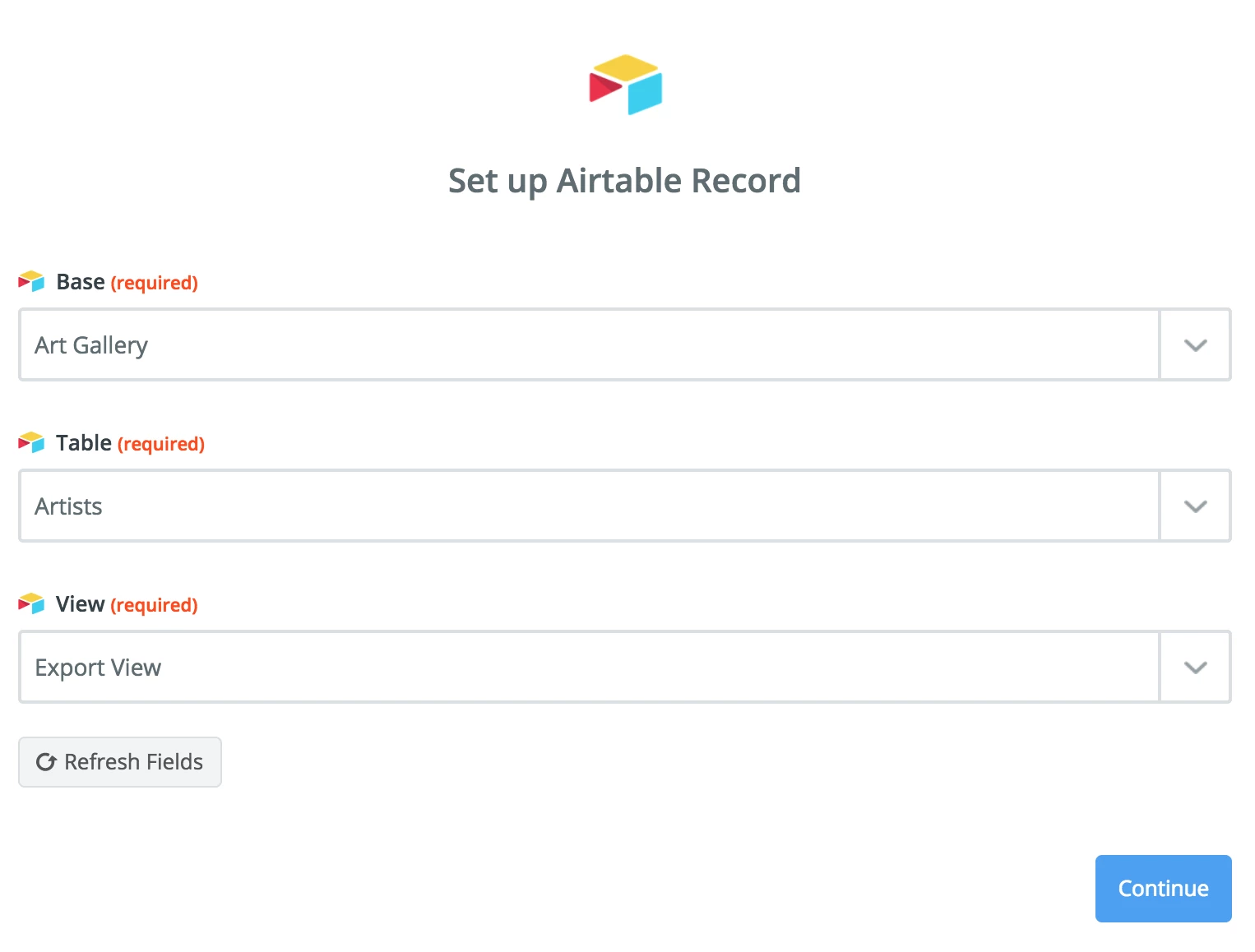
Test this step and click Continue. For the next (action) step, set up the following: Action App: Google Drive Google Drive Action: Upload a file Choose Account: Select your Google Drive account. Set up template: It’s possible to precisely specify where the files are uploaded to in Google Drive. It’s most important to set File to {Name of attachment field} URL. In this case, since the attachment field is named Attachments, it’s “Attachments URL”
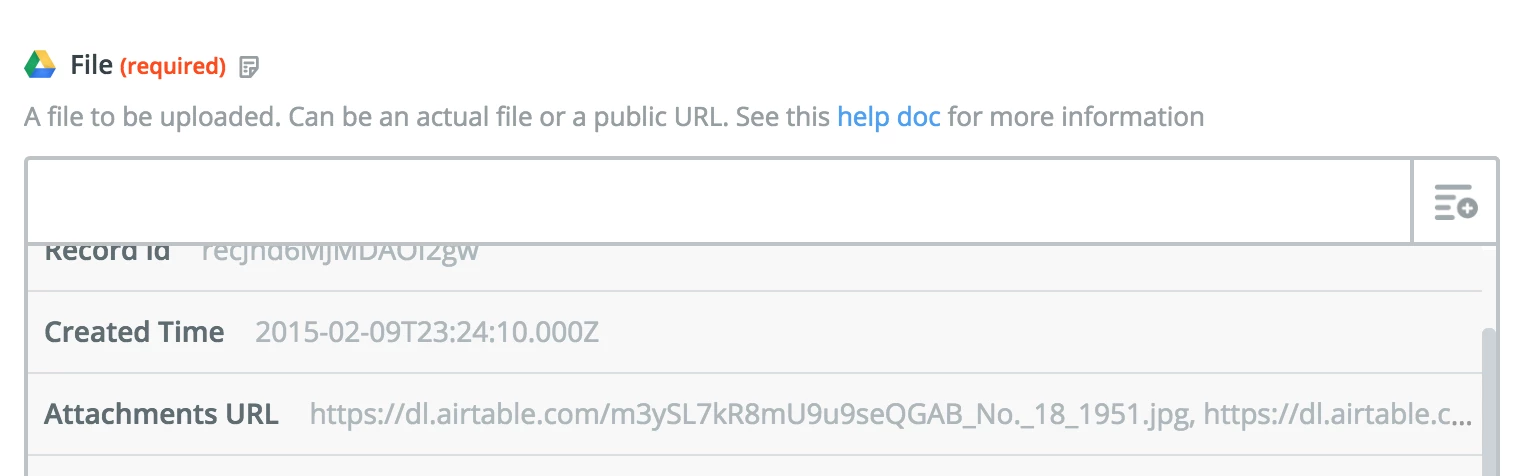
If you like, the File Name can be pulled from the table’s primary field.
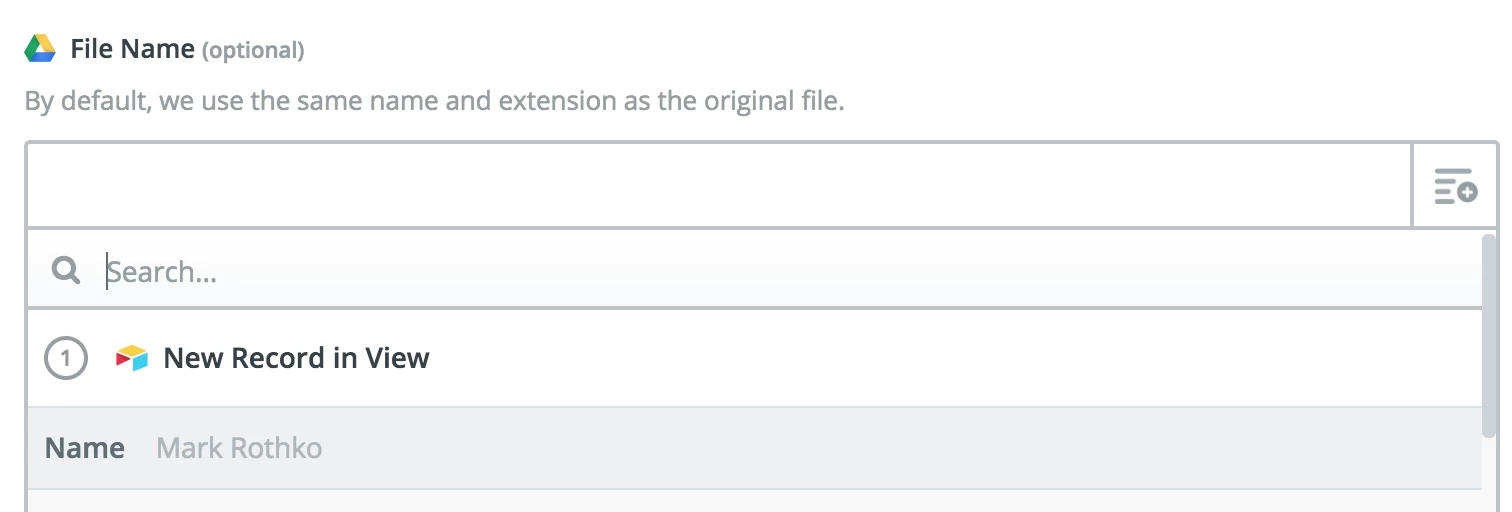
After testing, save the Zap and turn it on. The file(s) in the attachment field in Export View should now be in your Google Drive. If it is, check the checkbox field for all the records with attachments that you’d like to export to Google Drive. As these records enter the Export View, Zapier will send their attachments to Google Drive. Depending on your Zapier plan, it may take as long as fifteen minutes for this to happen. Finally, navigate to the “Recent” section in your Google Drive. Select many files at once by shift-clicking. With the files selected, you can download them all at once.
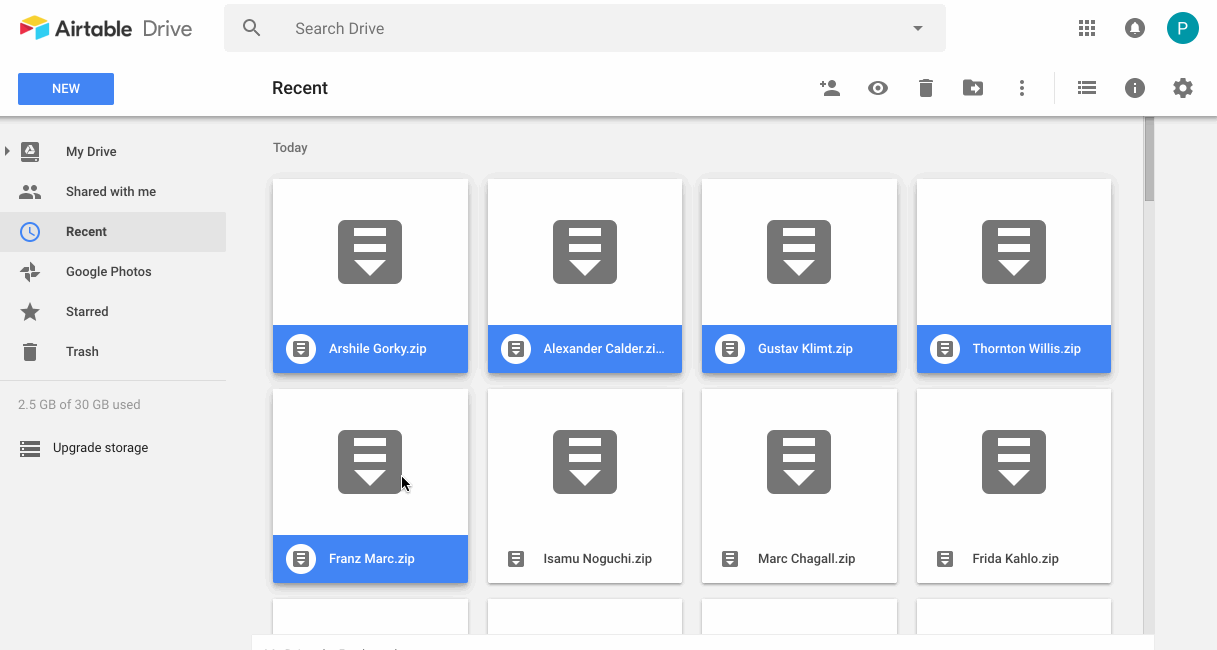
Enter your E-mail address. We'll send you an e-mail with instructions to reset your password.




