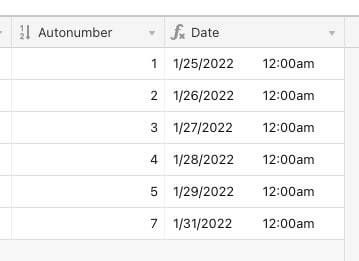Is there an easy way of creating a column (field) in Airtable that includes consecutive dates (ie. each record shows the next date on from the record before)?
The only way I find I can do this is to manually insert each date.
Another way would be to select two of the dates and drag down or up through empty records (a la a spreadsheet). But unlike Apple Numbers you cannot create new records as you drag. Therefore you have to pre-create the empty records. The problem is that the empty records are not adjacent to the most recent date (and I want to add dates after the most recent date). The empty records always appear at the other end of the list of records.
I assume I am missing something basic?
Thanks