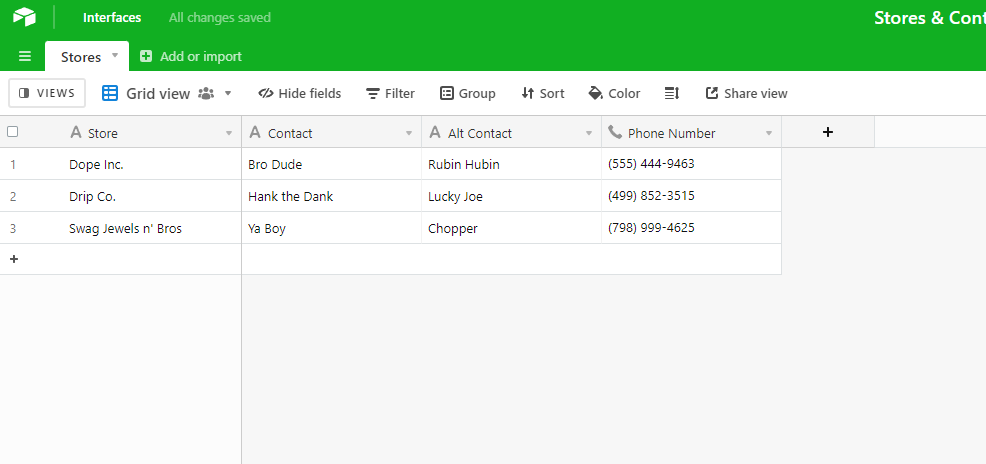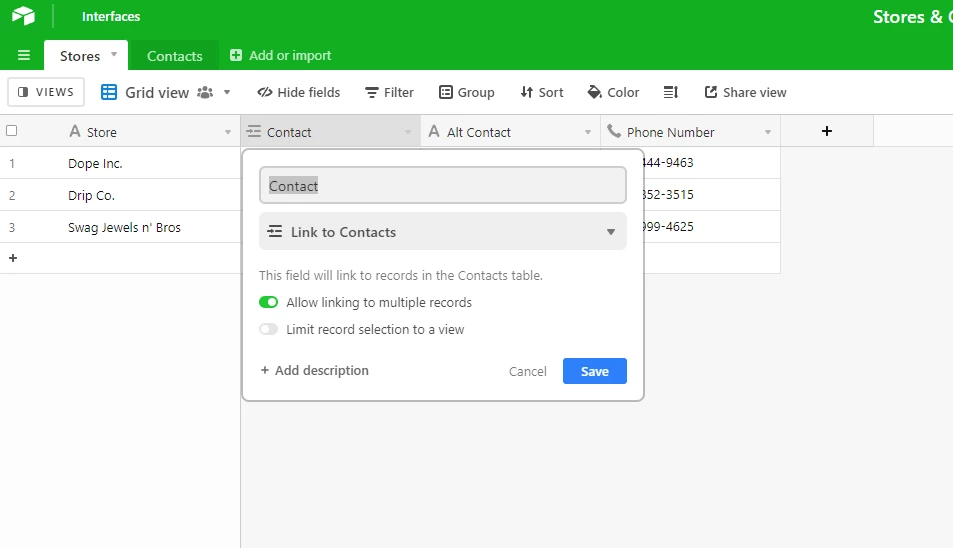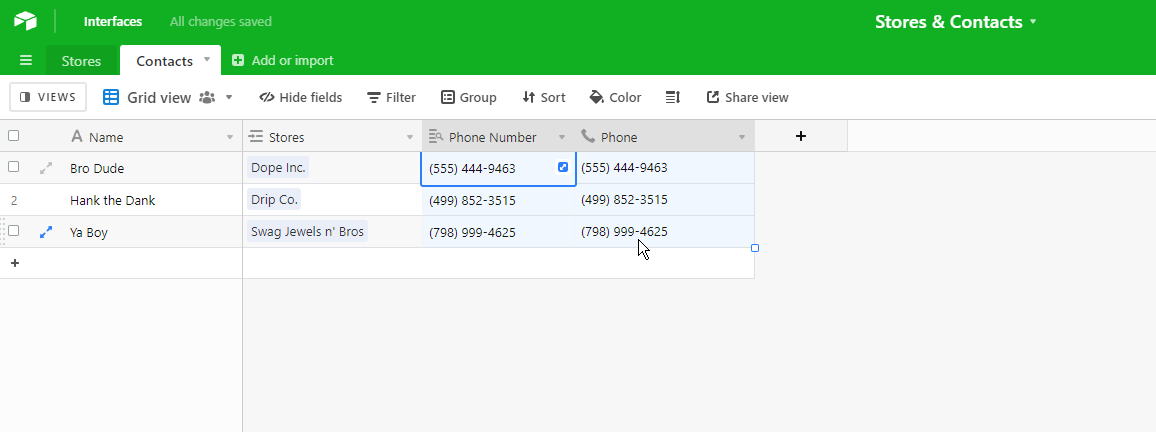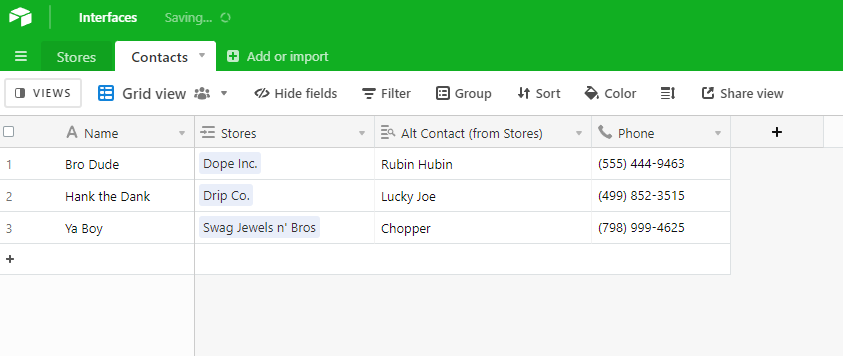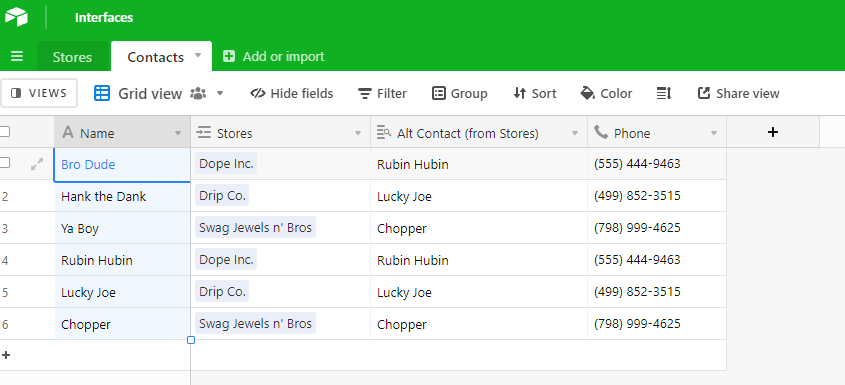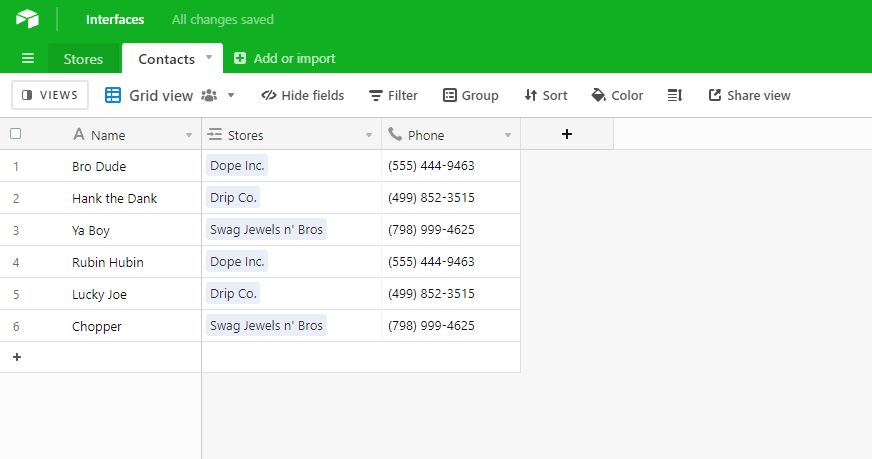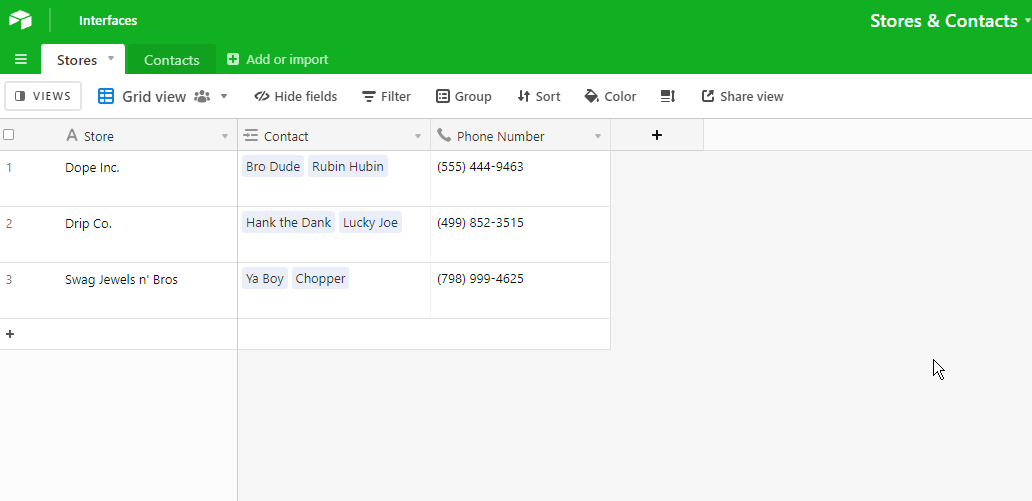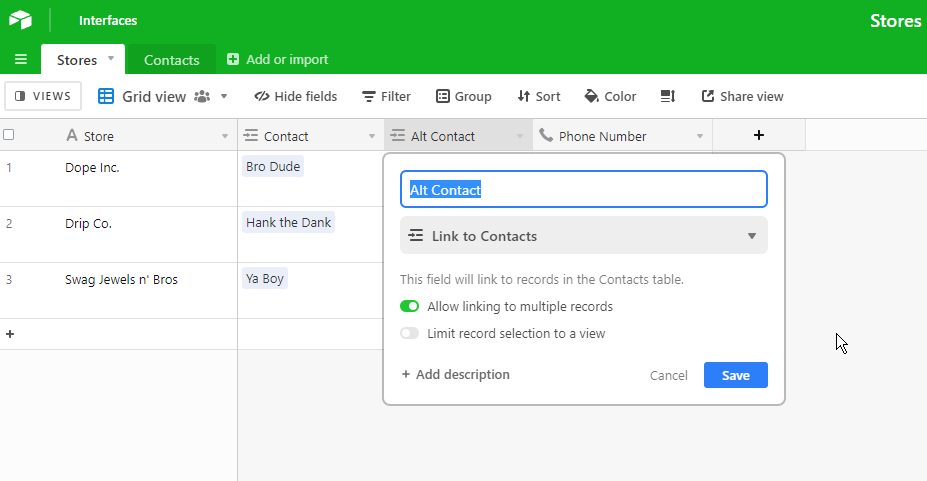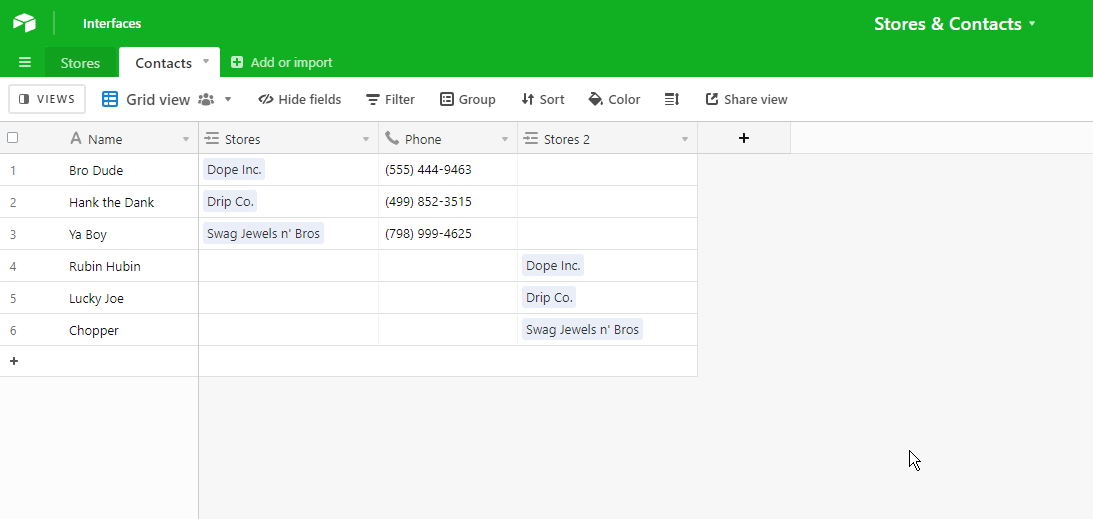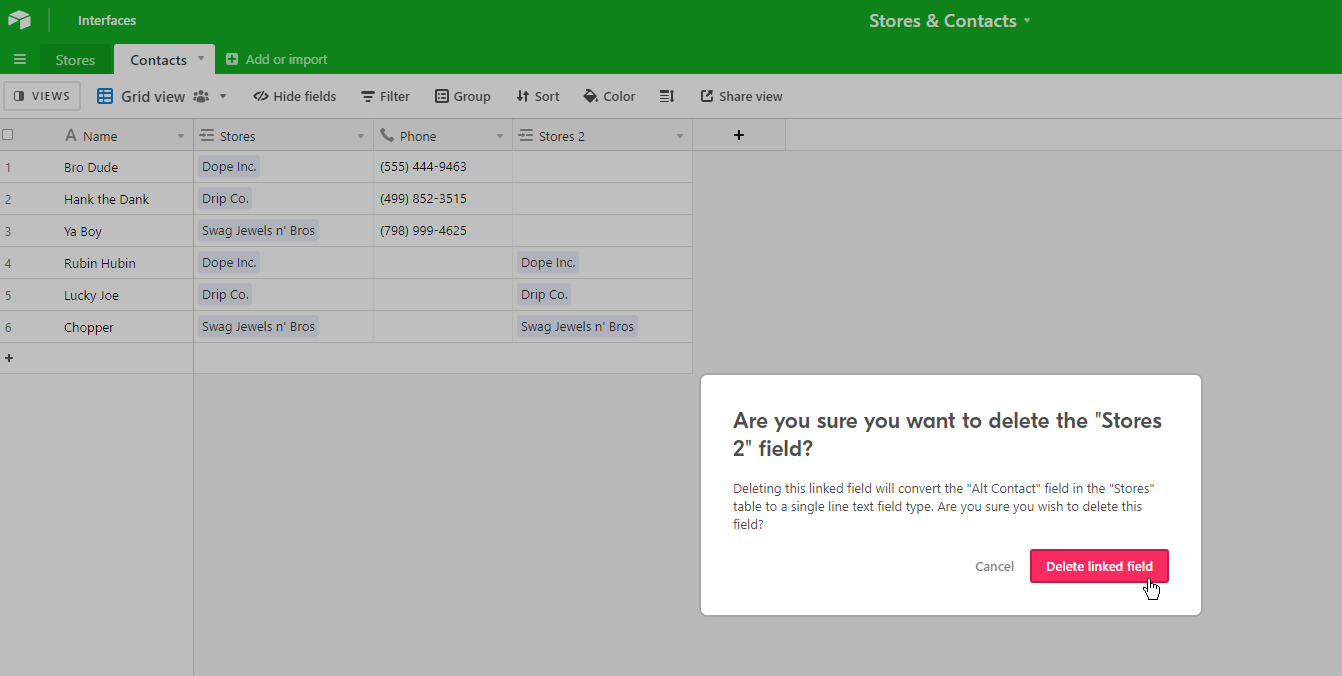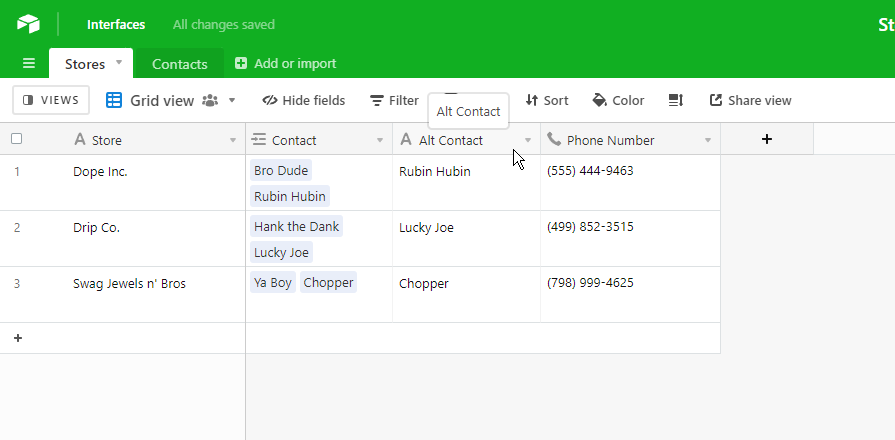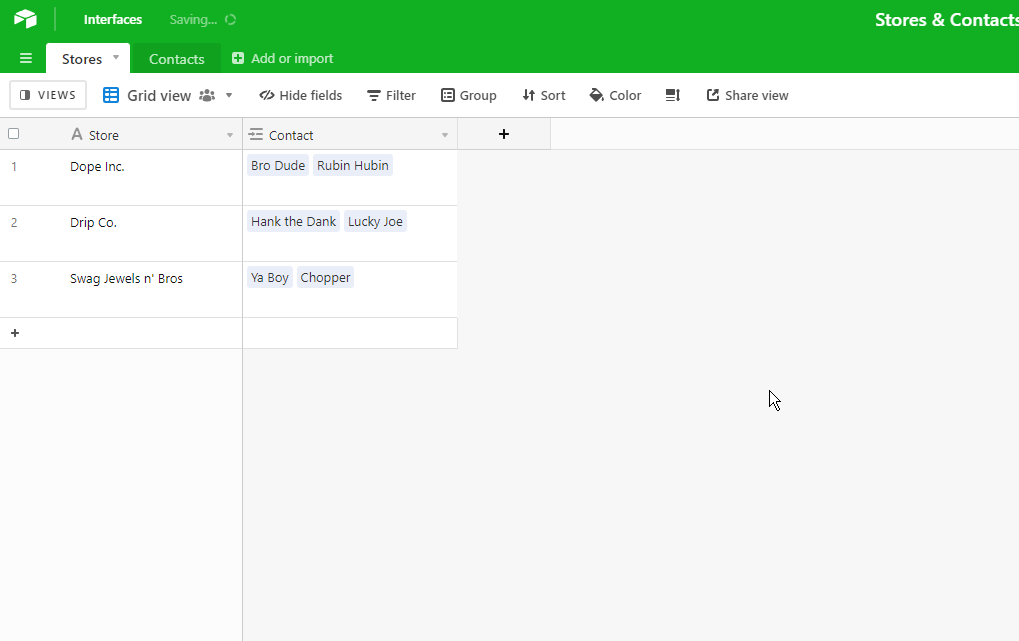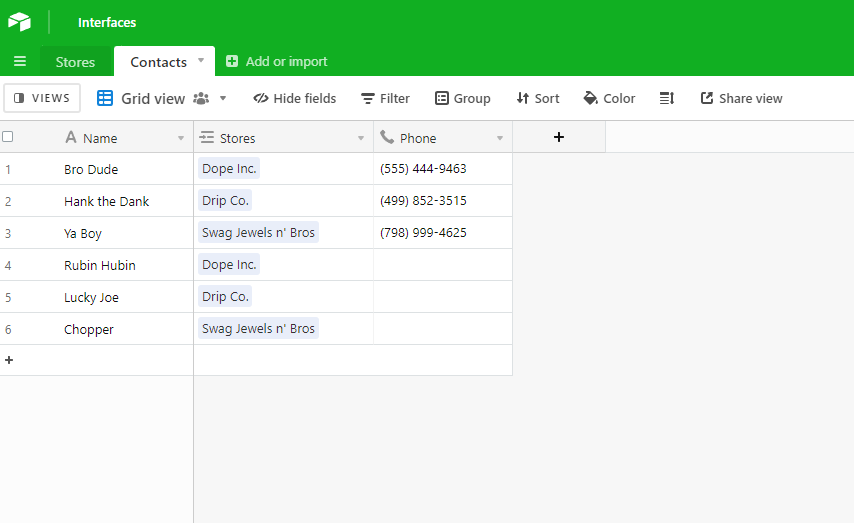Wow! that worked…now just to make it extra tricky…how do i do it with the “alternate contact” lol. Because on my main table I have “contact” and “alt contact”
It’s actually pretty much the same process, with some small adjustments
Here’s a quick walkthrough of everything so far:
Here’s the “original” import from what you described.
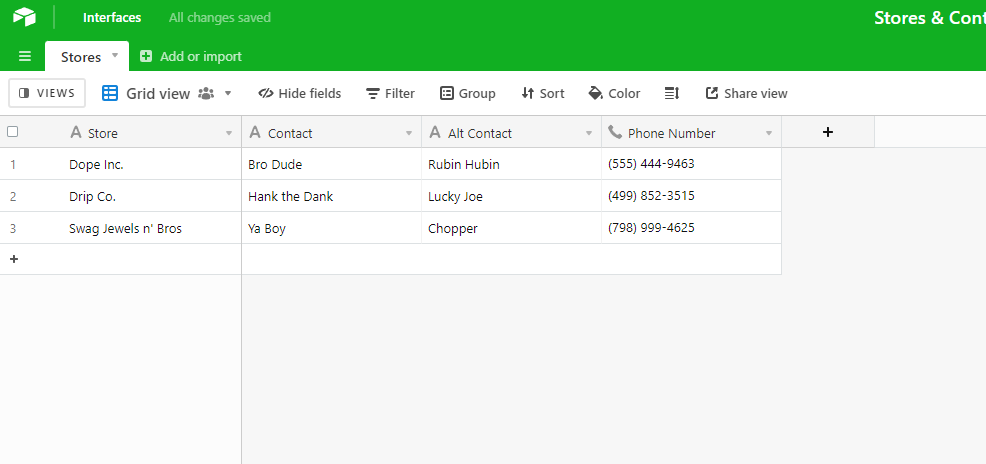
I then converted the Contact field to a linked record field.
As you saw, we can create a new table from here.
You’ll want to enable the Allow linking to multiple records option. You’ll see why later on.
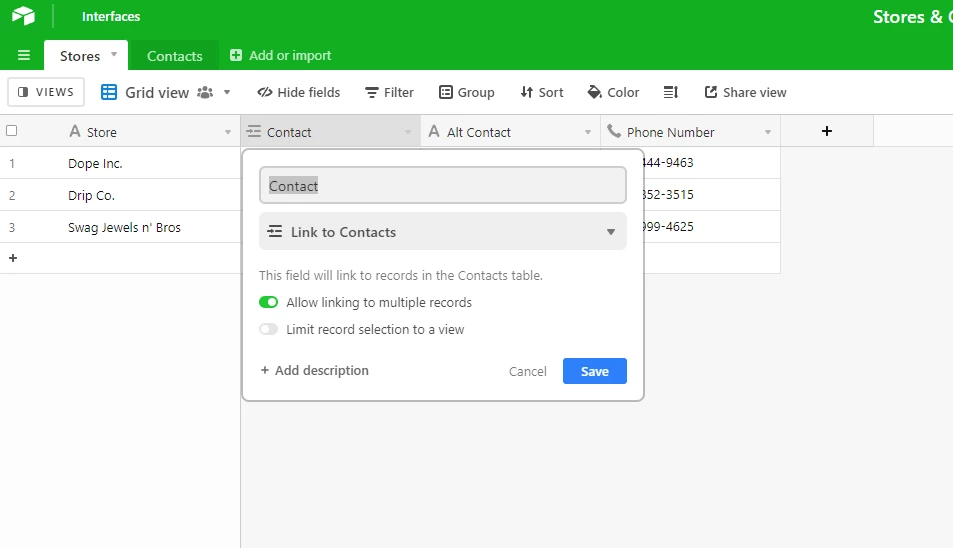
Then, we use a lookup field to copy and paste over the existing phone numbers from the Stores table.
After this, we can delete the lookup field.
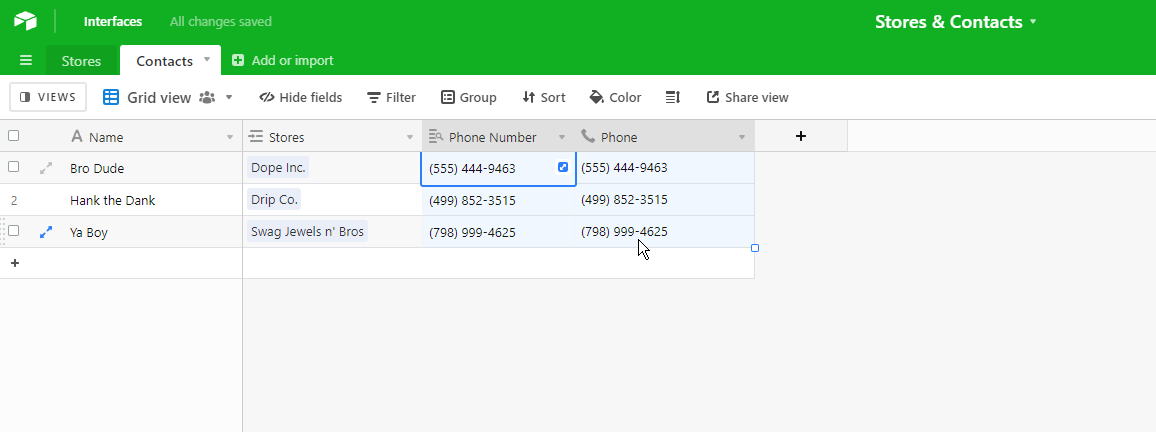
There’s honestly a few ways you can move the “Alt Contacts” into the new table.
I’ll give you two ways to do it.
Method One
Create a new lookup field to the Stores table like we did to get the phone numbers.
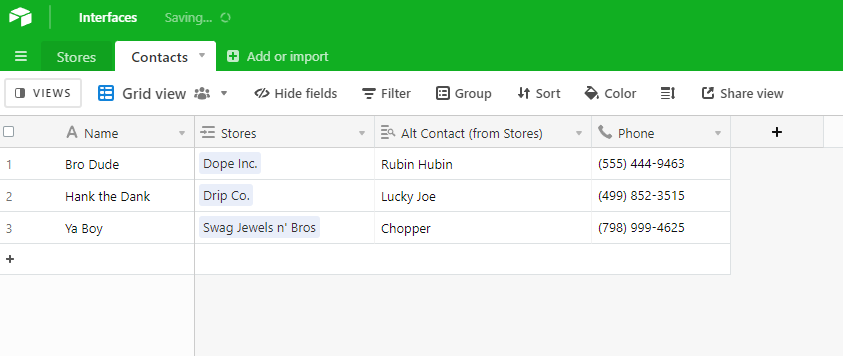
Here I can then duplicate the contact records, and then just copy and paste the alt contact’s name into the primary field, and then delete the lookup field.
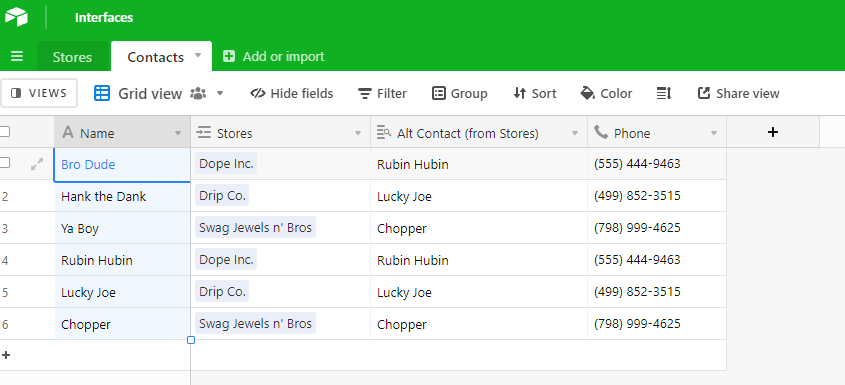
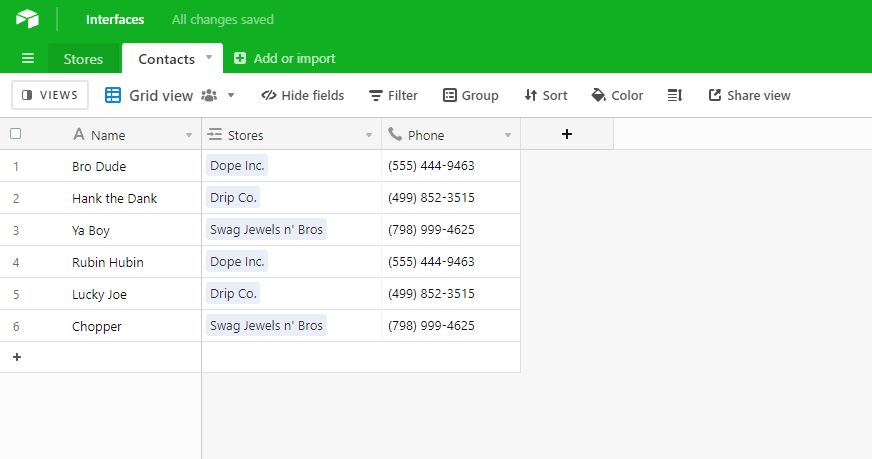
Then just hop back into the Stores table, and delete the Alt Contacts field.
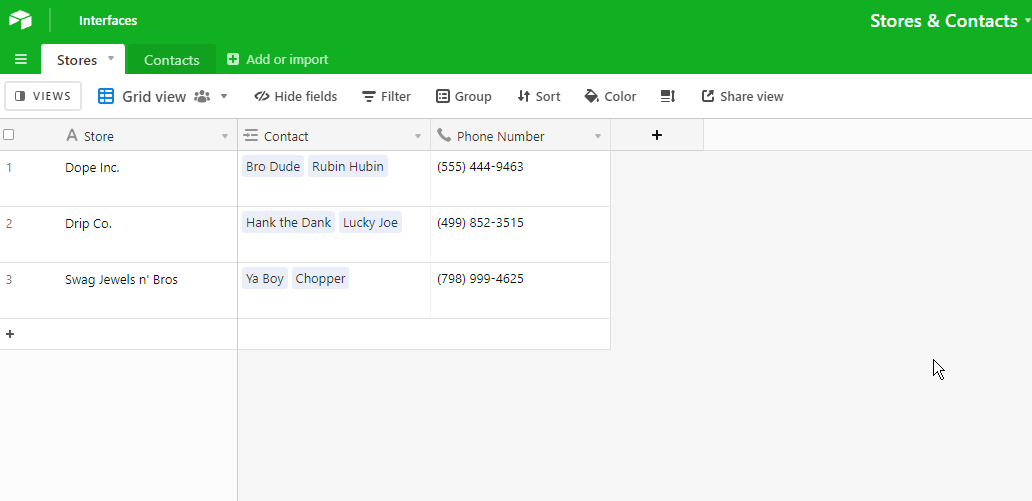
Method Two
Turn the Alt Contact field into a linked record field, but instead of creating a new table, link it to the Contacts table.
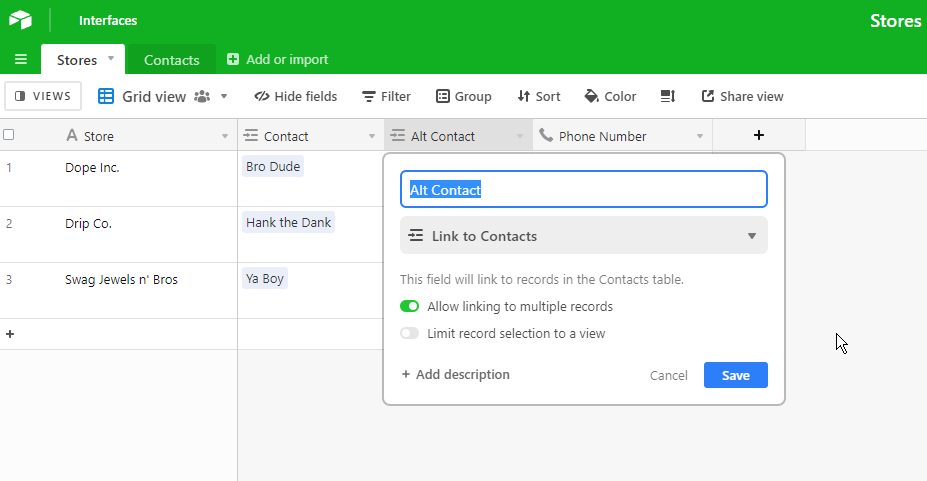
Hop into the Contacts table, and you’ll see the new contact records.
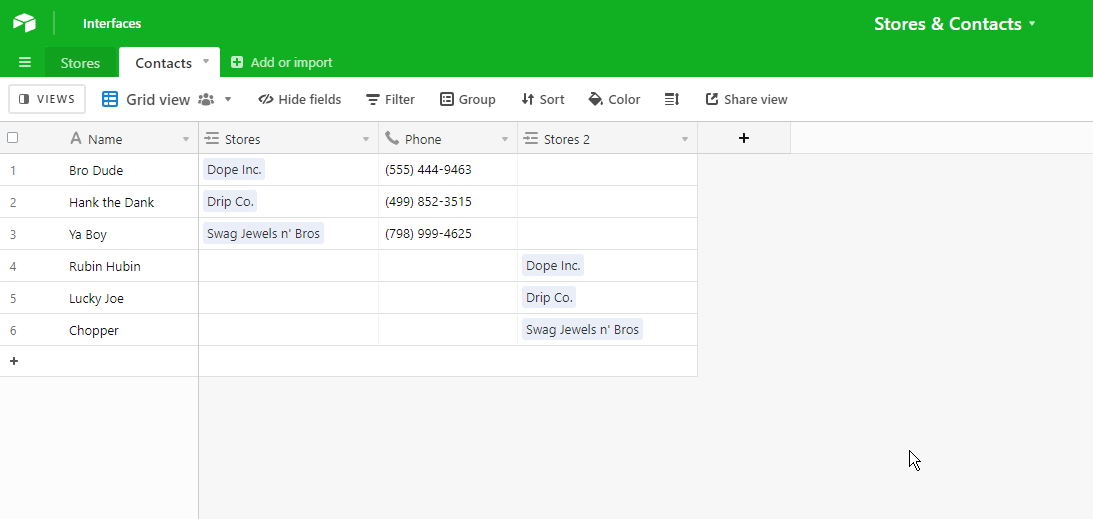
Then, you’ll just copy and paste the linked record values into the original linked record field.
In my example, I’m taking the values in the Stores 2 field, and pasting them into the Stores field.
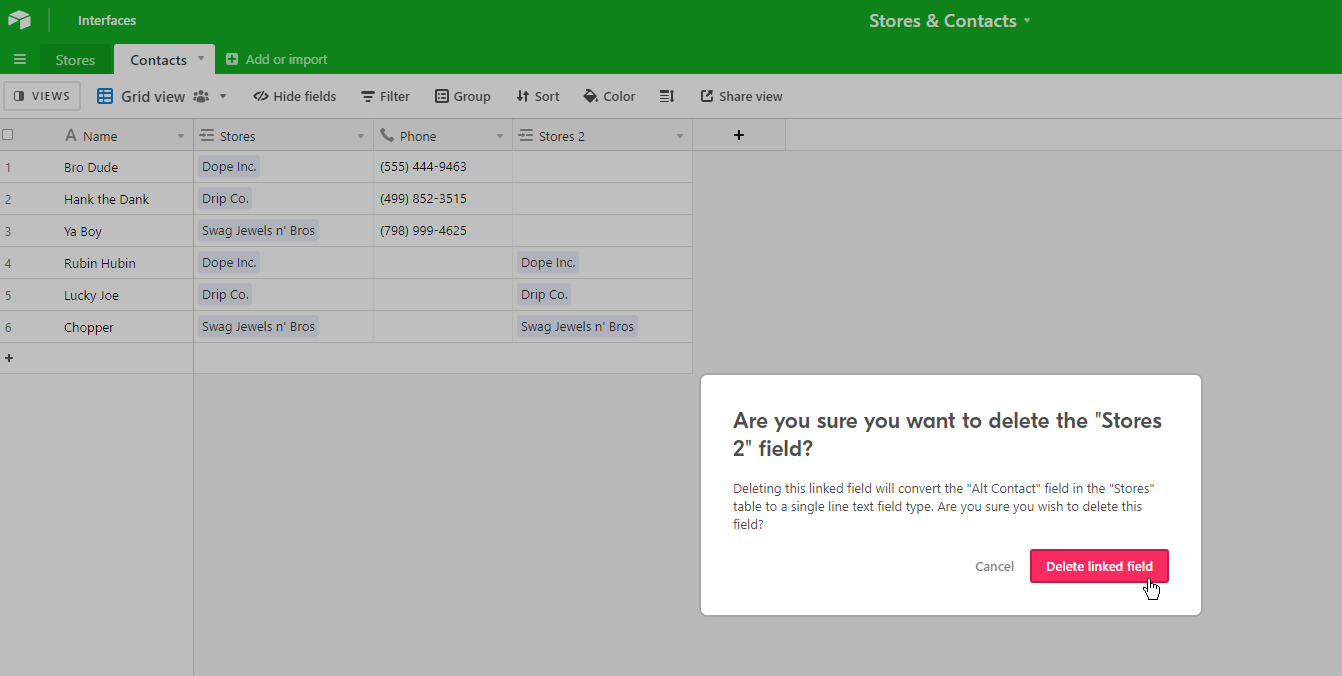
You can then delete the Stores 2 field.
Head back into the Stores table, and you can now delete the Alt Contact field.
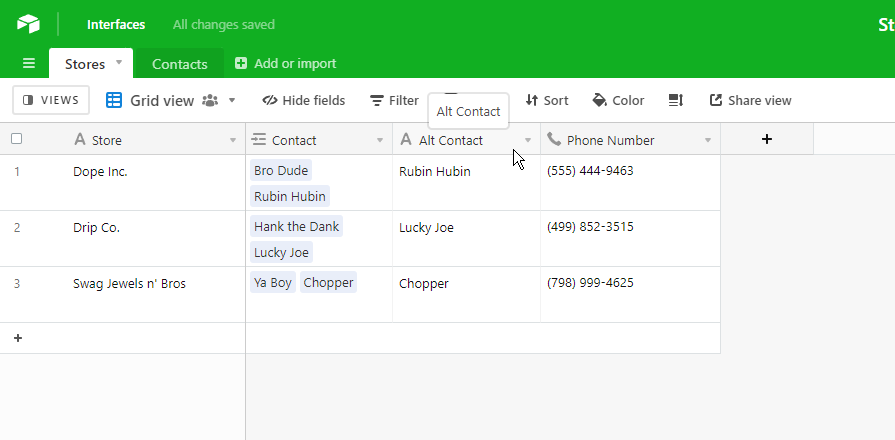
End Product
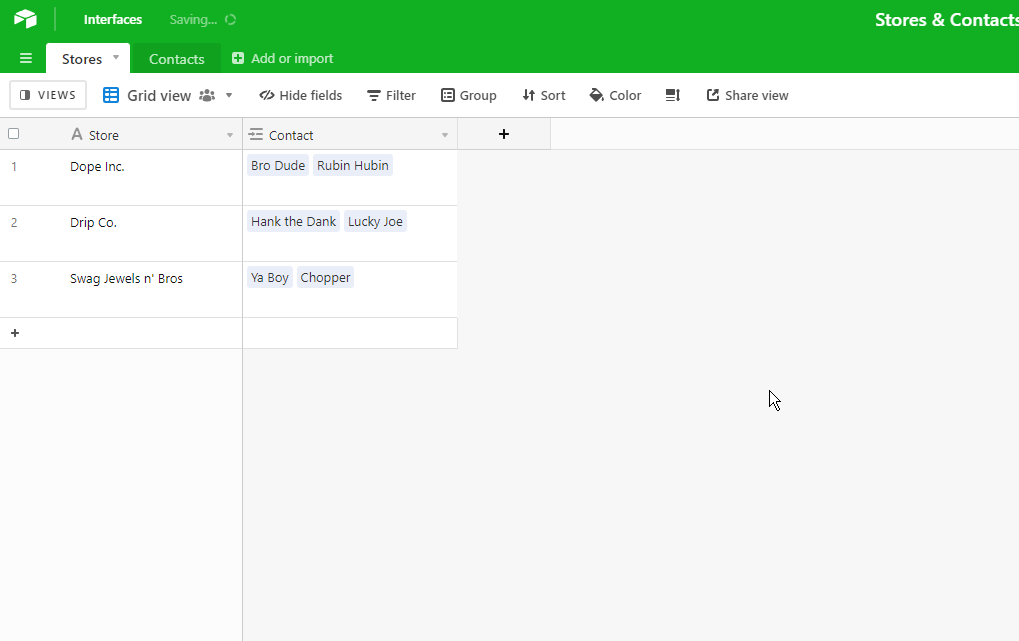
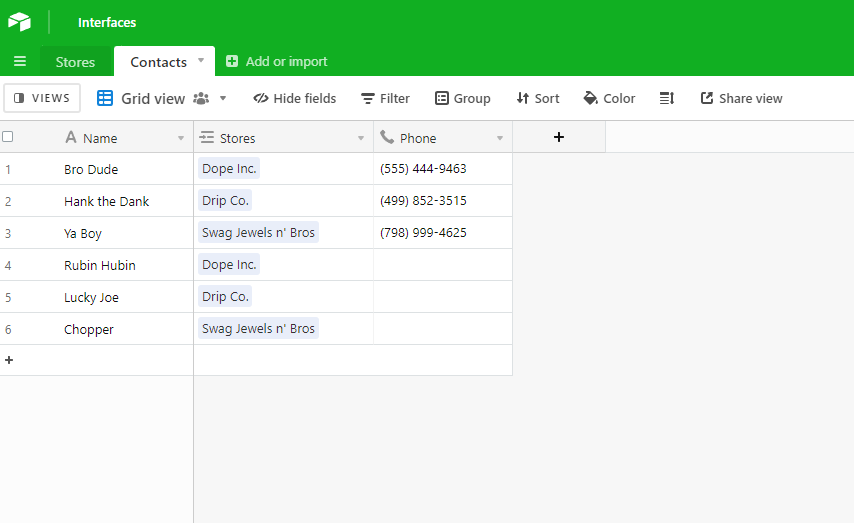
That might be kinda dense.
Lemme know if you’re having trouble with it.