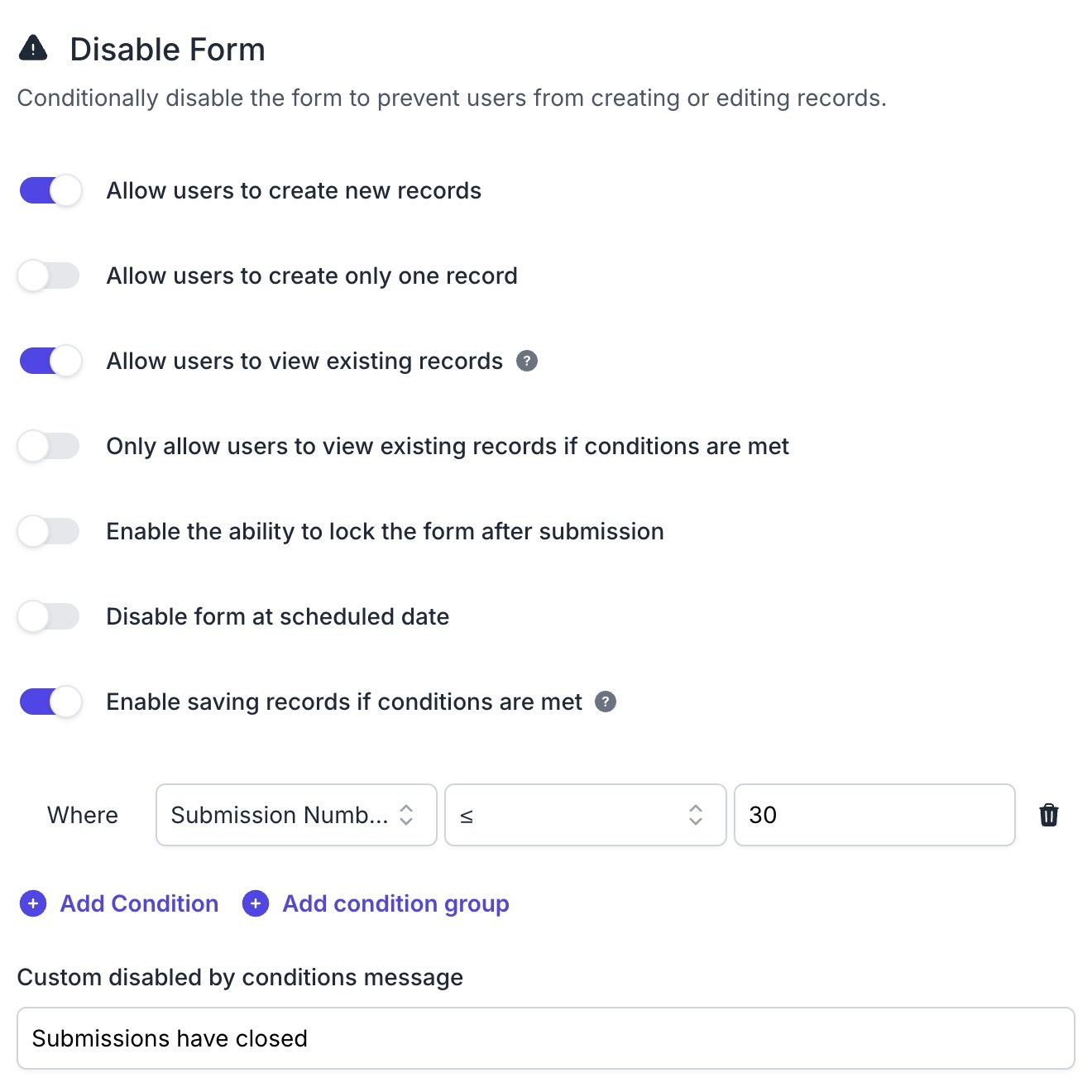Hi all,
first of all, I’m a non-native English speaker, please keep that in mind, in case my question isn’t understandable :slightly_smiling_face: I’m quite struggling to explain it in german, my native language.
I’m new to airtable and trying to set up a registration form with limited record entries. The form should not accept any input after, let’s say 30 entries, since the registration is limited. Is there any way I can limit the records in a table?
I found some posts about different field types like formula, rollup and count, but they all refer to linked records and that’s what I don’t understand. Do I need a second table for this? And if yes, how do I accomplish this? Is it possible to limit records in general?
I’m grateful for any hint.
kimon