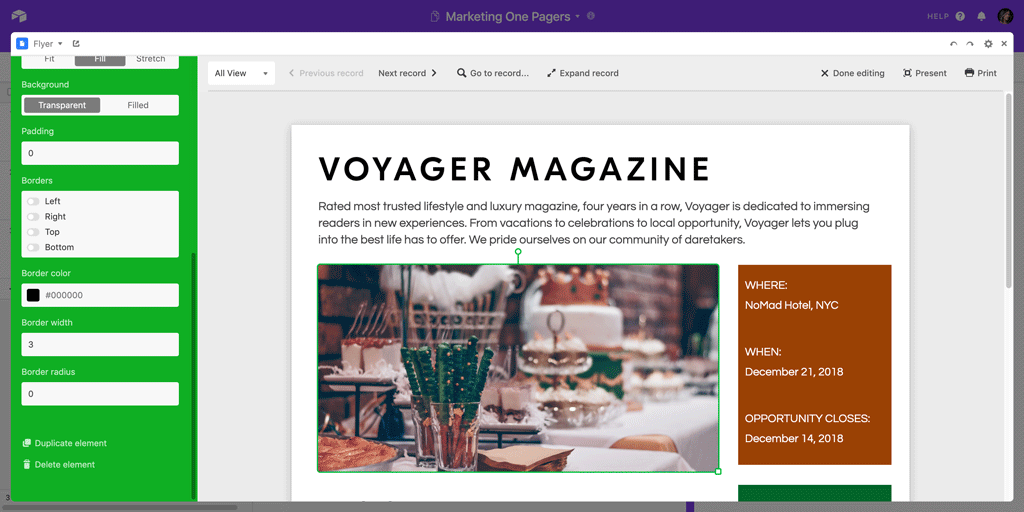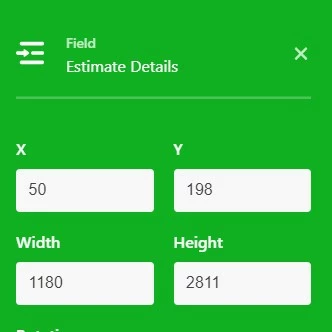Hi team, I’m loving Airtable but have a couple of questions:
Print View - is it possible to remove all the outside boarders and URLs, and just have the content in the PDF?
Second question - the page designer block, is it possible to have more than one record per page? I want to use it to create a price sheet for our products, but having only 1 record per page means I need to have a page per product.