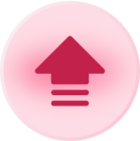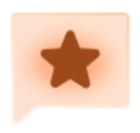When inserting a Date field in an Email Action, the Date and Time format I’ve set within the table does not get used. Instead, I get the default formatting, something like: 2020-06-07T01:00:00.000Z. I’d like the date and time to be outputted in a more readable format in emails, something like 6/7/2020 at 1:00am.
Format Dates for Email Action
Best answer by ScottWorld
Welcome to the community, @Jerry_Chan!
As you’ve discovered, the automations won’t pull the date formatting directly from the date field itself.
But there’s an easy fix, and this also gives you a lot more flexibility than what a date field can give you. 🙂
Your solution is to simply create a formula field where you format the date in whatever way you’d like, using the DATETIME_FORMAT function.
So in your case, your formula would look like this:
DATETIME_FORMAT({Your Date Field},'M/D/YYYY \at h:mma')
The only tricky part here is that I had to put the backslash character before the letter “a” in the word “at”, because that “escapes” the character, meaning that it will output exactly as I typed it in.
Otherwise, without the backslash character, that “a” would have turned into “am” or “pm”. And that’s because the letter “a” is one of your formatting specifiers for the DATETIME_FORMAT function.
Once you build your formula, then you can just reference that formula field inside your email action, instead of referencing your original date field.
Hope this helps! If you’d like to hire an expert Airtable consultant to help you with anything Airtable-related, please feel free to contact me through my website: Airtable consultant — ScottWorld
Enter your E-mail address. We'll send you an e-mail with instructions to reset your password.