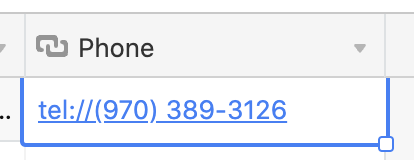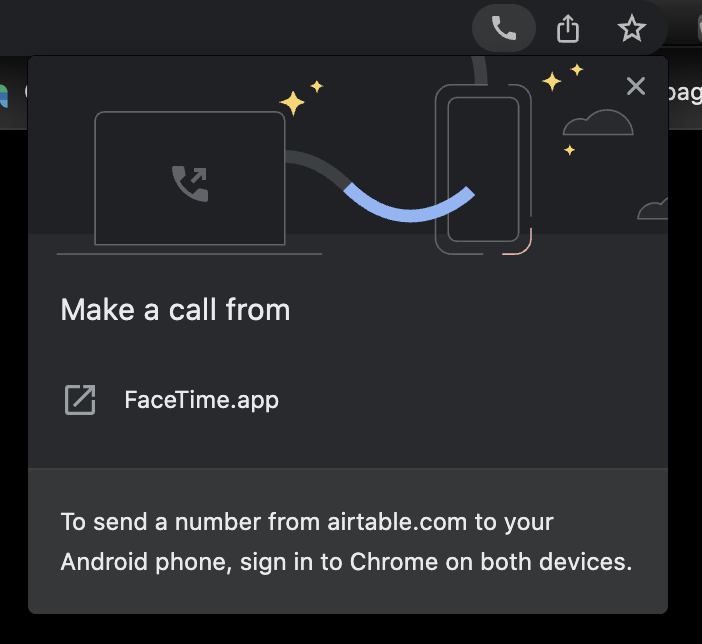Is there a way to configure a Phone field to allow clicking it and calling the number on MacBook. This would be super helpful not to have to type it into my iPhone.
Click on phone number on Mac
Enter your E-mail address. We'll send you an e-mail with instructions to reset your password.