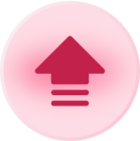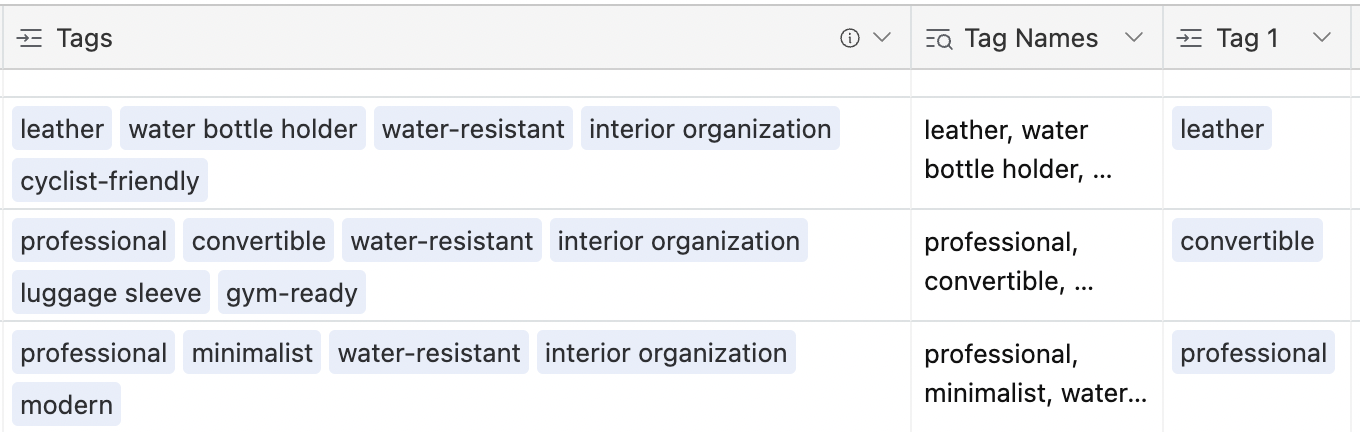I have been playing around with @Justin_Barrett’s excellent script “Parent Child tree hierarchy” (Parent Child tree hierarchy).
The output of this is a text field with any separator you like, for example:
World > UK > London > Hammersmith > Elspeth Avenue > Joe’s Cafe
World > France > Paris > La Defence > BNP Paribas
World > USA > New York > Manhattan > Central Park
Question - is there any way to extract the #3 item (or the #2 or #4 for that matter) from these text strings? In this case, to pick out “London”, “Paris” or “New York”. I assume this should involve counting 2 instances of the separator (“>”), and then selecting the text from there up to the next separator.