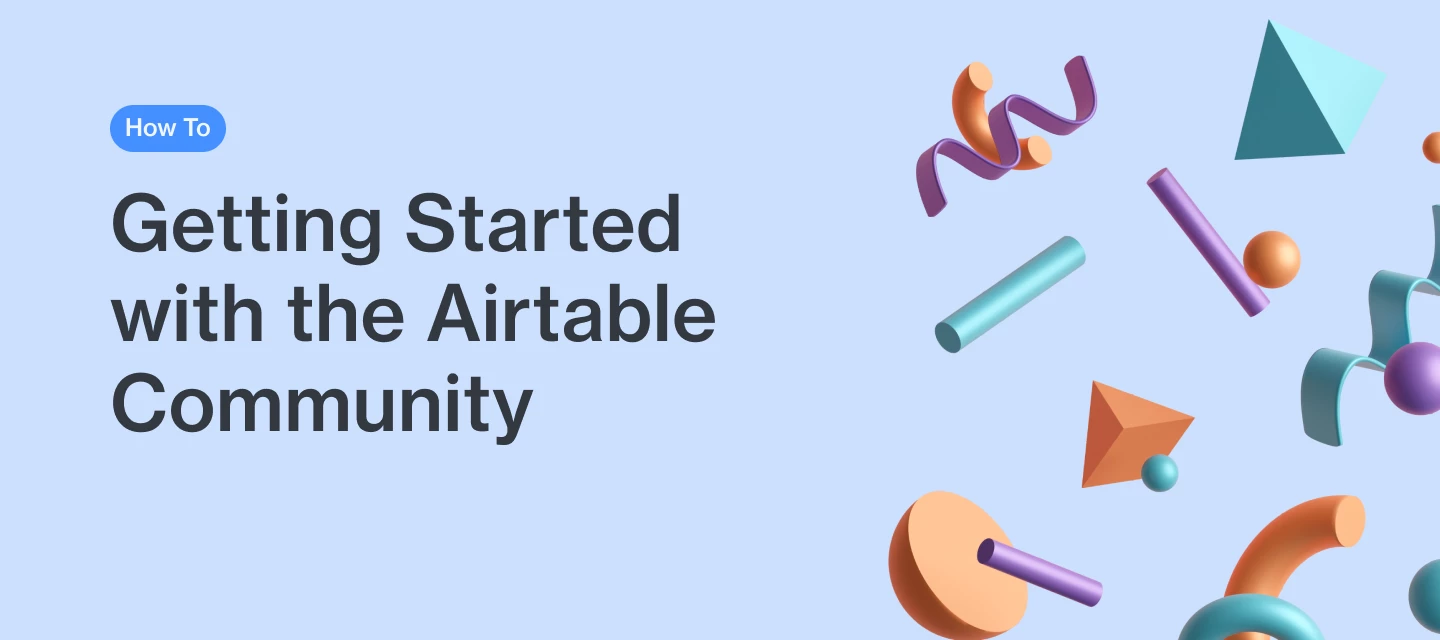Welcome to the Airtable Community — we’re so excited to see you here! The Airtable Community is a place to learn, share ideas and develop connections.
Here you will feel empowered to:
- Engage in forums and discussions where you can post questions and answers
- Learn about the latest releases and meet Airtable’s team
- Exchange ideas and suggest product improvements
- Join community hosted events to better your craft
- Deepen your connection with Airtable and other power users
If you’re wondering where to start, you’ve come to the right place. Below, we’ve outlined tips and tricks to ensure you are set up for success, connect with other members, contribute to the conversations, and get the most out of the platform.
Register/Log in
Luckily for you, it’s easy to set up your account because the Airtable Community exclusively supports login via Single Sign-On (SSO) so all you need is the email address that you use to access Airtable.
Simply click Login at the top right of the community and then click Login via SSO, and you'll be automatically connected to your community profile!
Once you are logged in, you can take full advantage of what the community has to offer like:
- Post new Topics and reply to other members' posts
- Exchange private messages with other members
- Join a User Group (or two or three!)
- Win points and move up the ranks by liking, replying, and posting in the community
If you aren’t a registered member, you can only browse, search for information and read posts. How boring is that?
Express yourself!
There are a number of different ways to personalize and customize your community experience. We encourage you to start with the following:
- Change your avatar and add a bio
- Add a signature for your posts
- Update your General Settings and Notification preferences
Update your community avatar, bio, and forum signature
Changing your avatar and bio is a simple way to personalize your community identity. You can find your current avatar at the top right hand corner of any page. To make changes to your profile:
- Click your avatar and then click Settings
- Update your new avatar by clicking Edit or Remove avatar to then upload a new picture.
- Fill out the fields below your avatar to share where you’re from, what you do, and who you are.
- The Forum Signature box is the very last field on this page!
- Click Save changes when you’re done
Update General Settings
To customize what other members can see in your profile like your hard earned badges, rank, and more:
- Go to Settings through your avatar at the top right
- Select General which is the 2nd tab
- Click through the various options to make the changes you want and then click Save changes
Update Notification Settings
To customize what you’ll get notified about in the community:
- Go to Settings through your avatar at the top right
- Select Notifications which is the 3rd tab
- Click through which notifications you’d like to receive (or not receive) and then click Save changes
Jump In, Start Posting!
✨ Your shiny new profile is ready to go...now what? Let’s start by introducing yourself to the broader community in our Introductions thread.
Once that’s out of the way, explore the community whenever and however you’d like. Some suggestions are:
- Ask the hard questions! It’s likely that someone will have the answer or guide you to the right spot.
- If you find a solution that works, pay it forward and share your findings with the greater community. Your discoveries might create a huge unlock for someone else, leading them to new heights.
- Gratitude is everything. Please remember to thank community members who have helped you by giving a Like at the bottom of the post, accepting a solution that answers your questions, or simply reply with a “thank you.”
Be sure to read the Airtable Community Guidelines and the Airtable Community Code of Conduct so that you know what to expect and what is expected of you when you're here.
If you want to maximize your success with Airtable, be sure to also check out our Guide to Airtable Resources: Community, Academy & Support.