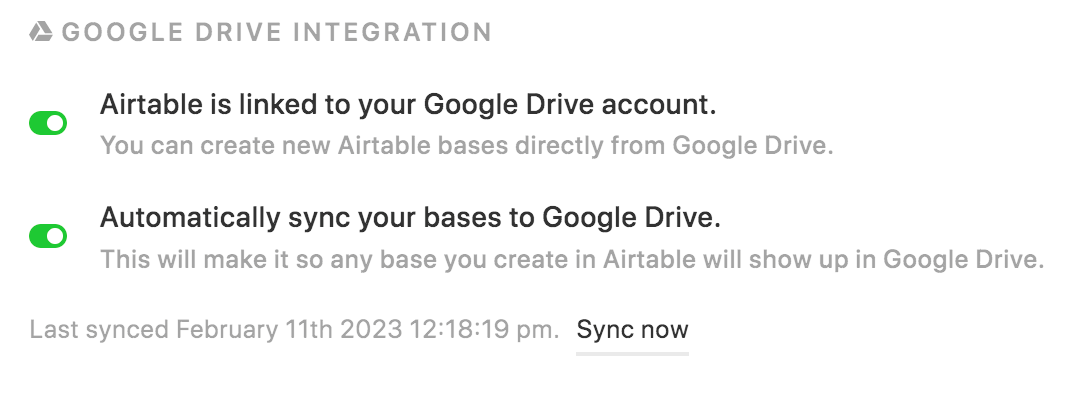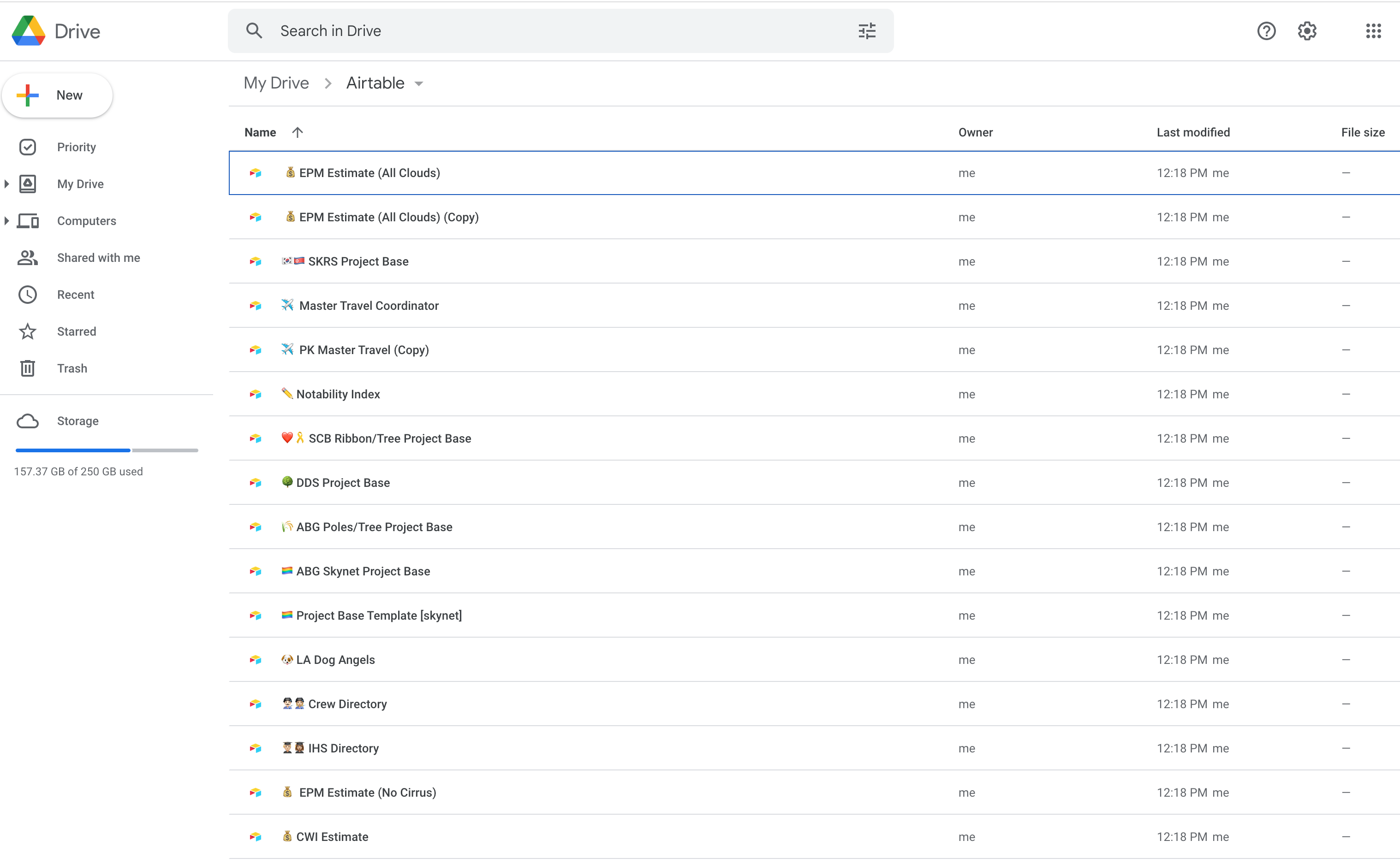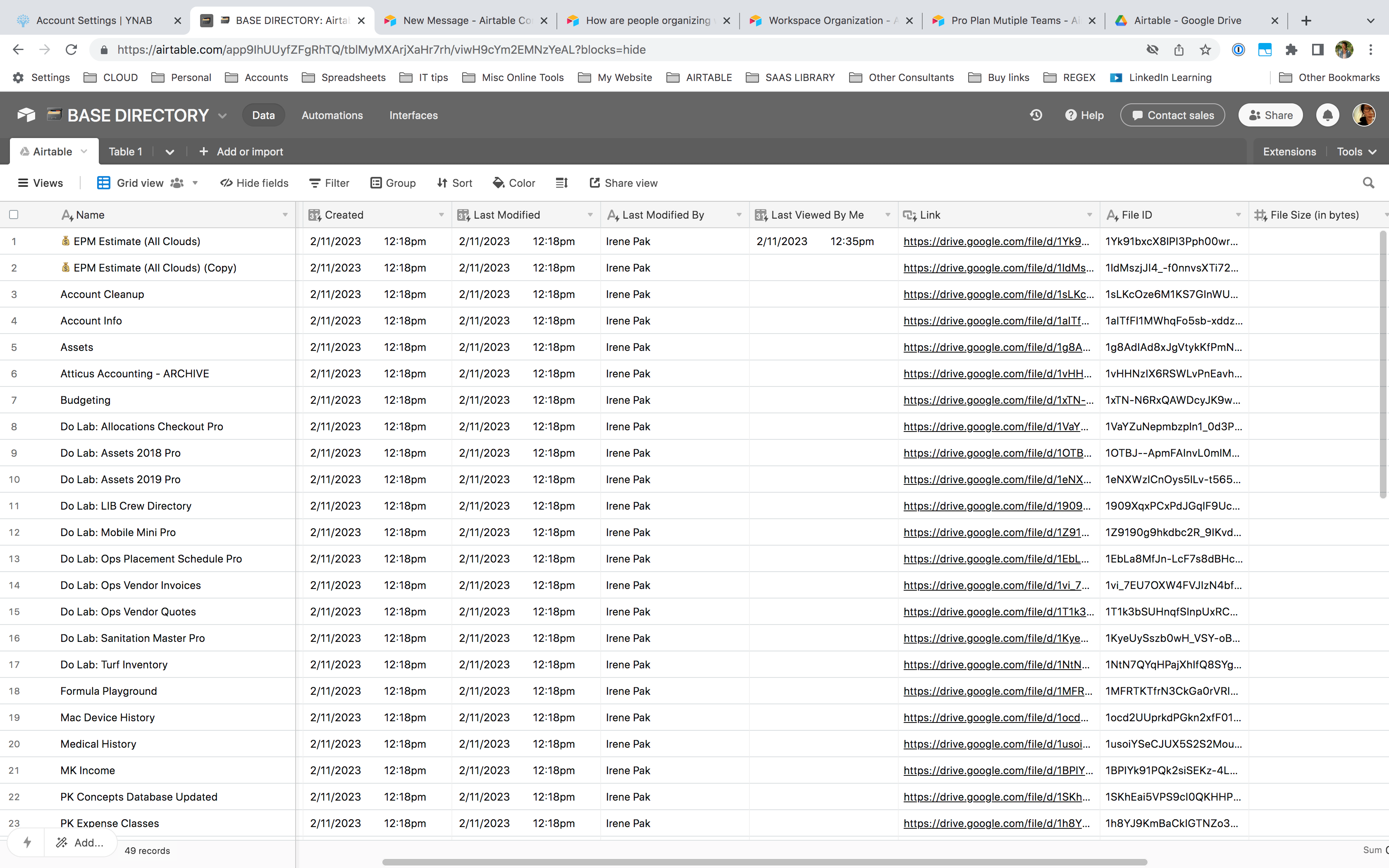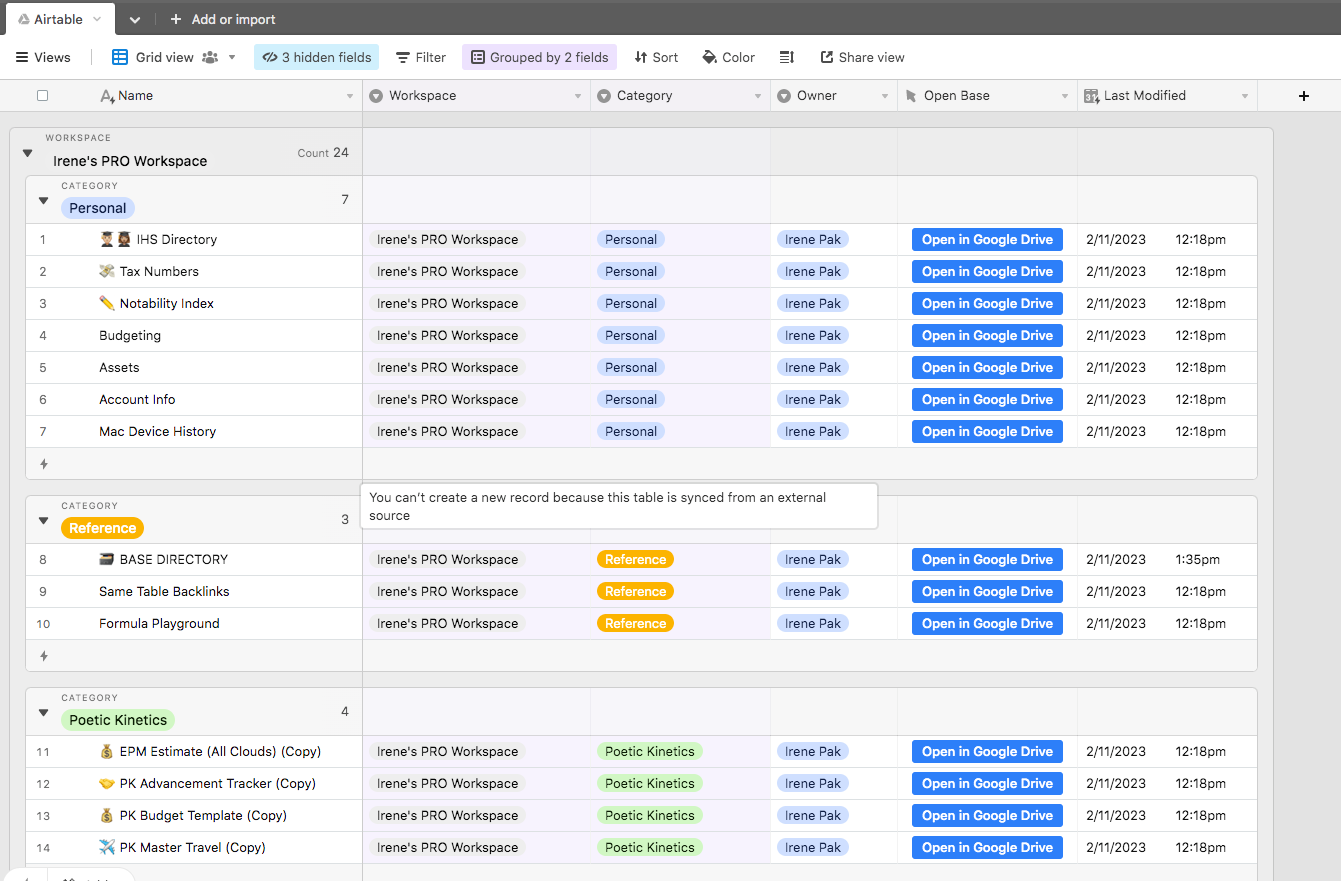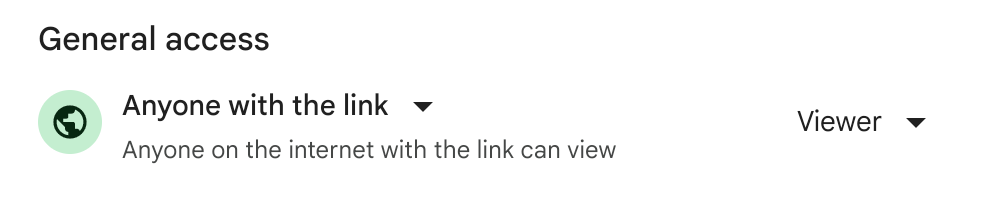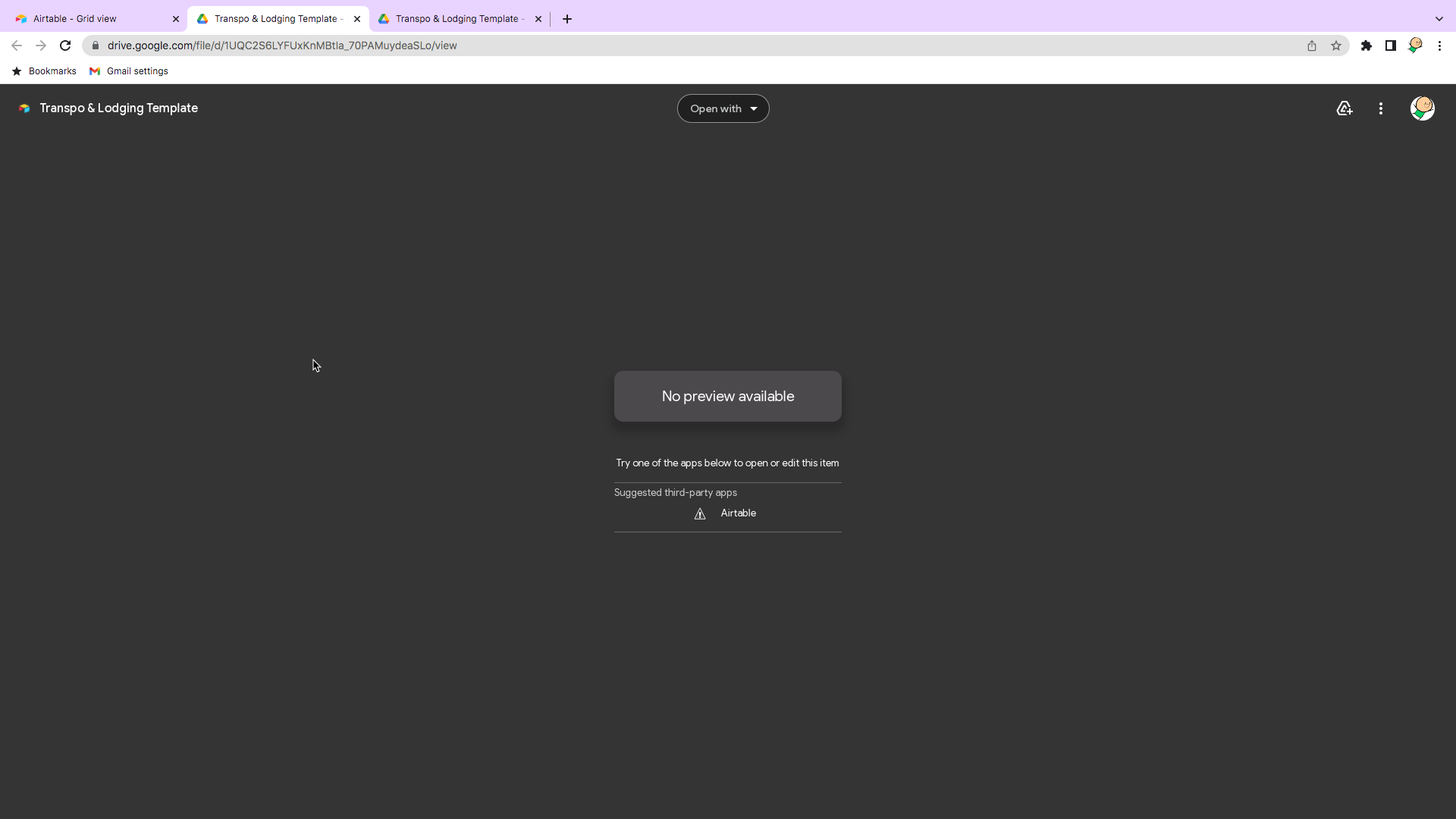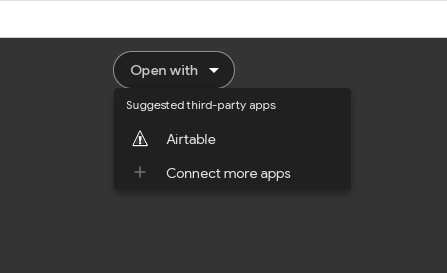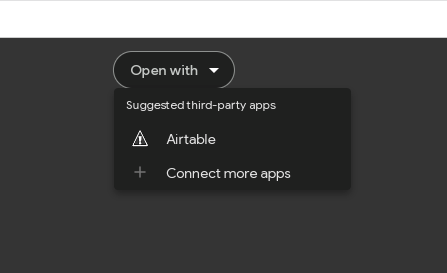(Updated this post to make the directions more clear and highlight a few caveats)
The lack of folders inside workspaces has driven me a bit mad, as I have dozens of bases I'd like to group and organize my own way. This is my workaround using Google Drive. You'll end up with a synced table (preferably in a standalone base) that will function as an index of every base in your Airtable account, which you can group & sort however you please with the use of added fields, and from which you can click into any base.
BEFORE YOU START
- You and anyone that plan to use this index will need to be signed into a Google account and (obviously) an Airtable account from a web browser. The index can be viewed from the Airtable desktop app but will only open new bases in a web browser. (Annoying if you prefer the desktop app.)
- This workaround is best suited for those working solo or with a small team on non-Enterprise plans. Maintenance can be cumbersome if you're indexing bases across many workspaces (explanation later).
- If you're setting this up for a team that collaborates across multiple workspaces, the user in the "admin" role with the broadest access to all workspaces should set this up using their Airtable and Google account.
- The index by itself does not grant access to any of the bases listed. That is still managed at the workspace or base level.
PART 1: Syncing Airtable to Google Drive
- Navigate to the Account Overview page in Airtable
- In the Google Drive Integration section, toggle ON "Link your Airtable account to Google Drive".
Follow the prompts to sign into the Google account that you'll be syncing to. - Toggle ON "Automatically sync your bases to Google Drive" - the following will occur:
- A new folder named Airtable will be created at the root level of the target Google Drive.
- Links to every base in your Airtable account (across all your workspaces) will populate this folder, including any Bases shared with Me. If you click on a link from Google Drive, it opens the base in a new browser page or tab (provided you're already signed into Airtable , otherwise you're prompted to log in.)
- The links are NOT organized into workspace subfolders. It's all thrown into this folder and sorted A-Z.
- LEAVE THE FOLDER STRUCTURE ALONE. Do not move this folder or create subfolders to organize the links. The organizing happens in Part 2 below. (If you're curious, each subsequent sync event will recreate any missing links at the main folder level and ignore the subfolders)
- Last step is important: Change the general access for the Airtable folder to Anyone with the link (Viewer). Don't worry, this will not grant access to the bases themselves (you can only do that from Airtable).
PART 2: Syncing the Airtable folder back to Airtable
- Create a new base (I call mine "Airtable Base Directory")
- Add a new sync table that connects to Google Drive as a source. Follow the prompts to select the Google Drive Account and under Root Folder, navigate to the newly created Airtable folder. (You can leave the option for Sync Folders unchecked)
- You'll have the option to sync all fields or select the ones you want. Most fields in this case bring in useless metadata, so I only sync one field: File Path. Here are a few notes on the various synced fields:
- File Path and Name return the same exact value. (File Path is the default primary field)
- Any date fields (Created, Last Viewed, Modified) refer to when the link was created/modified in Google Drive and has nothing to do with the creation/modification date of the actual base.
- File Size and Thumbnail fields both return empty fields.
- File Type is a random string of numbers.
- Link performs the same function as a button field that is automatically added to each record (base) in your synced table. It opens the base in a new browser window/tab.
- Once the synced table is populated, you'll want to add a single select field for Workspace if your bases live across multiple workspaces. This is not populated via sync, you have to add this information manually.
- Add the custom fields you need to organize or add context to your bases (Owner, Project, Category, Notes etc.) and then group/sort your new index however you like.
Because you are manually tagging each record (base) with the Workspace it lives in, this can get cumbersome to update if you have lots of bases that move around frequently between multiple Workspaces. Unfortunately as of Nov 2024, this metadata doesn't show up anywhere in either sync step.
Other than manually updating any custom fields you add, the workaround is easy to set up and maintain.
Additional notes: You'll want to monitor both sync paths from time to time.
1. Airtable to Google Drive: This particular sync sometimes goes stagnant and requires you to manually trigger a sync from your Airtable Account Overview page to get it going again. I have zero idea why this occurs, but if you notice new bases are not showing up in your index, do the manual trigger.
2. Google Drive back to Airtable (your synced table index) - this needs less monitoring.
3. You can also adjust your sync settings to "Leave records when they are deleted or hidden in source" - then any deleted bases will show a faded blue button (after both of the above syncs have picked it up)
Hope that helps!